Bluetooth, Handsfreelink, Hfl) – HONDA 2015 Fit (EX/EX-L) - Technology Reference Guide (Revised 10/11/2014) User Manual
Page 13: P. 23, Traffic, How to use hfl
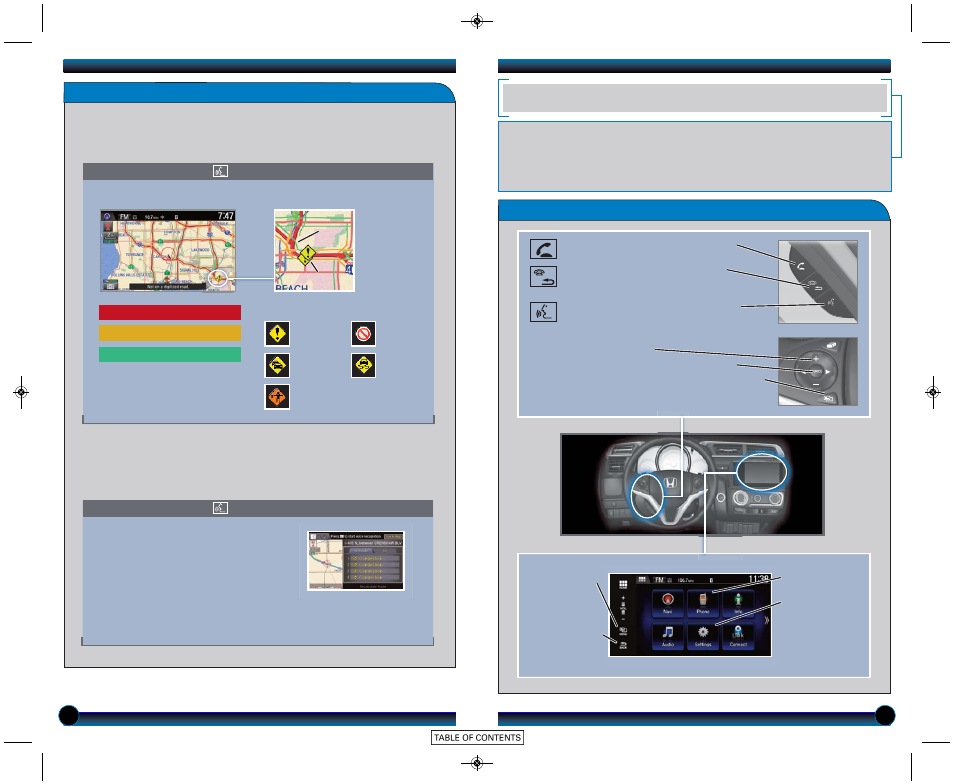
Traffic
Say “Display traffic” to view traffic flow and incident icons.
Note: Traffic flow and incident icons
are displayed on map scales of 5 miles
or less.
Heavy traffic
Moderate traffic
Incident
Incident Icons
Congestion
Construction
Road
closed
Weather
Provides continuously updated traffic information, including traffic flow for
freeways and surface streets, incidents, and construction in major metro areas.
Press and release the Talk button before you say a command.
22
23
Free-flow traffic
Displaying Traffic Information
1. Say “Display traffic incidents” to view a
list of incidents on your route.
2. Say the number of the incident you
want to avoid.
3. Say “Avoid” and the incident list returns.
4. Say “Recalculate route” to set the new
route.
The system can automatically provide detours around traffic or incidents when
a destination is set and Traffic Rerouting is turned on in Navigation Settings (see
page 13), or you can manually reroute.
Traffic Rerouting
TM
Press and release the Talk button before you say a command.
BLUETOOTH
®
HANDSFREELINK
®
(HFL)
How to Use HFL
Place and receive phone calls through your vehicle’s audio system. Visit
handsfreelink.honda.com to check if this feature is compatible with your phone.
To reduce the potential for driver distraction, certain functions may be
inoperable or grayed out while the vehicle is moving. Stop or pull over to
perform the function.
Incident
icon
Traffic
flow
Pick-Up button: Answer an incoming
call, or go to a phone-specfic voice portal.
Hang-Up/Back button: End a call,
decline an incoming call, or cancel a
selection.
Talk button: Make a call using a stored
voice tag.
+/- buttons: Scroll the list.
SOURCE button: Press to enter a selection.
MENU button: From the phone screen, press and
hold to display speed dial, call history, or redial.
MENU: From
the phone
screen, select
various call
options.
BACK: Return
to the previous
screen.
Phone: Display
the phone screen.
Settings: Display
the settings
screen and select
Phone for phone
pairing and more.
15 Fit_ExExl_Ka_eng_TRG_AQS52546_ATG_NEW STYLE 9/4/2014 3:42 PM Page 13
