P. 86 – HONDA 2015 CR-V - Owner's Guide (Revised 01/07/2014) User Manual
Page 47
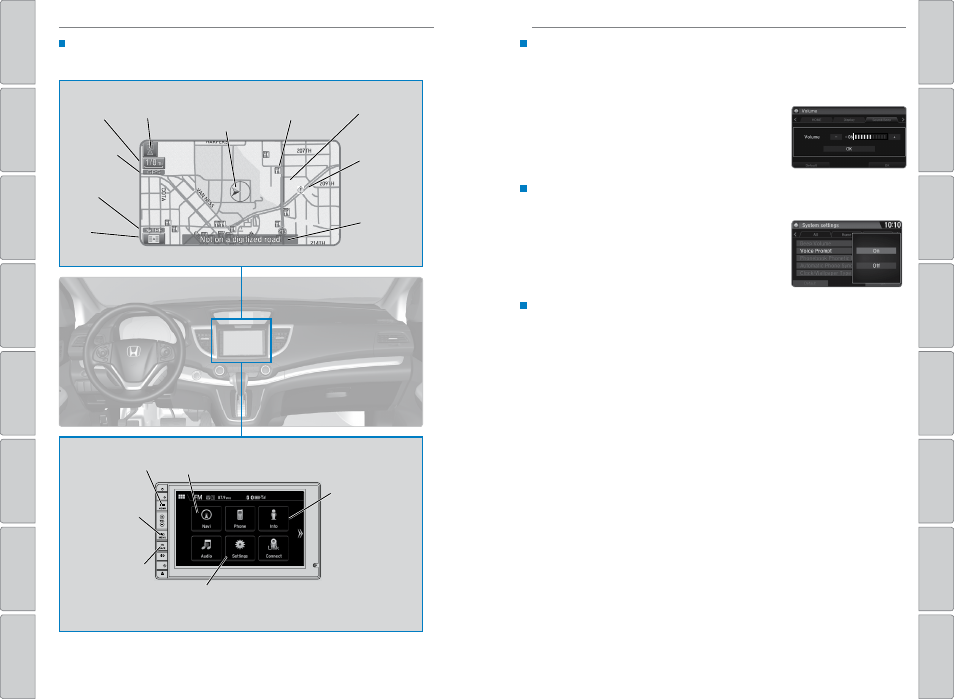
86 |
| 87
NAVIGATION
NAVIGATION
Navigation Display and Controls
Use the touchscreen to enter information and make selections.
Navi: Display the
map screen.
HOME
(screen shown)
INFO button:
Select items such
as trip computer,
traffic incidents,
and more.
BACK: Go back
to the previous
display.
SETTINGS: Select Navi from
the Settings screen for map and
navigation options.
MENU: From
the map screen,
select various
destination
options.
GPS signal
strength
Traffic
incident
icon
Traffic
flow
Current
map scale
Current
vehicle
position
Map
orientation
Current
street
Traffic
status
Map
menu
Landmark
icon
Voice Prompt Volume
Adjust volume for navigation and voice command confirmation. This does not
affect audio or Bluetooth
®
HandsFreeLink
®
volume, which is controlled by the
volume bar.
1. From the Home Screen, select Settings.
2. Select System.
3. Select volume.
4. Adjust the level, or select off.
Voice Prompt
Turn the voice feedback feature on or off.
1. From the Home screen, select Settings.
2. Select System.
3. Select voice Prompt.
4. Select on or off.
Voice Recognition Tips
• When using the Talk button, wait for a beep before saying a command.
• To bypass the system prompts, simply press the Talk button again to say your
command.
• When the Talk button is pressed, all available voice commands are highlighted
in yellow.
• Speak in a clear, natural voice.
• Reduce all background noise.
• Adjust the dashboard and side vents away from the microphone in the ceiling.
• Close the windows and moonroof.
