Pandora, Hdmi video – HONDA 2015 CR-V - Owner's Guide (Revised 01/07/2014) User Manual
Page 40
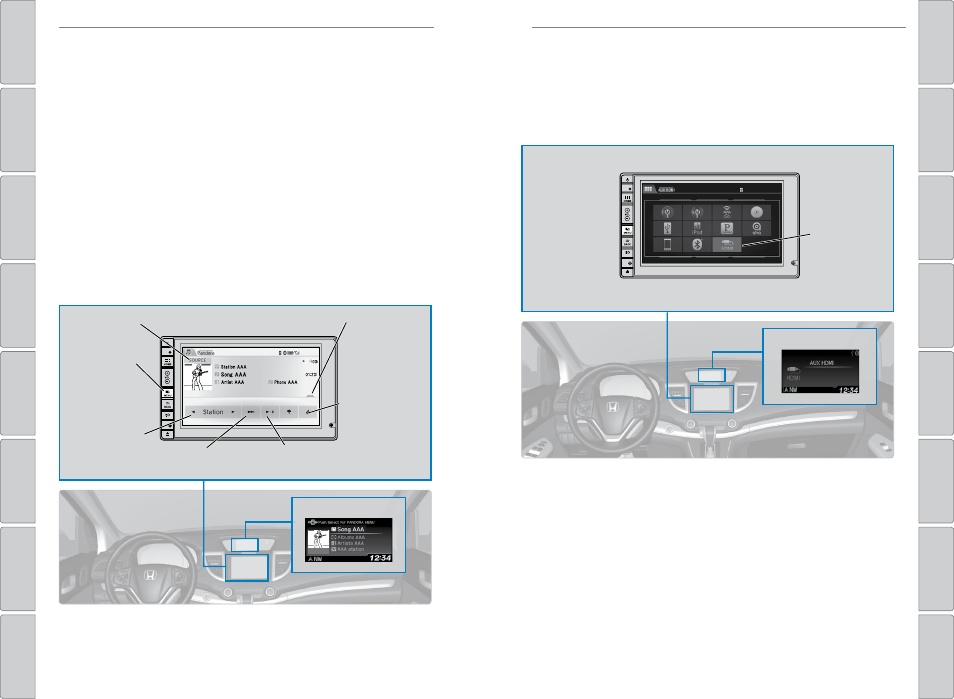
72 |
| 73
AUDIO AND CONNECTIVITY
AUDIO AND CONNECTIVITY
Pandora
®
Play and operate Pandora from your compatible phone through the vehicle’s audio
system. visit handsfreelink.com to check phone compatibility. Standard data rates
apply. Available in the U.S. only.
Models with touchscreen
Connect your phone when the vehicle is stopped.
For iPhone:
• Connect via Bluetooth
®
HandsFreeLink
®
(see page 80) or USB port (see page 54).
• A pop-up may appear on your phone requesting you to allow access for Pandora
to be launched.
• If you cannot operate Pandora through the audio system, it may be streaming
through Bluetooth
®
Audio. Make sure Pandora is selected on the audio system.
• If Pandora still does not operate, try rebooting the phone and reconnecting the
cable if necessary.
For Android or BlackBerry:
• Connect via Bluetooth
®
HandsFreeLink
®
State or local laws may prohibit the operation of
handheld electronic devices while operating a vehicle.
Only launch streaming audio on your phone when it is safe to do so.
Pandora display
Source: Select
the Pandora icon.
Station: Change
the station.
Skip: Go to
the next song.
Open/close:
Display or hide
information.
MENU button:
Display menu
options,
including the
Station List.
Like/dislike
song
Play/Pause
HDMI Video
Play video from a compatible device through your vehicle.
Models with touchscreen
Connect your device to the HDMI port (see page 55). From the connected device,
launch the video you want to display on the touchscreen. This feature is limited
while the vehicle is moving.
The device or video resolution must be 720p or lower to view in the touchscreen.
Source: Select
the HDMI
icon from the
SoUrCe screen.
HDMI display
