GTCO Roll-Up III - Quick Start Guide User Manual
Page 2
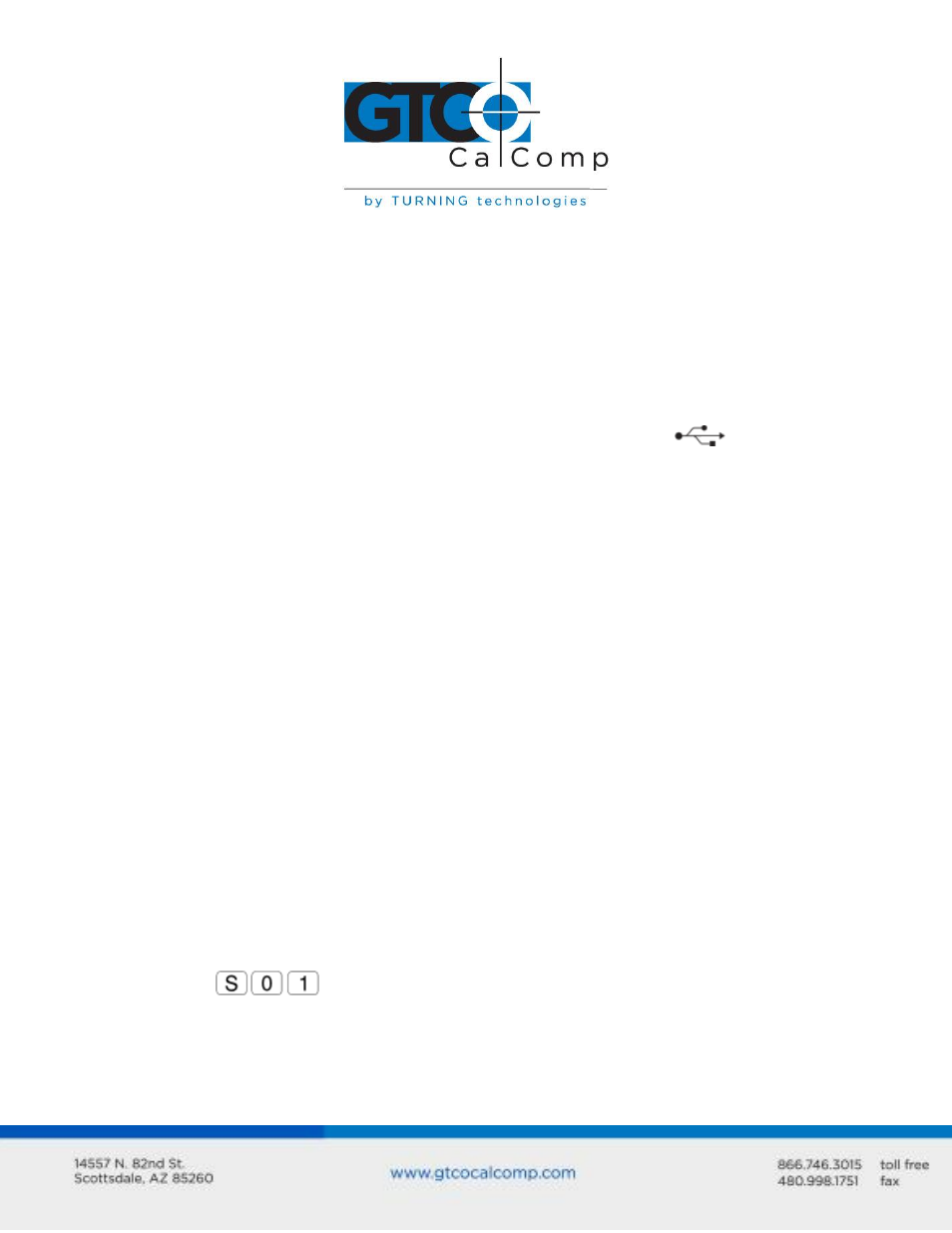
NOTE: Connect ONLY USB or serial – not both.
USB Connection – With TabletWorks CD Only –
1. Connect the transducer – cursor or stylus – to the appropriate jack on the digitizer’s
Connector Panel. The connector is keyed and will fit only the correct jack. Do not
force it.
2. Attach the USB interface cable to the USB jack on the Roll-Up III Connector Panel.
The connector is keyed and will fit only the correct jack. Do not force it.
3. Join the other end of the USB cable to any one of the USB ports
on your
computer or USB hub. The digitizer will beep four short tones, indicating it has
power.
NOTE: Power is supplied through the USB port. No additional power source is needed for
this installation.
Windows displays the Found New Hardware prompt.
4. Follow the prompts to finish the Found New Hardware process.
-OR-
Serial Connection
1. Connect the transducer – cursor or stylus – to the appropriate jack on the digitizer’s
Connector Panel. The connector is keyed and will fit only the correct jack. Do not
force it.
2. Plug the power supply into an AC outlet. Connect the power supply to the
appropriate jack on the Connector Panel. The digitizer will beep four short tones,
indicating it has power.
3. Connect the RS-232 serial cable to the serial jack on the connector panel. The
connector is keyed and will fit only the correct jack. Do not force it. Connect the 9-
pin connector of the serial cable to the serial port on your computer.
4. To prepare the tablet for driver support, use the transducer to click on the SuperSet
Code
on the SuperSet Menu.
5. Move the cursor or stylus aside, making sure it is not in the active area of the Roll-
Up III.
