GMC 2011 Acadia User Manual
Page 228
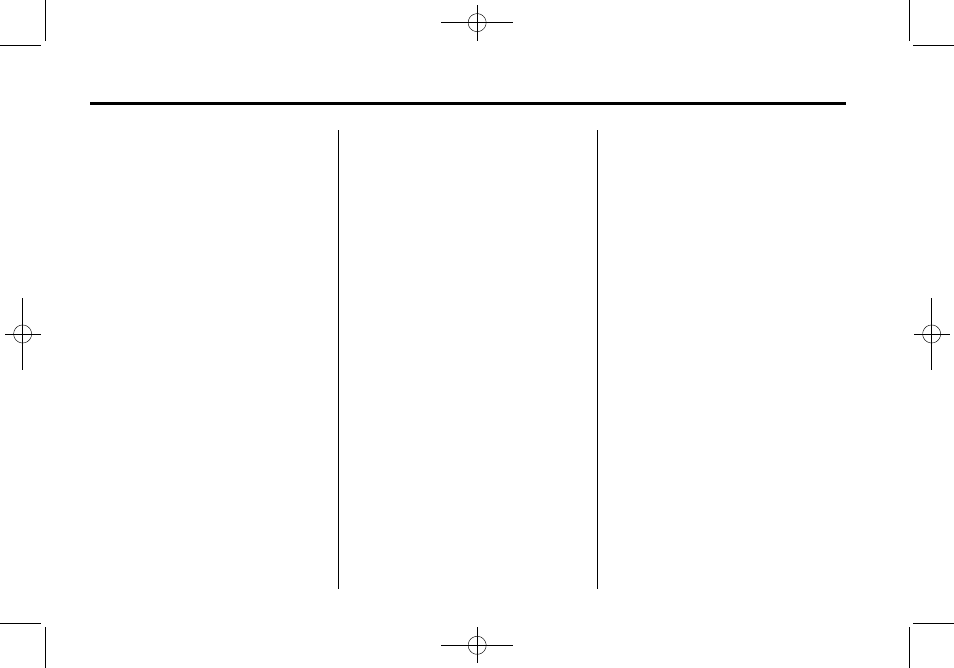
Black plate (28,1)
GMC Acadia/Acadia Denali Owner Manual - 2011
7-28
Infotainment System
To connect an iPod, connect one
end of the USB cable that came
with the iPod to the iPod’s dock
connector and connect the other
end to the USB port located in the
center console. If the vehicle is on
and the USB connection works,
“OK to disconnect” and a GM logo
may appear on the iPod and iPod
appears on the radio's display.
The iPod music appears on the
radio’s display and begins playing.
The iPod charges while it is
connected to the vehicle if the
vehicle is in the ACC/ACCESSORY
or ON/RUN position. When the
vehicle is turned off, the iPod
automatically powers off and
will not charge or draw power
from the vehicle's battery.
If you have an older iPod model that
is not supported, it can still be used
by connecting it to the Auxiliary
Input Jack using a standard 3.5 mm
(1/8 in) stereo cable. See “Using the
Auxiliary Input Jack” earlier for more
information.
Using the Radio to Control a
USB Storage Device or iPod
The radio can control a USB
storage device or an iPod using
the radio buttons and knobs and
display song information on the
radio’s display.
f
(Tune): Turn to select files.
©
SEEK: Press to go to the start of
the track, if more than ten seconds
have played. Press and hold or
press multiple times to continue
moving backward through tracks.
¨
SEEK: Press to go to the next
track. Press and hold or press
multiple times to continue moving
forward through tracks.
s
REV (Reverse): Press and hold
to reverse playback quickly. Sound
is heard at a reduced volume.
Release
s
REV to resume playing.
The elapsed time of the file
displays.
\
FWD (Fast Forward): Press
and hold to advance playback
quickly. Sound is heard at a
reduced volume. Release
\
FWD
to resume playing. The elapsed time
of the file displays.
4
(Information): Press to display
additional information about the
selected track.
Using Softkeys to Control a
USB Storage Device or iPod
The five softkeys below the radio
display are used to control the
functions listed below.
To use the softkeys:
1. Press the first or fifth softkey
below the radio display to
display the functions listed
below, or press the softkey
below the function if it is
currently displayed.
2. Press the softkey below the tab
with the function on it to use that
function.
