GMC 2011 Sierra User Manual
Page 152
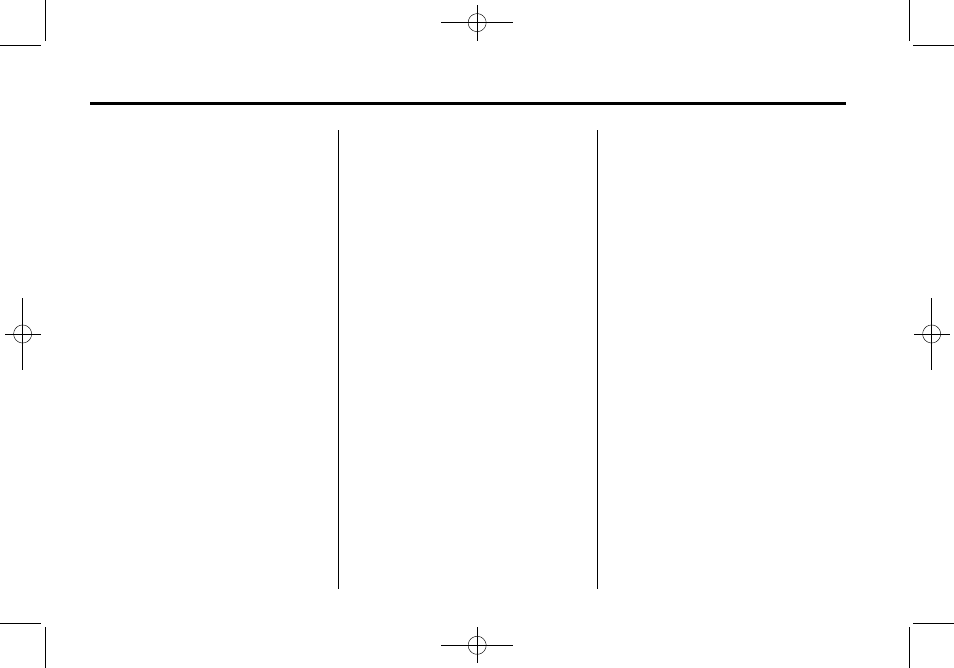
Black plate (4,1)
GMC Sierra Owner Manual - 2011
5-4
Instruments and Controls
3. Press and release
w
or
c x
to scroll up or down the list.
.
To select a folder, press
and hold
w
, or press
¨
when the folder is
highlighted.
.
To go back further in
the folder list, press and
hold
c x
.
Navigating an iPod or USB Device
on the Main Audio Screen
(Vehicles with a Navigation
System)
1. Press and release
w
or
c x
to select the next or previous
track within the selected
category.
2. Press and hold
w
or
c x
to
move quickly through the tracks.
3. Press and release
¨
to move up
one track within the selected
category.
Navigating an iPod or USB Device
on the Music Navigator Screen
(Vehicles with a Navigation
System)
1. Press and release
w
or
c x
to select the next or previous
track within the selected
category.
2. Press and hold
w
or
c x
to
move quickly through the tracks
within the selected category.
3. Press and release
¨
to move up
one track within the selected
category.
b g
(Mute/Push to Talk): Press to
silence the vehicle speakers only.
Press again to turn the sound on.
For vehicles with Bluetooth or
OnStar systems, press and hold
for longer than two seconds to
interact with those systems.
See Bluetooth on page 7‑50 and
the OnStar Owner's Guide for
more information.
c x
(End): Press to reject an
incoming call, or end a current call.
SRCE (Source/Voice
Recognition): Press to switch
between the radio and CD, and
for equipped vehicles, the DVD,
front auxiliary, and rear auxiliary.
For vehicles with the navigation
system, press and hold this
button for longer than one second
to initiate voice recognition.
See “Voice Recognition” in the
Navigation System manual for
more information.
¨
(Seek): Press to go to the
next radio station while in AM,
FM, or XM™.
For vehicles with or without a
navigation system:
Press
¨
to go to the next track or
chapter while sourced to the CD
or DVD slot.
