FXpansion BFD2 Expansion Pack User Manual
Page 4
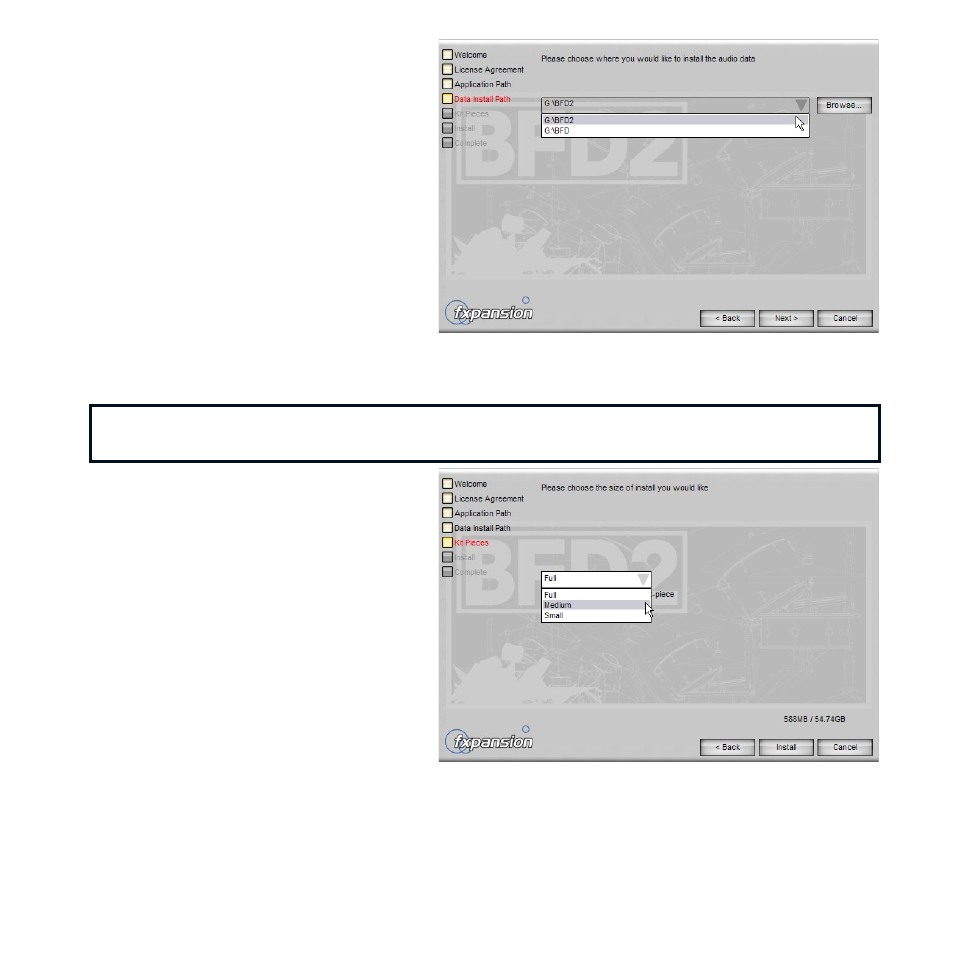
4
5
5. Specify any folder on a suitable hard
disk in which to install the audio data.
The drop-down menu contains all
current BFD data paths. Select one
of these or click Browse to navigate to
and select a new location.
If you select a new location, it is
added to BFD’s list of data paths
automatically.
The data paths are scanned for new
files next time you launch BFD.
Click
Next to proceed.
6. Specify the detail level at which to
install the contained kit-pieces. This
determines the maximum number of
velocity layers (and the required hard
disk space) for each kit-piece in the
installer package.
Small: max. 0 velocity layers (ideal if
you have a slower machine).
Medium: max. 40 velocity layers.
Full: max. 17 velocity layers.
Once you have made this choice,
you are ready to begin installing the
contents of the pack by clicking
Install.
Note: If installing on Windows Vista, the current BFD2 data paths may not be listed.
In this case you must browse to the required data path manually.
