Glossary – Philips CDI220/80P User Manual
Page 19
Attention! The text in this document has been recognized automatically. To view the original document, you can use the "Original mode".
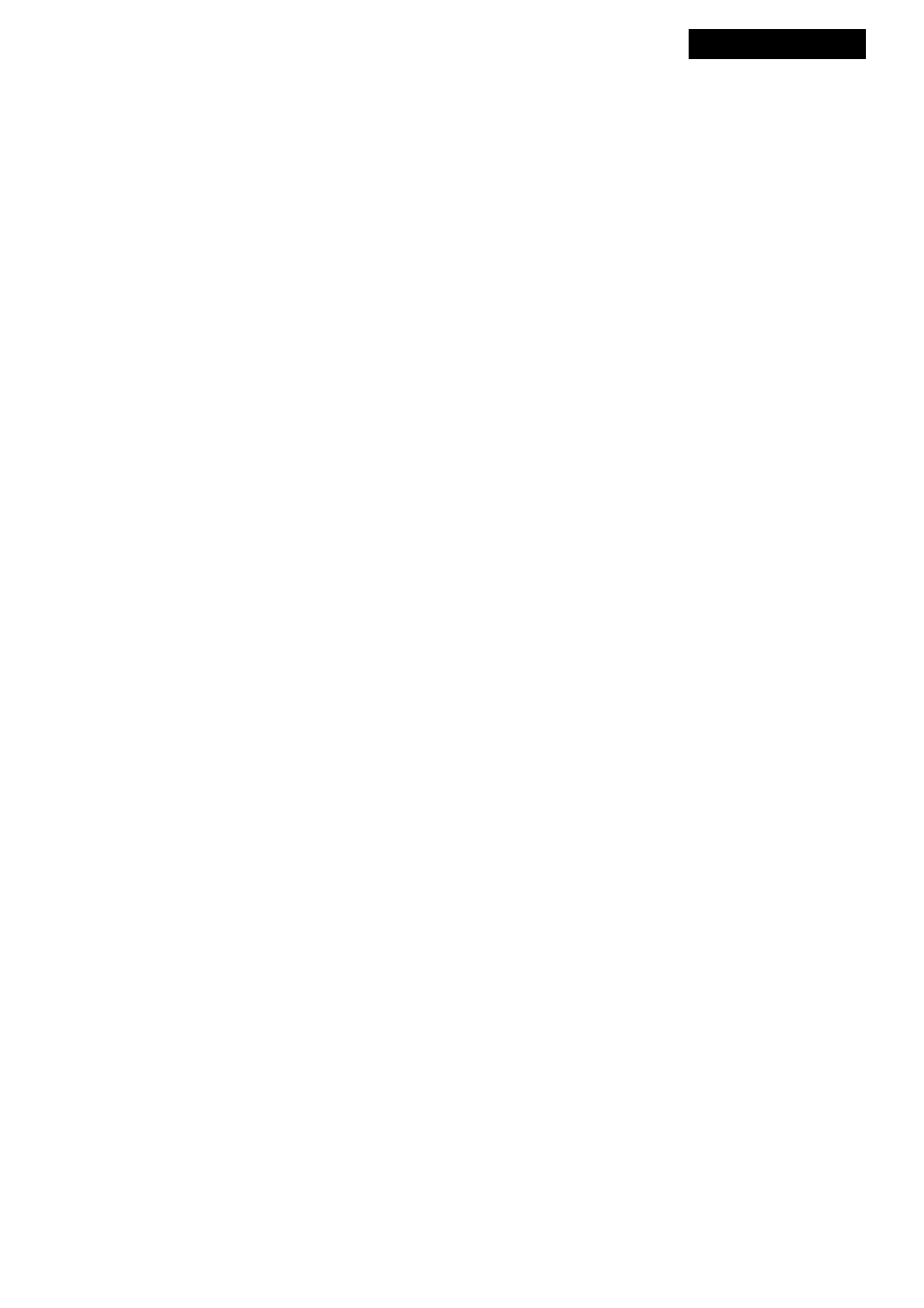
GLOSSARY
For your convenience, the following list of terms is provided to help you understand the CD-i Player and its
operation.
ACTION BUTTON - Two keys on the pointing device to
perform actions or features.
AUDIO OUT - There are two jacks located on the back of your
CD-i Player. They are used to send audio (soimd) from the
Player to either the TV, Stereo Receiver, or Amplifier. You
could also hook it up to a VCR (Video Cassette Recorder) or
Audio Cassette Recorder to record soimd sent out from your
Player.
CD, CD-DA, or CD-AUDIO - Terms used to describe a disc
that produces only audio (sound) for your CD-i Player.
CD = Compact Disc
CD-DA = Compact Disc-Digital Audio
CD-Audio = Compact Disc Audio
DIGITAL VIDEO DISCS and VIDEO CD'S -These discs can
only be played when a Digital Video cartridge is installed.
CD GRAPHICS - a technique for generating text, still pictures,
or animated graphics that are related to the sound portion of
the Compact Disc (CD).
CD-i - Compact Disc Interactive. A type of disc with both
pictures and sound. Interacting with the disc allows you to
tailor it to your taste.
CD-i PLAYER - Compact Disc Interactive Player. A device
that allows you to play several types of discs, including CD-i,
CD, Photo-CD and CD-ROM XA (Bridge).
CD-ROM-XA (Bridge) - One of several types of discs you can
play in your CD-i Player.
CURSOR - Moving spot, controlled by your pointing device,
shaped as an arrow or something else according the program
you are playing, to guide you across the screen.
FEATURE - A task the CD-i Player can perform. For example,
the Dim feature of the Player will dim your TV screen if it is
selected.
FTS - Favorite Track Selection.
ICON - a display on one of the CD-i shell screens. The icon
shows where to place the arrow. Press on one of the ACTION
buttons to begin that feature. Example: "PLAY CD-i ►" on the
CD-i screen. Place the arrow on top of the
and click on one
of the ACTION buttons and the CD-i starts playing.
MODE - The operating condition or status of the CD-i Player.
This is determined by the function currently engaged and/or
the setting selected. For example, "Play mode".
PAUSE-Temporarily stopping play of a CD-Audio. When in
the Play mode, press the PAUSE button to put the CD-i Player
in the Pause mode.
PHOTO-CD - A type of compact disc on which photographs
have been stored.
PLAY - The act of the Player taking the picture and/or sound
from a disc and sending it to your TV and/or Stereo Receiver
or Amplifier. You must press the PLAY button or select the
PLAY icon before the Player will start reading a disc.
RF COAXIAL CABLE - Black, insulated, round cable used to
connect the RF-modulator to the TV anteima input.
RF MODULATOR - Converts the audio and video output
signal of the CD-i player to a RF-signal which can be fed into
your TV's antenna input.
SCREENS - Word used when discussing with your TV. For
example, "TV screen" refers to the area on the TV for viewing
pictures.Word also used when discussing CD-i Player display
screens. For example, the "CD-i Player Start-Up screen." These
screens allow you to select functions you want the Player to
perform.
STOP - Ending play of a disc. When in the Play mode, press
the STOP button to end play of a CD-Audio.
THUMBPAD - The part of the pointing device used to guide
the arrow across the screen. Place the arrow on top of the icon
of a feature you want to perform.
TRACKS - Disc sections varying in length. There can be many
tracks on one disc, with each track a distinct unit. Tracks are
important in using the Scan and Shuffle features.
VIDEO OUT - There is one jack on the back of your CD-i
Player that can be used to send pictures (video) to your TV.
You could also hook it to a VCR (Video Cassette Recorder) to
record pictures sent out from the Player.
VOLUME - The amount of sound you hear.
POINTING DEVICE - By pressing the buttons, signals are
sent to the CD-i player to perform desired actions. For example
PLAY.
- 1 9 -
