Casio XJ-A246 User Manual
Page 27
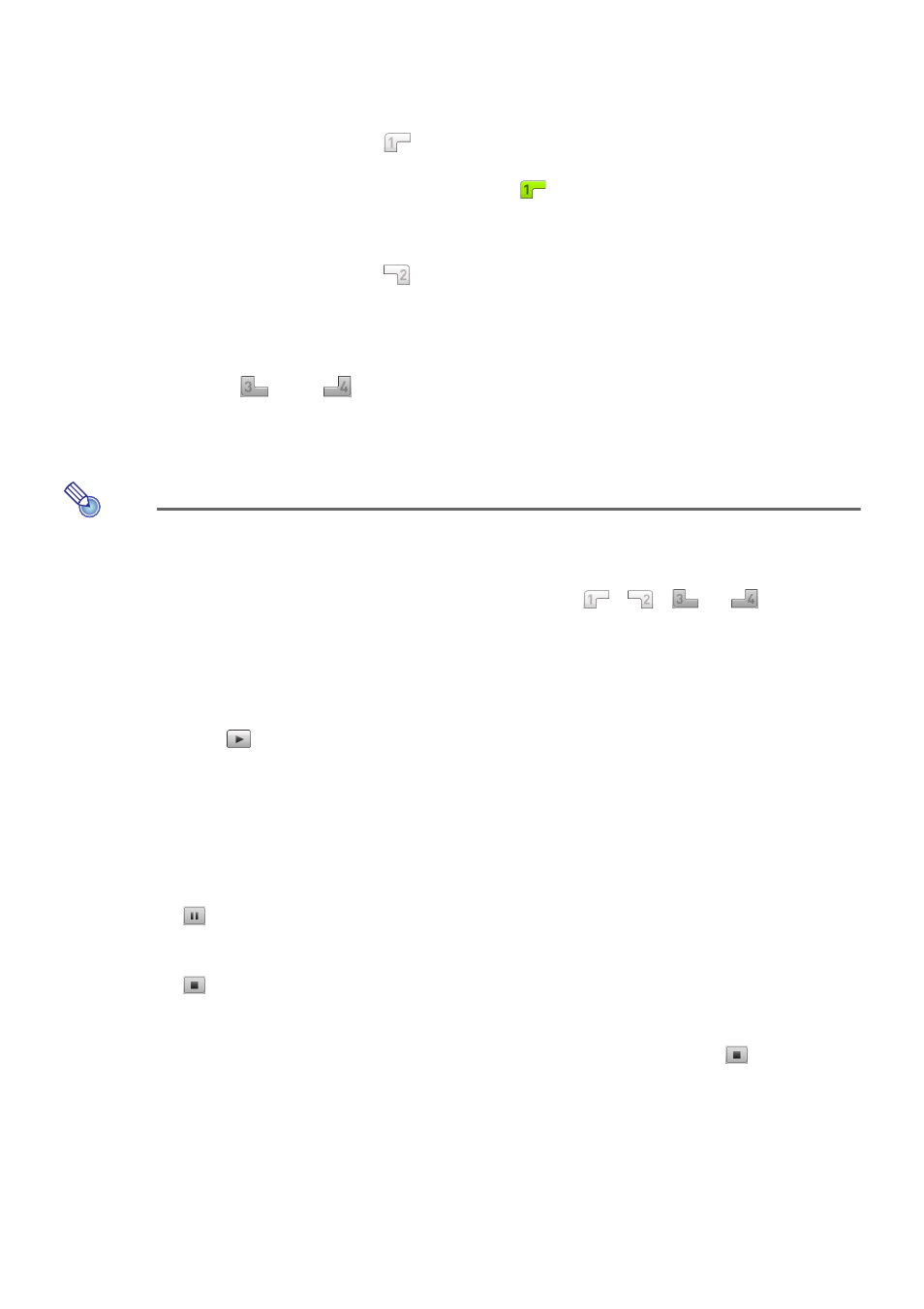
27
To project the display contents of four computers simultaneously (4-screen
projection)
1.
Establish a wireless LAN connection between the projector and the first
computer, and then click the
button.
z This will cause the display contents of the first computer to appear in the upper left corner of
the 4-screen projection. The button will change to
to indicate the projection is in progress
in the upper left corner of the screen.
2.
Establish a wireless LAN connection between the projector and the second
computer, and then click the
button.
z This will cause the display contents of the second computer to appear in the upper right
corner of the 4-screen projection.
3.
Establish wireless LAN connections with the third and fourth computers and
then click the
and
buttons.
z The display contents of the third computer will appear in the lower left corner, and the display
contents of the fourth computer will appear in the lower right corner of the 4-screen
projection.
Note
z Simultaneous wireless LAN connections are supported for up to 32 computers and a single
projector. Simultaneous projection of screen images is supported for up to four computers
connected via wireless LAN.
z While 4-screen projection is being performed, clicking the
,
,
or
button on a
computer that is connected to the projector via wireless LAN will start projection from that
computer to the 4-screen projection. The location of the computer’s projection image
depends on the button that is clicked. If there already is another computer projecting in the
location that corresponds to the button that is pressed, the current projection is cancelled.
However the wireless LAN connection is maintained between the computer whose projection
was cancelled and the projector.
z Clicking the
button during 4-screen projection on a computer that is connected to the
projector via wireless LAN will switch to 1-screen projection from that computer. At this time
the wireless LAN connections are maintained between the projector and the computers whose
projections are cancelled.
Pausing and Stopping Projection from a Computer during 4-screen
Projection
z Clicking the
button on any of the computers that are projecting during 4-screen projection
pauses the projection image from that computer only. The projection images from the other
computers are not affected.
z Clicking the
button on any of the computers that are projecting during 4-screen projection
stops projection image from that computer only. The projection images from the other computers
are maintained.
z When there is only one computer projecting to a 4-screen projection, clicking the
button will
stop 4-screen projection and display the Wireless standby screen.
