Operation, 5 digit/alphabet buttons – Philips CD 840 User Manual
Page 5
Attention! The text in this document has been recognized automatically. To view the original document, you can use the "Original mode".
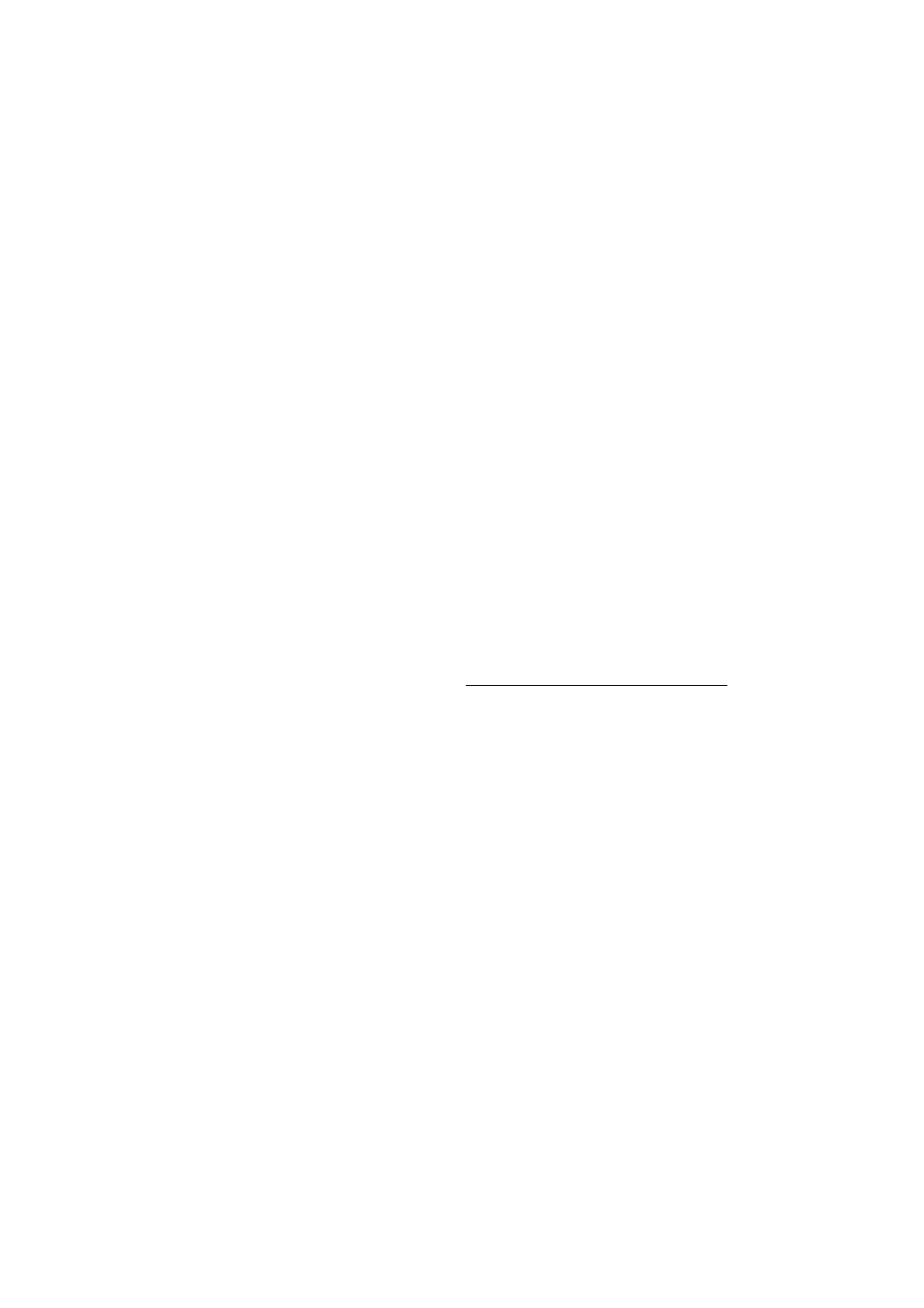
OPERATION
EXPLANATION OF BUTTON ETC,
(Fig. 5)
1
ON/OFF
> For switching on and off.
2
Disc tray on which the OPEN button is iocated; the tray cioses
when the front is pressed briefiy.
3
DISPLAY
> Informs you about the functioning of the player.
> Displays details from the disc’s track list.
See also: 'The indications on the display’.
4
C(LEAR)
> For erasing track numbers from a program.
> For erasing ’names’ and Favorite Track Seiections from the
FTS memory.
5 DIgIt/alphabet buttons
> For selecting another track during play.
> For selecting a track number to start play with.
> For selecting track numbers when compiling a program.
> For entering the recording time when making a tape recording.
> For naming discs and track numbers.
6
S(TORE)
> For storing track numbers in a program.
> For storing a program in the FTS memory.
> For storing ’names’ in the FTS memory.
> For storing personal presets.
7
FTS
■1’and ’2’
> For activating the Favorite Track Selection circuit.
INFO
> For checking the FTS memory.
8 TITLE
> For naming discs and track numbers.
> For calling up a ’name’ you have entered.
9
STOP/CM
> For stopping play (STOP).
> For erasing a program (CM = Clear Memory).
10 PREVIOUS and NEXT
> For selecting another track during play.
> For selecting a track number to start piay.
> For selecting track numbers when compiling a program.
(PREVIOUS from high to low and NEXT from low to high.)
11 PLAY/REPLAY
> For starting play (PLAY).
> For returning to the beginning of a track (REPLAY).
12 DIGITAL OUT
> For switching the DIGITAL OUT output on and off.
Only
use
this
button
if
you
connect
the
player
to
other
digital
equipment via the DIGITAL OUT output.
When
the
DIGITAL
OUT
output
has
been
switched
on,
the
red
indicator to the left of the button lights up.
13 PRESETS
> Selection of the PRESETS mode for entering and storing
personal preferred settings.
14’A-B’
> For setting the starting and stopping point of a passage to be
repeated.
15 REPEAT
> For repeating a disc or a program.
16 TIME
> For selecting the time information you want to see:
-
TRACK TIME: the elapsed playing time of the track being
played.
-
REM TRACK TIME: the remaining playing time of the track
being played.
-
TOTAL REM TIME: the remaining playing time of a disc or a
program.
17 DIM
> For adjusting the brightness of the display.
18 EDIT
> For selecting EDIT mode to enter the recording time when
making a tape recording.
19 REVIEW
> For checking a program.
20 « CURSOR and CURSOR 1»
> For fast search to a particular passage during play
(<<] CURSOR backwards and CURSOR W> forwards).
When
used
in
conjunction
with
FAST,
the
search
speed
is
increased.
> For moving the cursor on the display when naming a disc or
track number.
21 PROG(RAM)/PLAY
> For direct programming (PROGRAM) or immediate selection
and playback (PLAY) of track numbers.
22IR REMOTE
> Receives the signals from the remote control.
23 SCAN
> For automatically playing the beginning of each track.
24 PHONES
> For connection of headphones.
See also: ’Listening with headphones’.
.25 RANDOM
> For playing in random order.
26VOL(UME)
> For adjusting the volume when listening with headphones.
27 PAUSE
> For interrupting play.
> For holding play at the start of a disc, track or passage.
REMOTE CONTROL
The following buttons have a different label on the remote control:
-
PROG(RAM) PLAY = DIRECT PR(OGRAM)/PLAY
-
STOP/CM = STOP
-
PLAY/REPLAY = PLAY
-
PREVIOUS = O TRACK
-
NEXT = TRACK O
-
« CURSOR = O SEARCH
-
CURSOR 1» = SEARCH [>
-
’A-B’ =
'MB’
The remote control also has the following extra buttons:
OPEN/CLOSE
> For opening and closing the disc tray.
<] INDEX O
-
For selecting another index number during play.
-
For selecting an index number to start play with.
(<] from high to low and [> from low to high.)
For
the
best
reception
of
the
signals
from
the
remote
control
you
should aim it as directly as possible at the IR REMOTE eye.
The eye lights up when it receives a signal from the remote control.
