The plug-in gui, Using the controls – Expert Sleepers USAMO v1.0.0 User Manual
Page 9
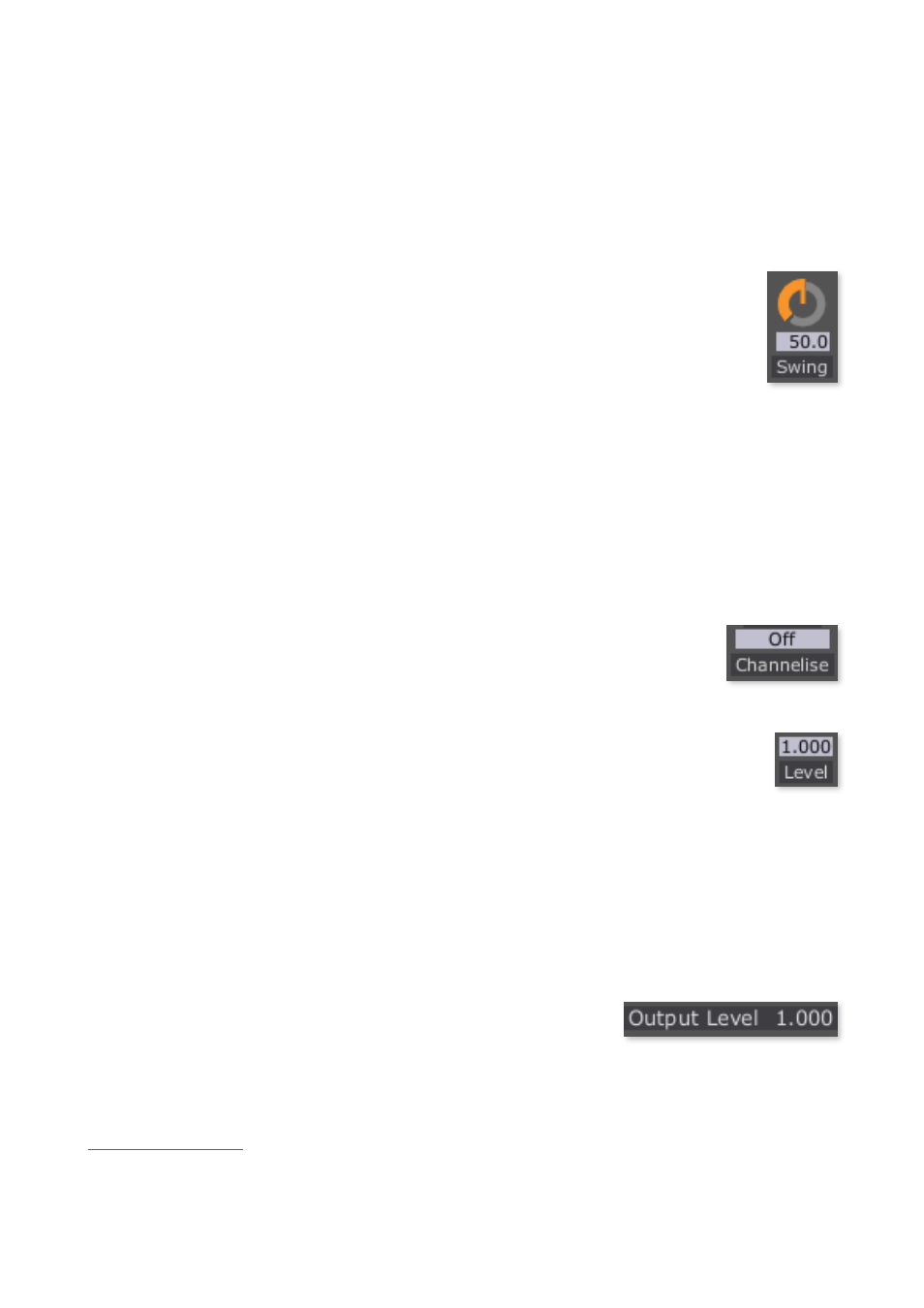
The Plug-in GUI
Using the controls
Knobs
Basic use of the knobs is to click on them and drag the mouse up and down.
However you can obtain different results by holding keys as follows:
• Shift : Values change more slowly as you move the mouse.
• Command (Mac OS X)/Alt (Windows) : The knob assumes its default
2
position.
• Option (Mac OS X)/Control (Windows): The knob assumes integer values only.
3
• Double-click: The knob returns to its default value.
• Command/Alt + double-click: The knob assumes the value zero.
Dropdown menus
Clicking on the menu displays the list of options. Move the mouse over the
desired option and release the mouse to select it.
Value edit boxes
These boxes (below each knob and slider) let you enter parameter values
directly. Clicking on the value highlights it in green - you can then type the
desired value using the keyboard. Press enter to finish and accept the new value.
While you’re typing the value, the box goes red to indicate that the value you see has not
yet been accepted.
While the box is highlighted (green), using the cursor keys on your keyboard (up/down/
left/right) will change the value by the smallest increment.
Name/value display
As you move the mouse around the interface, the name and
current value of the control currently under the mouse is
displayed in the top right of the window. This area also
provides tool-tips for buttons.
The ‘Command’ key is also known as the ‘Apple’ key - the one next to the spacebar.
2
The ‘Option’ (alt) key is the one between the Control (ctrl) key and the Command (cmd) key.
3
!9
