Pc link pc link, Pc link – CatEye Q3A User Manual
Page 46
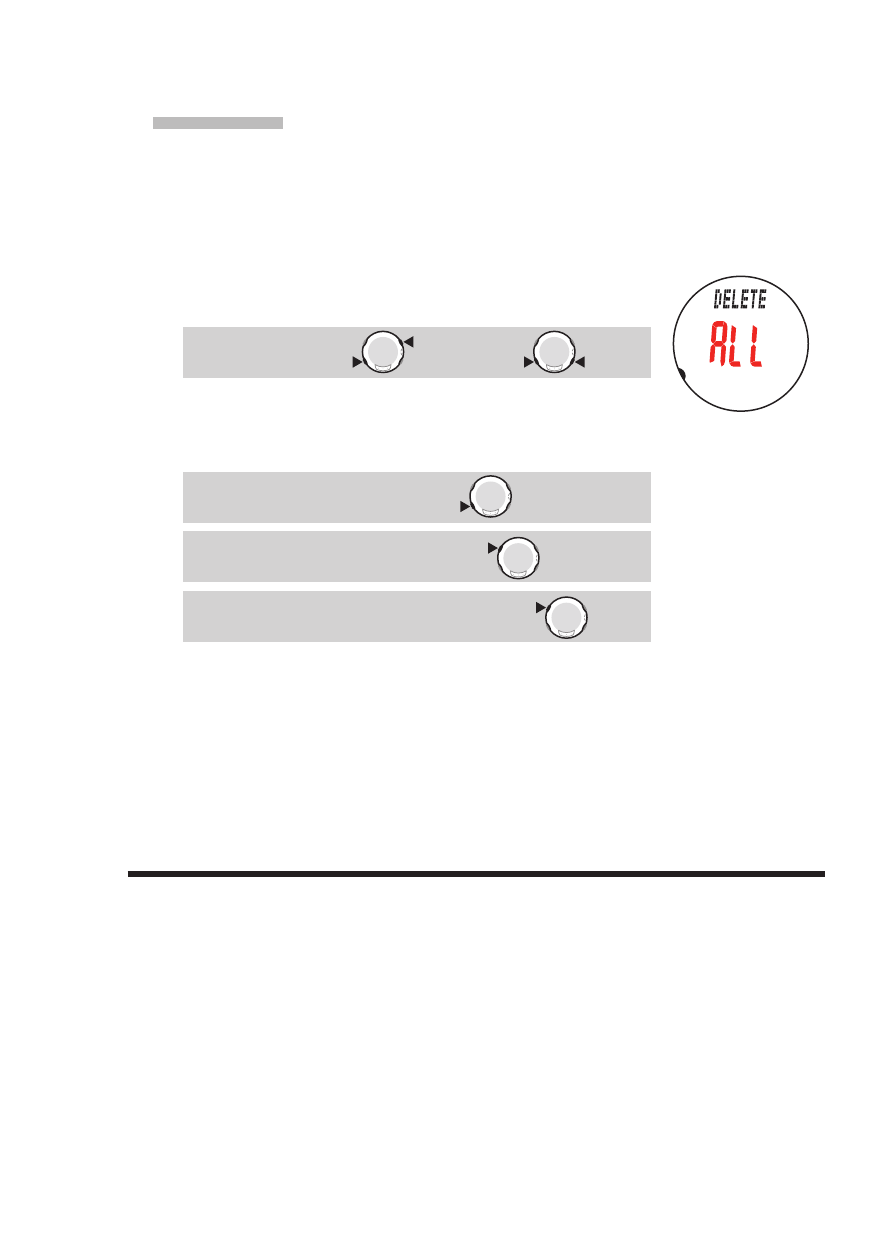
ENG-45
Data mode
Continue
Deleting files
You can manually delete the files saved in the wristwatch.
When the data volume exceeds the memory capacity, the wristwatch automatically deletes
the oldest file, and creates a new file. You can manually delete all files at once.
Switch to the Data mode “
1.
FILE” (page 42), and confirm
with the SSS button.
2.
Simultaneously press the SSS button and the MODE1 or
MODE2 button to switch to the delete screen.
Switch to Delete:
MODE1
SSS
(or)
MODE2
SSS
Pressing the
3.
SSS button deletes all files, and returns to the
Data mode “FILE”.
Press the MENU button repeatedly to switch to another mode.
Delete all files :
SSS
Cancel deleting files :
MENU
To the mode top/switch the mode :
MENU
Pressing the
*
MENU button on the delete screen cancels deleting files, and returns to
the previous screen.
When the wristwatch has no files (
*
F00) the delete file operation is not operable.
Once any file is deleted, all lap data contained in the file are also deleted.
*
Once a file is deleted, it cannot be restored.
*
PC link
PC LINK
The PC link is used for two-way communication with your PC to which download
software “e-Train Data™ ver.4” is installed. You can send the data measured with this
unit to your PC, and change various settings in the wristwatch from your PC.
The optional “USB communication kit” and installation of the “e-Train Data™ ver.4 (Win-
dows version)” contained in the CD-ROM supplied are required to use this function.
For using the files sent, refer to the e-Train Data™ ver.4 instruction manual contained
*
in the CD-ROM supplied.
Delete file view
screen
