DVIGear DVI-3221a User Manual
Page 8
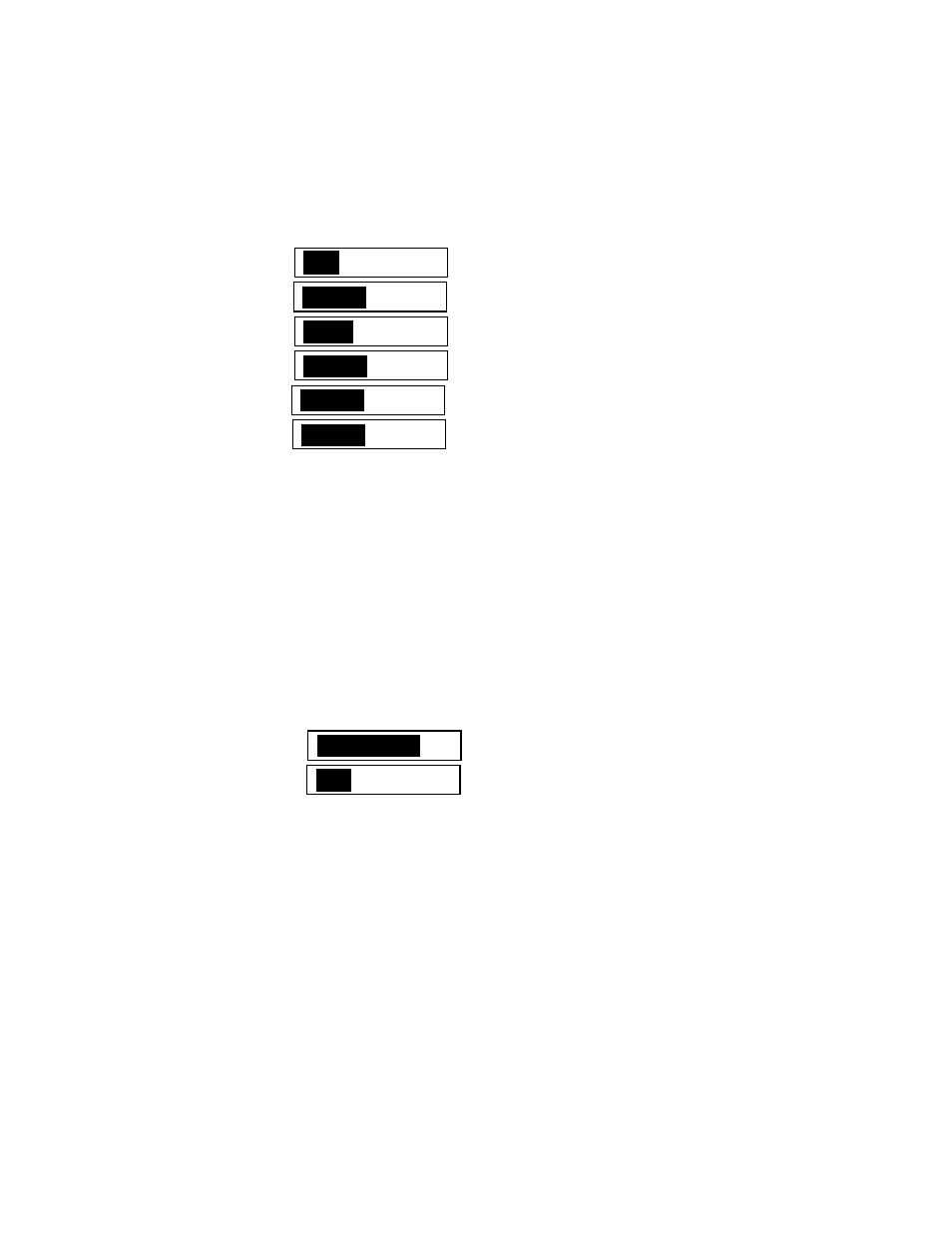
-- 6 --
Use the + and – Buttons to choose the desired PC or HDTV output resolution from the
available selections in the sub-menu.
6.3 Operation Controls and Functions
When this is selected, the following Picture Adjust sub-menu will appear:
Contrast
047
Bright
102
Color
064
Red
128
Green
128
Blue
128
Reset
Exit
The adjustment range for Contrast, Brightness, Red, Green and Blue is 0-255 for each.
The factory default preset values are listed to the right of the adjustment box pictured
above. Use the + and – Buttons to adjust the value of the selected parameter. Select
Reset to set all adjustments to the factory default values.
6.4 HV Adjust
When this is selected, the following Horizontal and Vertical Position Adjust sub-menu will
appear. Use the + and – Buttons for the best H and V Position of the picture.
H-position
184
V-position
32
6.5 OSD Adjust
When this is selected, you can adjust the Horizontal and Vertical Position of the On
Screen Display within the video image on the screen.
6.6 System Information
When this is selected, the OSD shows the Scaler’s current Input and Output Resolution
and Vertical Refresh Rate, such as:
INPUT:
VGA
60
OUTPUT:
XGA
75
6.7 Auto Adjust
When this is selected, the Scaler will automatically adjust all the parameters to the factory
default values. The factory default of the Output Resolution is XGA (1024x768) @ 60Hz.
