0 checking package contents, 0 connecting the hardware – DVIGear DVI-3210a User Manual
Page 6
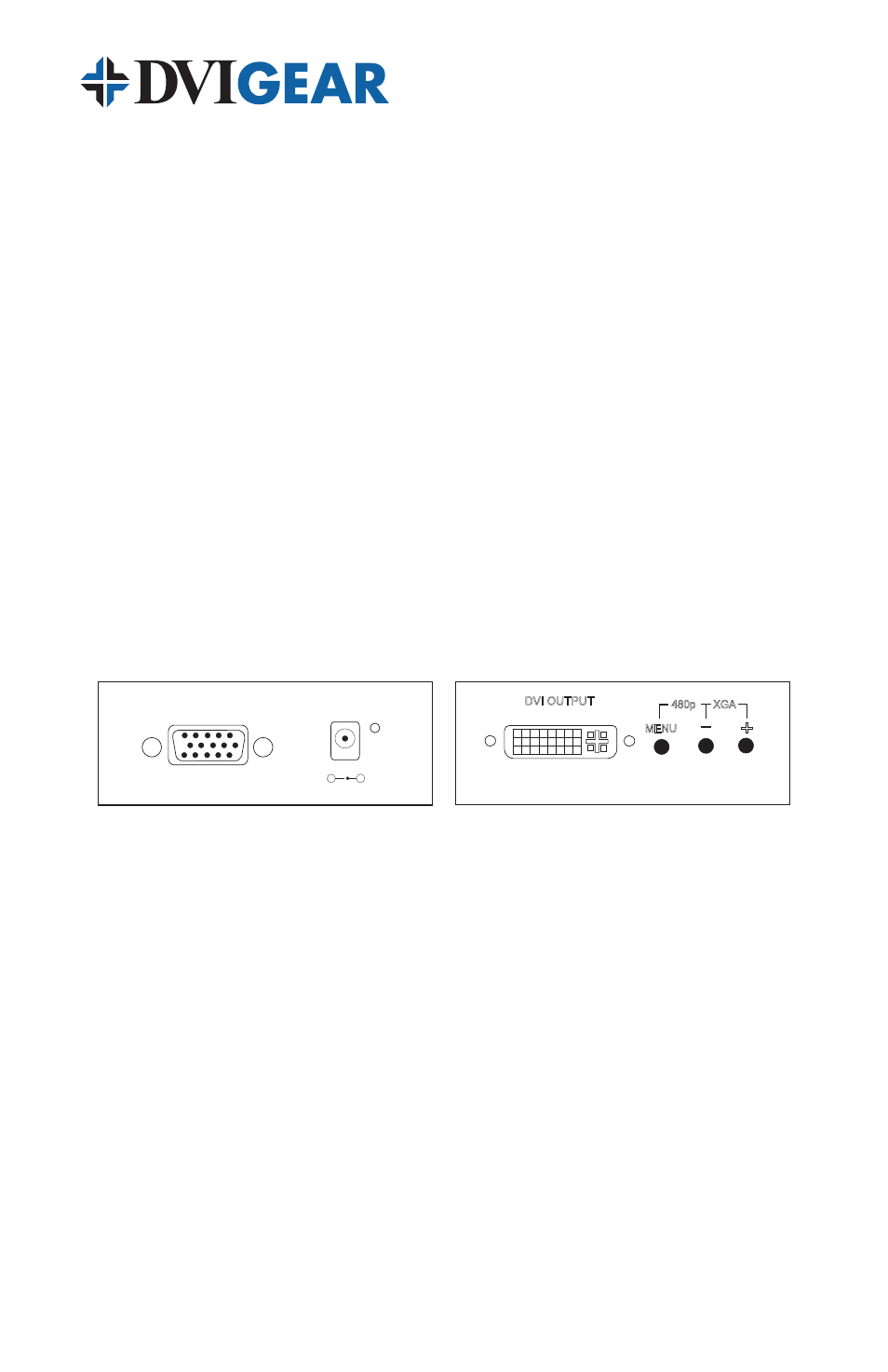
-4-
3.0 CHECKING PACKAGE CONTENTS
Before attempting to use this unit, please check the packaging and make certain
the following items are contained in the shipping carton:
• DVI-3210a VGA to DVI Scaler/Converter
• External AC Power Adapter (100~240VAC to 5VDC)
•
User Guide
• 6 ft. HD15M (VGA) Cable
• 6 ft. DVI Cable
• User Guide
Note: Please retain the original packing material should the need ever arise to return the
unit. If you find any items are missing, contact your reseller or DVIGear immediately. Please
have the Model Number, Serial Number and Invoice Number available for reference when
you call.
4.0 CONNECTING THE HARDWARE
The first step is to connect a video source to the input of the unit and to connect
its output to a display device. Below you’ll find drawings of the unit showing the
locations of the input, output and power connectors.
DC 5V 2A
C +
-
PC/HD INPUT
DVI OUTPUT
MENU
480p
XGA
+
DVI-3210a Input / Output Panels
4.1 Connecting the Input
The DVI-3210a can accept both VGA and HDTV inputs. When connecting a VGA
format input, use the provided HD15 (VGA) cable. When connecting HDTV signal
inputs, use the supplied Component Video (3x RCA) to VGA Adapter Cable. The DVI-
3210a will automatically detect the mode and resolution of the PC/HDTV input signal.
4.2 Connecting the Output
The DVI-3210a Video Scaler can output a wide variety of PC and HDTV resolutions
both in digital (DVI-D) and analog (DVI-A) formats. To use the device with a DVI-D
capable display, connect the supplied DVI cable from the unit’s DVI output to the
DVI input on the monitor, then select DVI-D mode in the Output Setup menu. This
is the standard configuration for the device. To use the analog output of the DVI-
3210a, select the DVI-A mode in the Output Setup menu. You must use a DVI-I
to VGA adapter cable (DVIGear p.n. DVI-8415b) and a high quality VGA cable to
connect the analog output to a VGA compatible display (sold separately).
