DVIGear DVI-5314c User Manual
Page 7
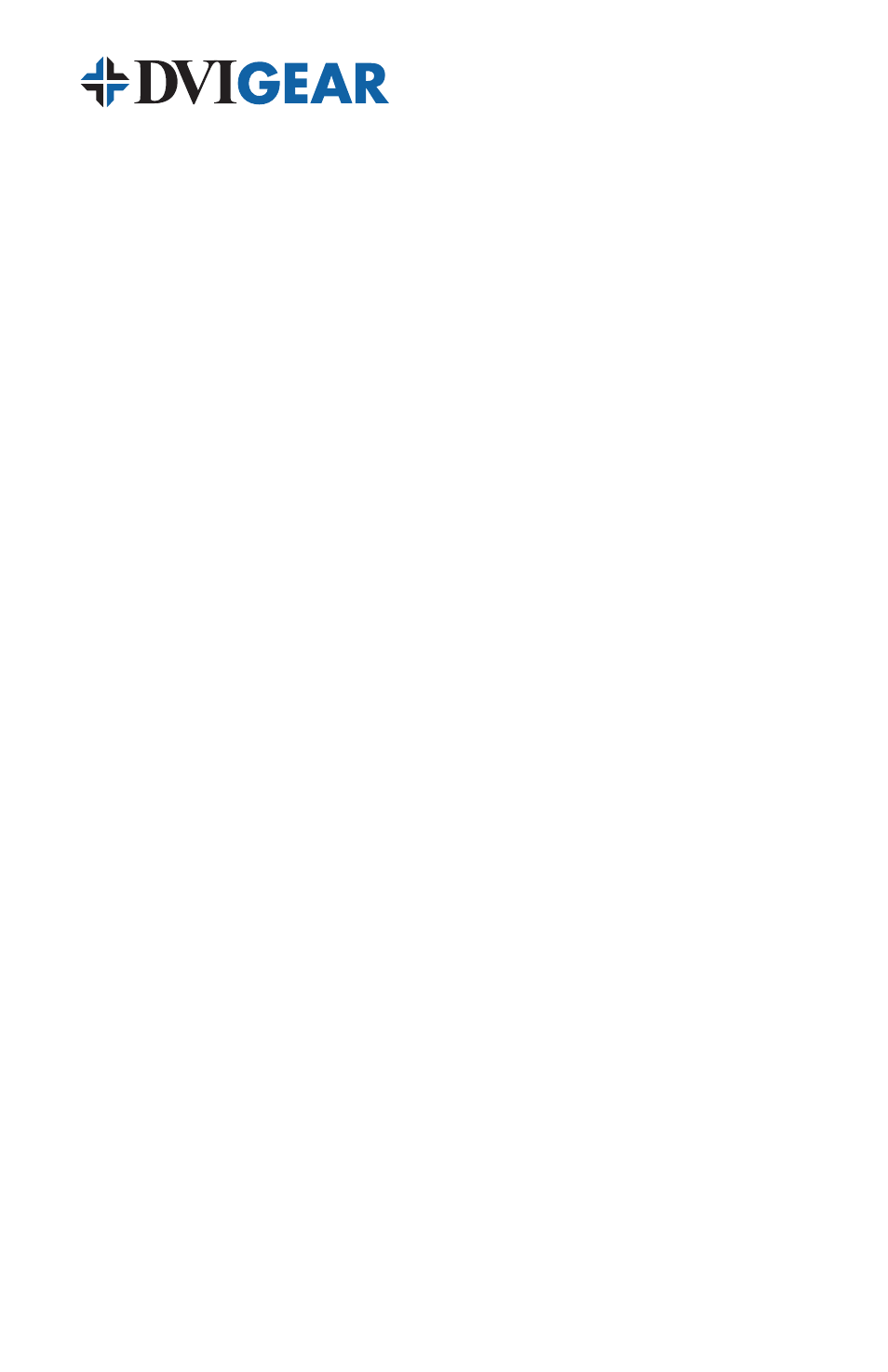
-5-
4 .2 Connecting the Power
This product is shipped with an External AC Power Adapter that converts 100-240
VAC at 50/60Hz to +5 VDC with 2.6A output current. Connect the output cable
from the AC Power Adapter to the locking receptacle on the rear panel. Take care
to insert and then twist the connector a quarter turn in the clockwise direction.
There is no power switch on these units. The units will turn ON as soon as the
supplied AC Power Adapter is connected to a live AC power outlet.
4 .3 Connecting the Audio Inputs and Outputs
If the source device has a digital audio (S/PDIF) output, connect it to the unit’s
S/PDIF input, and then connect unit’s S/PDIF outputs to the desired destination
devices. If the destination devices can accept only analog stereo audio, then
connect appropriate analog audio source and destination devices using the
provided 3.5mm input / output connectors.
5 .0 OPERATING THE UNIT
To use the DVI-5314c splitter, first connect a DVI-D or a DVI-HDMI cable
from the DVI or HDMI source device to the input of the splitter. Next, connect
the outputs of the splitter to their destination devices (typically displays or
projectors). Take care to ensure the cable quality and lengths are consistent with
the recommendations provided herein. Once this is complete, connect the audio
inputs and outputs to their respective source and destination devices.
Once the input and output cables and External AC Power Adapter are connected,
plug the power adapter into a live AC power receptacle and the splitter will begin
to function. A Power LED on the front of the unit will confirm power is present.
Other than connecting cables and applying power, there are no other set-up steps
required, with the exception of setting the EDID selector switch on the front panel.
Note: Proper operation of this product depends on the use of high quality cables.
DVIGear’s Super High Resolution (SHR™) DVI or HDMI cables provide low loss, low jitter,
high bandwidth signal handling, and are the recommended cables for use with this product.
5 .1 EDID Management
EDID (Extended Display Identification Data) is a collection of data cached inside
all modern displays that describes the unit’s capabilities. The EDID information
is defined by a standard published by the VESA (Video Electronics Standards
Association) and includes information such as the manufacture name, model
number, supported resolutions and video timings, supported audio formats, color
space, etc. During boot-up, a source device must be able to read the EDID of the
connected display. When using a splitter, it is necessary that the EDID from one
of the connected displays be passed back to the source device. The EDID value
used is critical to the performance of the system as a whole.
