DVIGear DVI-7425 User Manual
Page 4
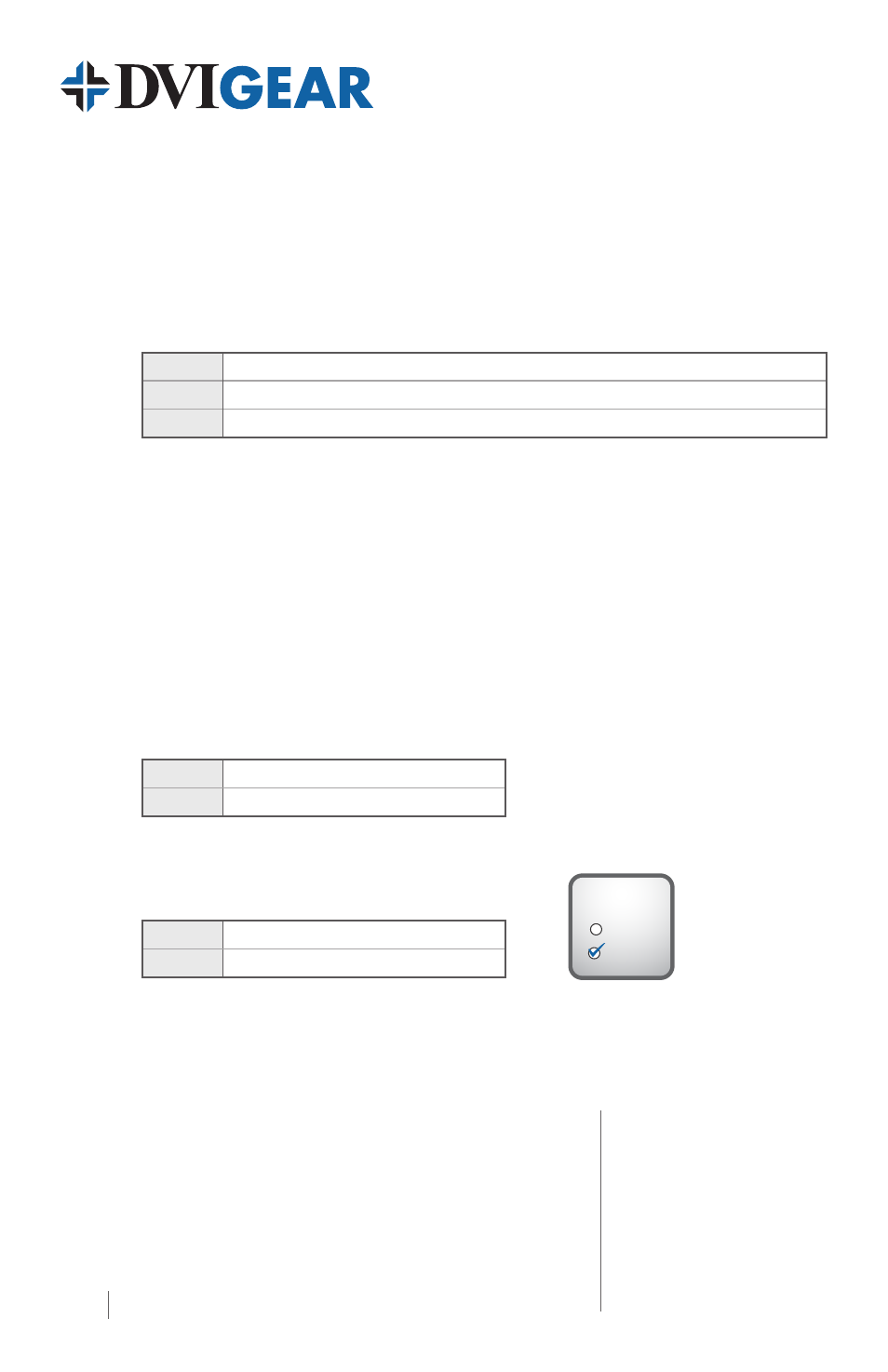
4
DVI-7425-QSG-02 / December.2013
DVIGear
1059 Triad Court, Suite 8,
Marietta, GA 30062
Toll Free: 888.463.9927
Tel: 770.421.6699
Fax: 770.234.4207
[email protected]
www.dvigear.com
Select an EDID Setting
1.)
Turn the rotary switches to the desired memory address (e.g. 1x10 and 8x1, loads the EDID
info stored in memory number #18).
2.)
The status LED will turn Red, Green or Orange:
Red:
an empty memory or invalid EDID data was selected
Green:
valid EDID data is present at input, HDCP pass-through is enabled
Orange:
valid EDID data is present at input, HDCP pass-through is disabled
3.)
Now the selected EDID is presented to the source device at the DVI INPUT.
Factory Preset EDID List
The EDID list is on the bottom side of the device. The memory range (#30 - #45) contains HDMI
EDID formats that support various embedded audio formats. Please read the EDID Manager V4
User Manual for further information.
Learning EDID
1.)
Turn the rotary switches to the desired memory address where you want to store the
attached display’s EDID (memory addresses #51 - #79).
2.)
Connect the display device to the EDID Manager’s DVI OUTPUT connector.
3.)
Press and hold the LEARN button for approximately 3 seconds.
4.)
The STATUS LED will flash red or green:
Green:
the learn process was successful
Red:
the learn process failed.
Set HDCP Pass-Through
1.)
Turn the rotary switches to memory address #01.
2.)
Check the status of the device (STATUS LED):
Green:
HDCP pass-through enabled.
Orange:
HDCP pass-through disabled.
3.)
Press and hold the LEARN button for approximately 3 seconds to change HDCP status.
4.)
The STATUS LED changes color according to the new HDCP pass-through state.
5.)
To select an EDID setting, turn the rotary switches to the desired position.
HDCP
ENABLE
DISABLE
