Recording movie images and audio, To record a movie – Casio EXILIM EX-H10 User Manual
Page 47
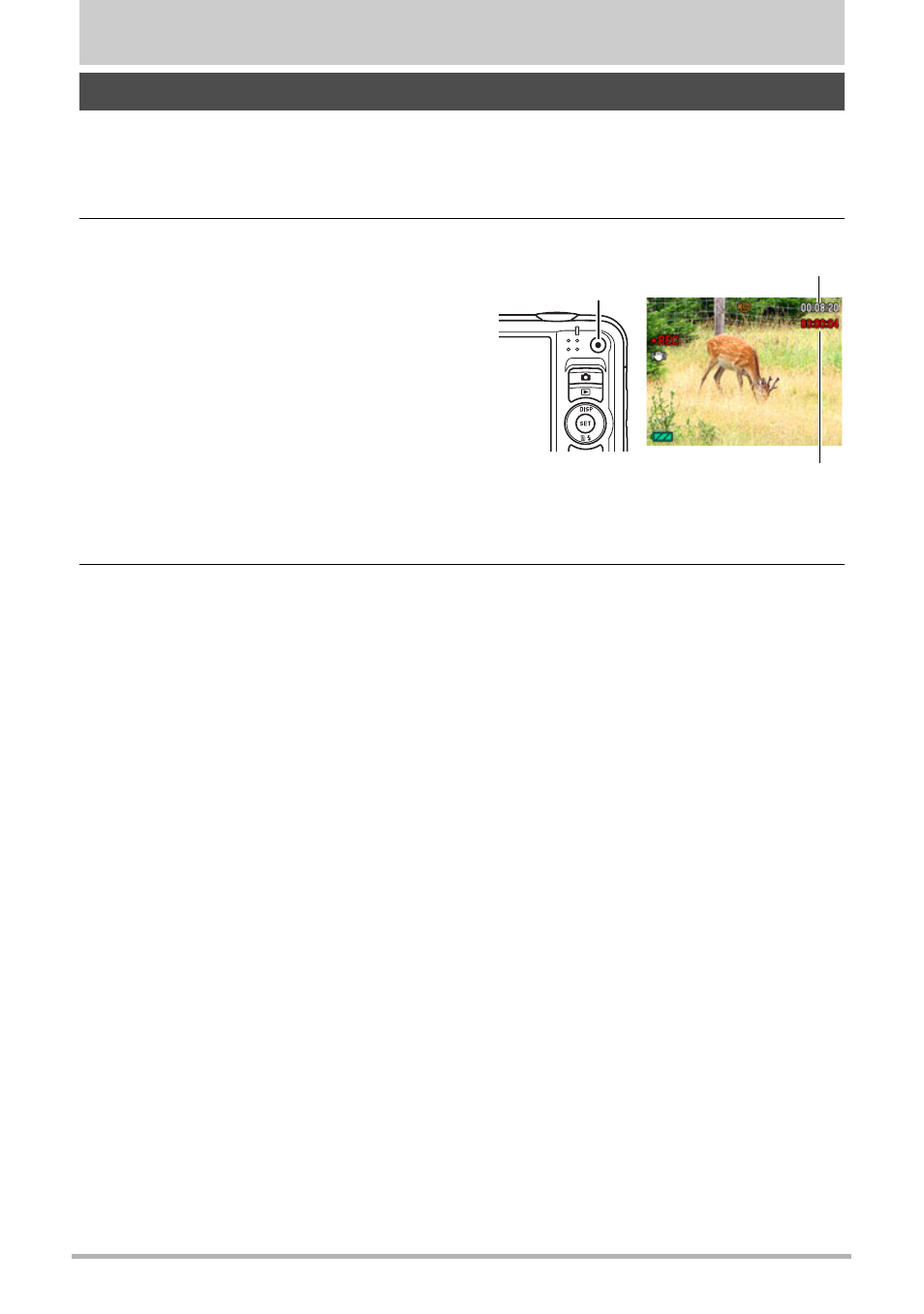
47
Recording Movie Images and Audio
Recording Movie Images and Audio
1.
Configure the quality setting for the movie (page 77).
The length of the movie you can record will depend on the quality setting you
select.
2.
In the REC mode, point the
camera at the subject and then
press [0] (Movie).
This will start recording and display Y
on the monitor screen.
Movie recording includes monaural
audio.
• Immediately after you press [0], the
camera will focus automatically on
the subject in the center of the
monitor screen. After this, focus is
fixed while movie recording is in
progress.
3.
Press [0] again to stop recording.
• Each movie can be up to 10 minutes long. Movie recording stops automatically
after 10 minutes of recording. Movie recording also will stop automatically if
memory becomes full before you stop movie recording by pressing [0].
Shooting with BEST SHOT
With BEST SHOT (page 51), you can select the sample scene that matches the type
of movie you are trying to shoot and the camera will change its setup accordingly, for
beautiful movies every time. Selecting the BEST SHOT scene named Night Scene,
for example, will configure the camera so night scenes appear clearer and brighter.
Minimizing the Effects of Camera Movement during Movie Recording
You can configure the camera to minimize the effects of camera movement during
movie recording (page 70). Note, however, that this does not prevent image blur due
to subject movement and it makes the field of view narrower.
To record a movie
Recording time
Remaining recording time
(page 171)
[0] (Movie)
