Parental controls, Navigating lock and unlock menus, Lock and unlock menu functions rating enable – Vizio M320NV User Manual
Page 38: Channel locks, Usa-tv
Attention! The text in this document has been recognized automatically. To view the original document, you can use the "Original mode".
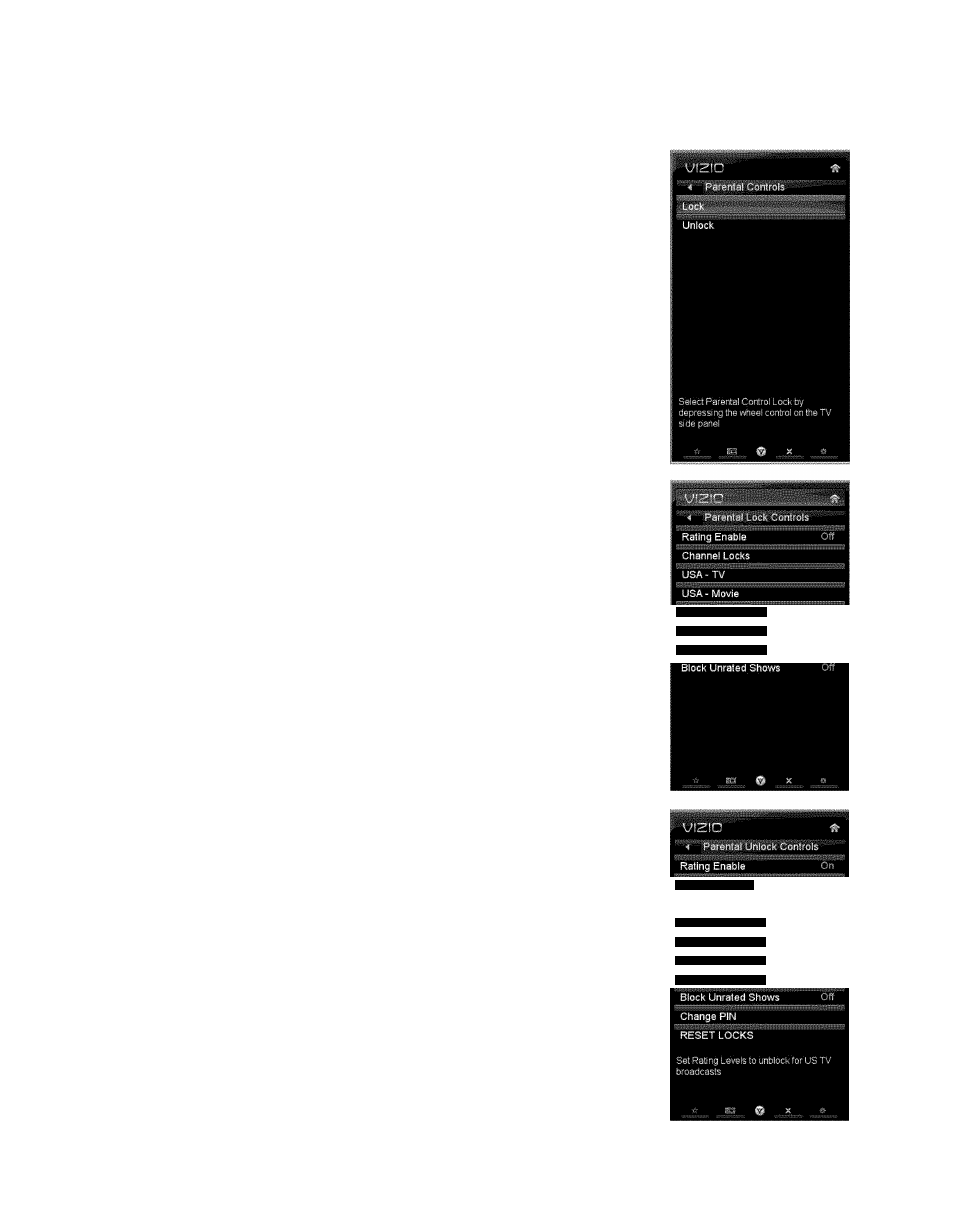
VIZIO M320NV and M370NV User Manual
Parental Controls
If you want to restrict certain channei and program viewing, you can do
this by turning on the Parentai Control. Selected programs, movies, and
channeis can then be made availabie only after an authorized password
has been entered and accepted by the TV.
The Parental Controls are divided into LOCK and UNLOCK
menus. To activate or lock parental controls, use the LOCK menu. To
deactivate or unlock parental controls, use the UNLOCK menu.
Navigating Lock and Unlock Menus
To access or navigate the LOCK menu, you must use the Jag Wheel
Control on the side of the TV. Turn the wheei forward or backward to
highiight a menu option, then press the wheei to seiect. The remote
control buttons do not control the LOCK menu.
To access or navigate the UNLOCK menu, you can use the Arrow and
OK buttons on the remote. Enter your PIN when prompted.
Lock and Unlock Menu Functions
Rating Enable
Select ON or OFF. If set to OFF, you will not be able to set the US
TV, US Movie, Canadian Engiish, or Canadian French Ratings.
Channel Locks
Block individual channels from being dispiayed.
USA-TV
Note: When Rating Enable is OFF, the USA-TV Rating
adjustments are not availabie.
TV-Y-AII children
TV-Y7 - Older children
TV-G - General audience
TV-PG - Guidance suggested
TV-14 - Strongiy cautioned
TV-MA - Mature audience
CAI^J - Engiish
CAN - French
Alt Rating Region
Channel Lochs
You can also customize the TV ratings for the following content:
A - All sub-ratings
FV - Fantasy violence
D - Sexual dialog
L - Adult language
S - Sexual situations
V - Violence
38
LJc.A - Movis
CAN - English
CAN - French
Alt Rating Region
