Connecting a computer, Rgb (vga) – Vizio M320NV User Manual
Page 27
Attention! The text in this document has been recognized automatically. To view the original document, you can use the "Original mode".
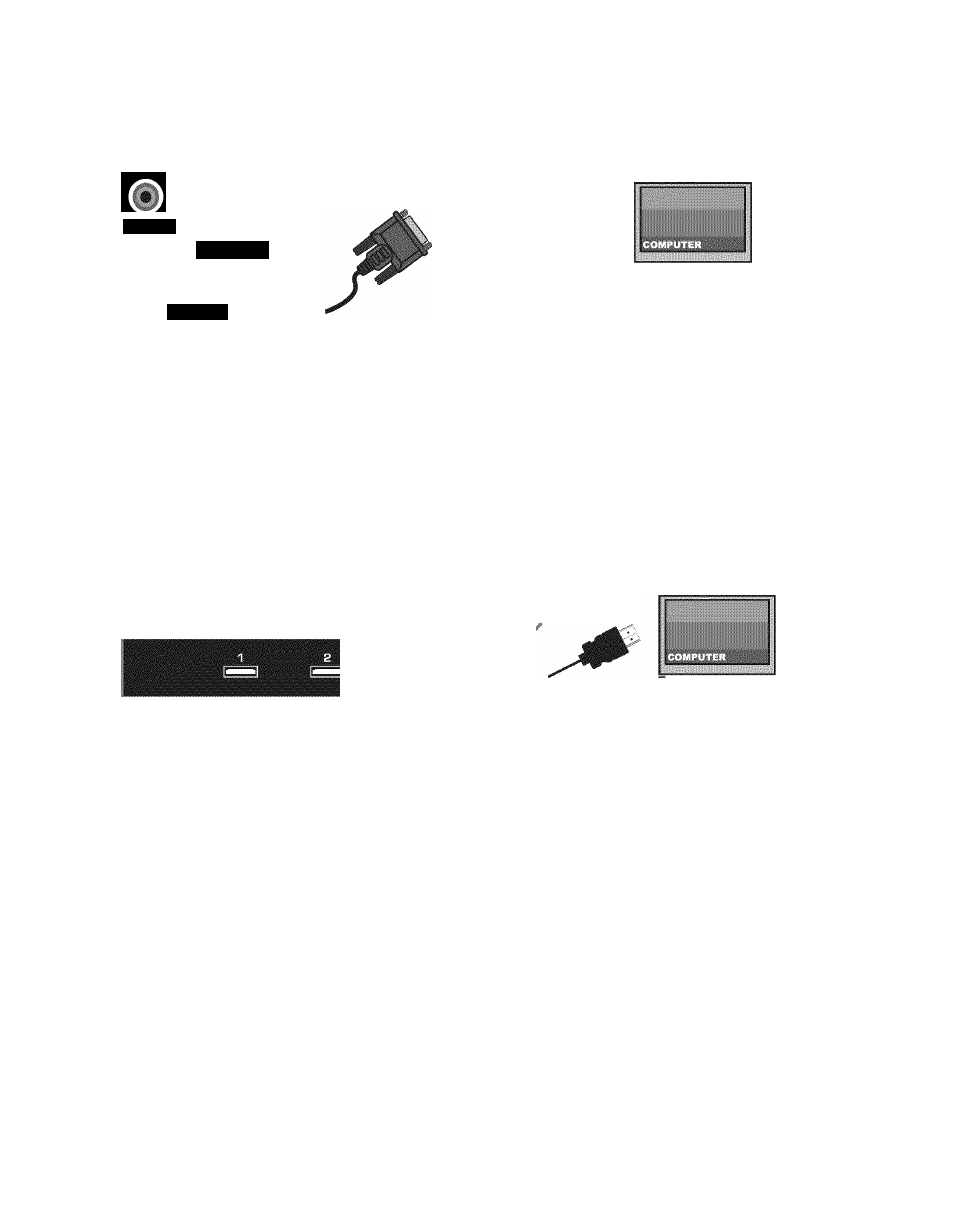
VIZIO M320NV and M370NV User Manual
Connecting a Computer
RGB (VGA)
RGB PC
AUDIO
RGB PC
1. Set computer to a resolution supported by your HDTV (see Preset PC Resolutions on page 50). If
your computer supports it, we recommend 1920x1080.
2. Turn off the power to your HDTV and computer.
3. Connect the RGB (VGA) cable from your computer to the RGB PC jack on of your HDTV.
4. Connect the 1/8-inch audio cable from your computer to the RGB PC Audio jack on your HDTV.
This step is optional and only needed if you want to transmit audio from the computer through the
TV.
5. Turn on the power to your HDTV and computer.
6. Select RGB (VGA) using the INPUT button on the remote control or side of the TV.
Note: Refer to your PC computer user manual for more information about the video output requirements.
Using HDMI
1. Turn off your HDTV and computer.
2. Connect a HDMI cable to the HDMI output of your computer and the other end to the HDM11,2,
or HDMI SIDE jack on your HDTV.
3. Connect the 1/8-inch audio cable from your computer to the RGB PC Audio jack on your HDTV.
This step is optional and only needed if you want to transmit audio from the computer through the
TV.
4. Turn on the power to your HDTV and your computer.
5. Select HDMI-1, HDMI-2, or HDMI SIDE using the INPUT button on the remote control or side of
the TV.
Version 3/24/2010
27
