Media menu, Slideshow mode, Repeat – Vizio M260VP User Manual
Page 41: Sort by, Duration, Slideshow effect, Thumbnail size
Attention! The text in this document has been recognized automatically. To view the original document, you can use the "Original mode".
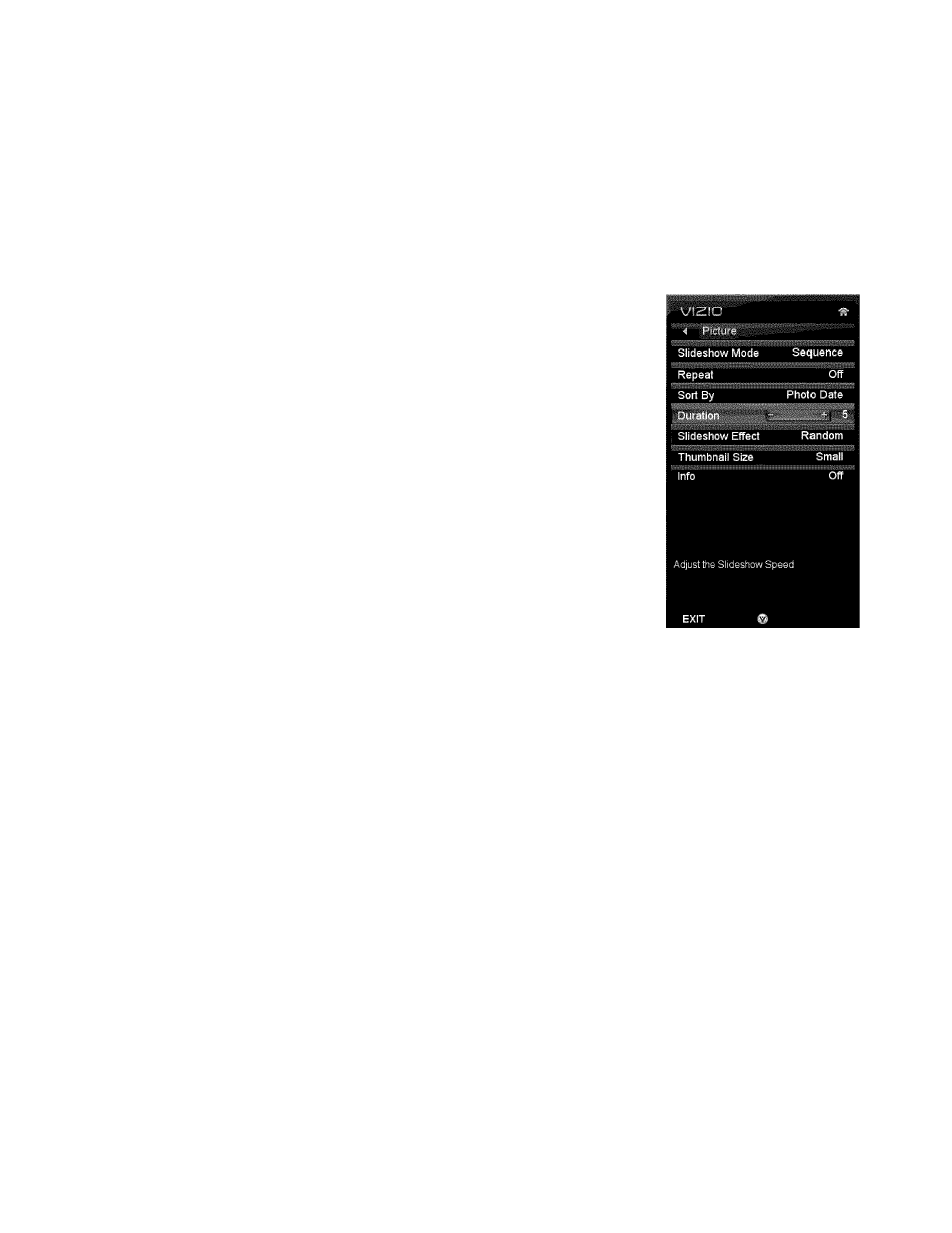
Media Menu
When viewing pictures you can adjust various settings, including slideshow, picture duration, etc.
1. Insert a USB device containing pictures and select the folder or files that you want to play.
2.
Press
MENU.
The Picture menu will be displayed.
3. Press
A
or
T
on the remote control to highlight a Picture menu option, and then press ◄ or ►
to adjust the setting.
4.
Press
MENU
once to close the menu.
VIZIO M260VP User Manual
Slideshow Mode
Choose from
Shuffle, Single,
and
Sequence
to set the slideshow mode.
Press
OK
to begin the slideshow. Press
EXIT
to stop the slideshow.
•
Single
will display one picture selected from the thumbnails for the
interval set in the Duration option and return to the thumbnails. If the
Repeat option is set to
On,
the selected picture will be displayed until
you press
EXIT.
•
Sequence
will show your pictures in the order they are listed on your
USB device until you stop the slideshow.
•
Shuffle
will show your pictures in random order until you stop the
slideshow.
Repeat
Choose from
On
or
Off
to repeat the slideshow.
Sort By
You can choose to sort the pictures on the USB device by
Photo Date, File
Date,
or alphabetically
(File A-Z).
Duration
Set the amount of time the picture will remain on the screen during the slideshow. Choose a time
between 5 seconds and 32 seconds.
Slideshow Effect
Choose from
Random, Dissolve, Wipe Right, Wipe Left, Wipe Up, Wipe Down, Box In,
or
Box Out
to
set the transition type when changing from one picture to another during a slideshow.
Thumbnail Size
Set the size of the preview pictures (thumbnails) in the menu. Choose from
Small, Medium,
or
Large.
Info
When set to
On,
information about the picture briefly appears on your HDTV.
Version 4/16/2010
41
