Connecting your dvd player, Using hdmi (best), Hdmi connections for dvd players with dvi – Vizio M190MV User Manual
Page 21
Attention! The text in this document has been recognized automatically. To view the original document, you can use the "Original mode".
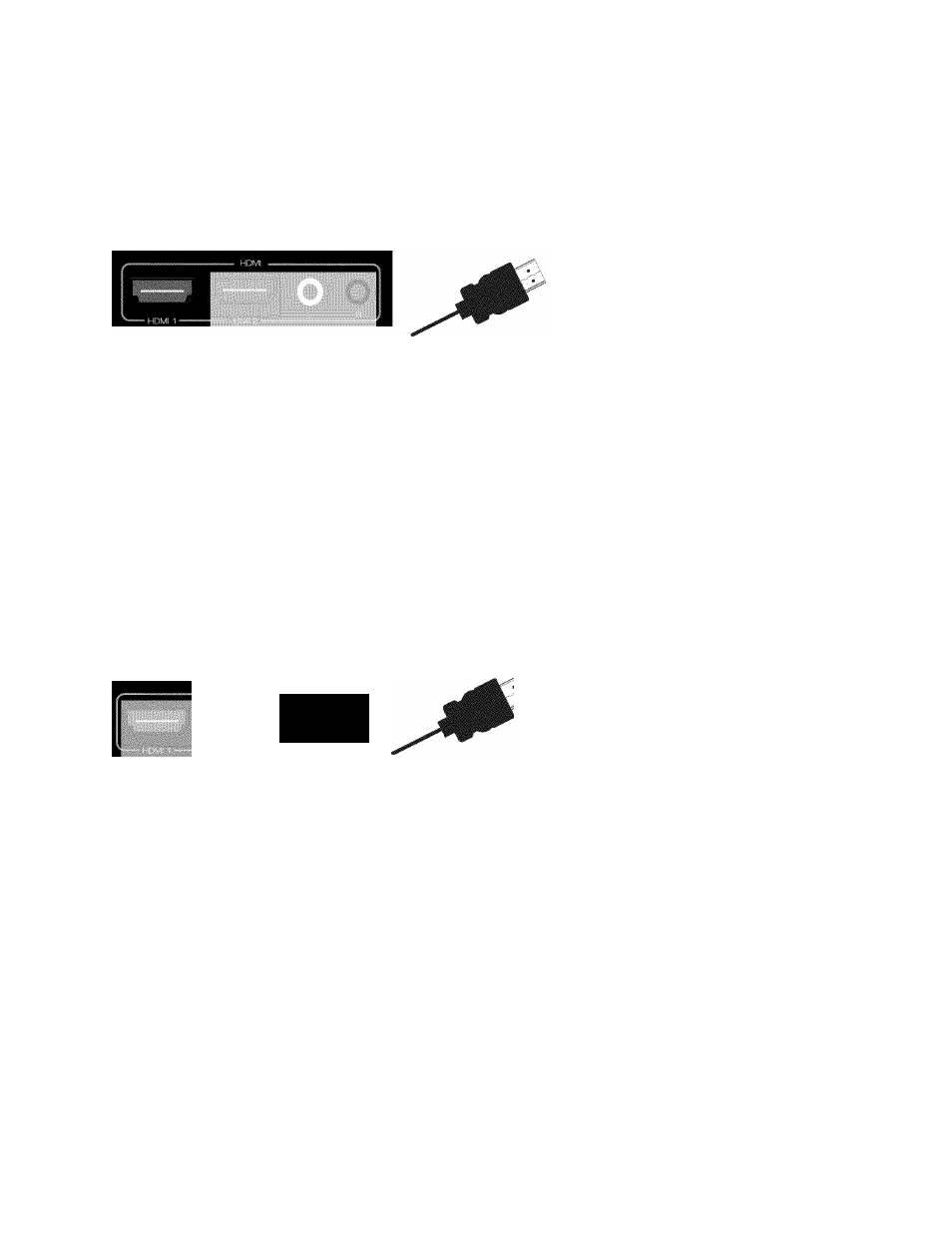
VIZIO M190MV/M220MV User Manual
Connecting Your DVD Player
Using HDMI (Best)
DVD players that have a HDMI digital interface should be connected using HDMI for optimal
results. To maintain image quality, use a VIZIO certified HDMI cable. This cable is available in 6,
15, and 30 foot lengths. See or call 877-MYVIZIO (877-698-4946) for details.
DVD
O O
1. Turn off your HDTV and DVD player.
2. Connect a HDMI cable to the HDMI output of your DVD player and the other end to the
HDM11 or HDMI 2 input on your HDTV.
3. Turn on the power to your HDTV and your DVD player.
4. Select HDMI-1 or HDMI-2 using the INPUT button on the remote control, or directly by
pressing the HDMI button on the remote control.
The HDMI input on your HDTV supports High-bandwidth Digital Content Protection
(HDCP). HDCP encrypts the transmission between the video source and the digital
display for added security and protection.
Refer to your DVD player user manual for more information about the video output
requirements.
HDMI Connections for DVD Players with DVI
O
DVD
O O
L R
1. Turn off your HDTV and DVD player.
2. Using a HDMI-DVI cable, connect the DVI end to your DVD player and the HDMI end to
the HDMI 2 Input on your HDTV.
3. Connect the audio cables (white and red) from the DVI audio output jacks on the DVD
player to the adjacent HDMI 2 L and R AUDIO jacks on your HDTV.
4. Turn on the power to your HDTV and your DVD player.
5. Select HDMI-2 using the INPUT button on the remote control, or directly by pressing the
HDMI button on the remote control.
Version 1/26/2010
21
