Step 3: have fun with dynamic photo – Casio EXILIM EX-Z2000 User Manual
Page 194
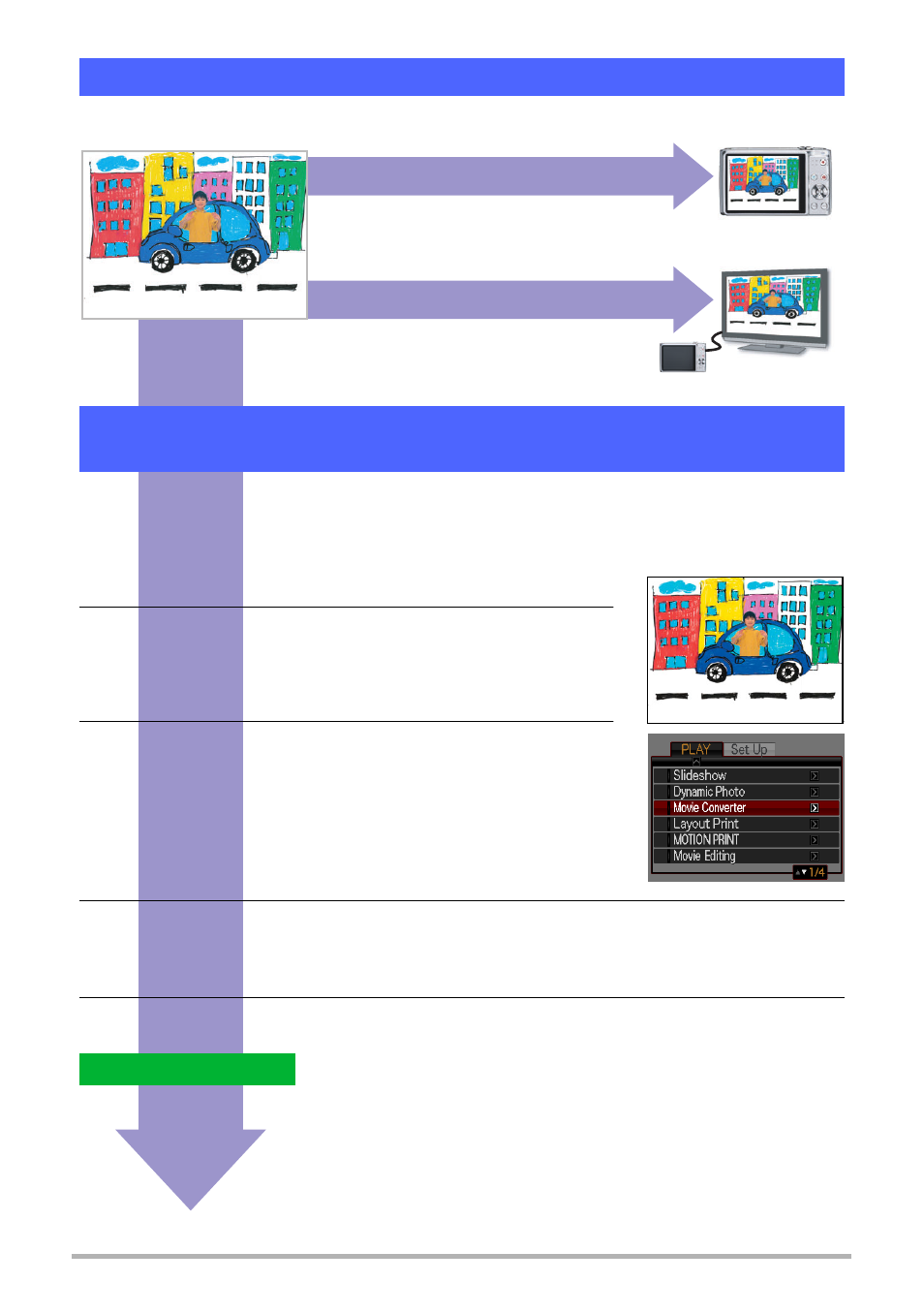
13
Creating a Dynamic Photo Image
You can use the Dynamic Photo image you created in Step 2 in a variety of fun ways.
Step 3: Have fun with Dynamic Photo.
On the camera
On a TV
Dynamic Photo images play back automatically
as soon as you display them on the EXILIM
monitor screen.
Connect your EXILIM to a TV with the AV
cable and you can enjoy watching Dynamic
Photo images on your TV screen.
A Dynamic Photo with a still image background and a moving subject is stored as a
series of 20 still images. You can use the following procedure to convert the
20 images that make up a Dynamic Photo to a movie.
1.
Press [p] to enter the PLAY mode.
2.
Use [4] and [6] to display the Dynamic Photo
you want to convert.
3.
Perform the following operation on the camera
[MENU] * PLAY tab * “Movie Converter”.
4.
Press [SET] to convert the displayed Dynamic Photo.
• The final movie format is Motion JPEG.
• The final movie image size is 640
x
480 pixels.
5.
Save the converted Dynamic Photo to your computer.
• Following conversion, the movie will be played back three times.
Step 4: Converting a Dynamic Photo Still Image to a Movie
(Movie Converter).
Complete!
