Clover Electronics CDR 4170 User Manual
Page 39
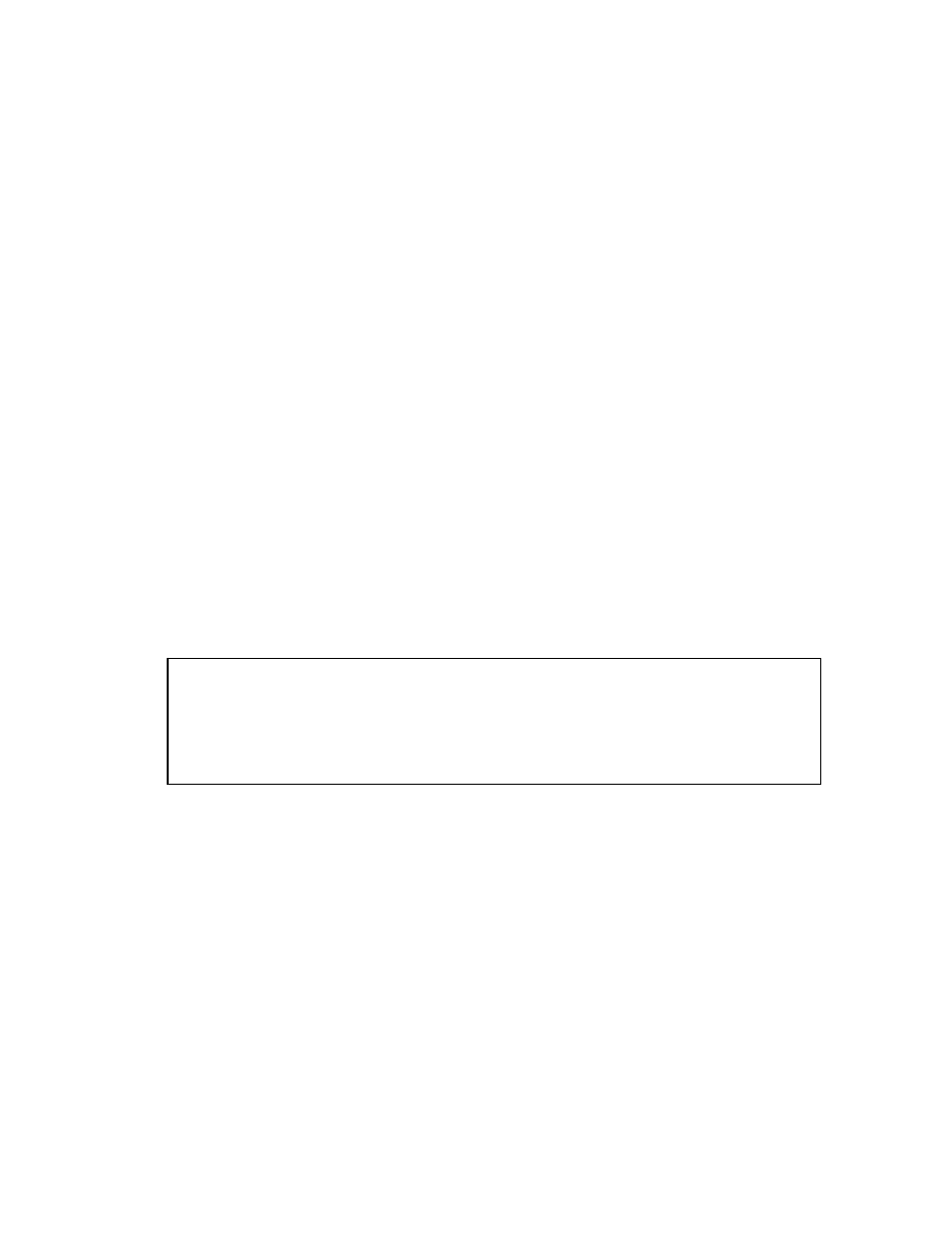
• Press
the
ENTER button and the NETWORK ACCOUNT menu will be displayed.
5.10.2.1 USER ID
• Select
the
USER ID in the NETWORK ACCOUNT menu by using UP/DOWN buttons.
• Press the ENTER button.
• Change the values up to 5 digits with the UP/DOWN buttons and move the digits with the
LEFT/RIGHT button.
• Press
the
ENTER button to save the values to the system.
5.10.2.2 USER P/W
• Select
the
USER P/W in the NETWORK ACCOUNT menu by using UP/DOWN buttons.
• Press the ENTER button.
• Change the values up to 5 digits with the UP/DOWN buttons and move the digits with the
LEFT/RIGHT button.
• Press
the
ENTER button to save the values to the system.
5.10.2.3 GUEST P/W
• Select
the
GUEST P/W in the NETWORK ACCOUNT menu by using UP/DOWN buttons.
• Press the ENTER button.
• Change the values up to 5 digits with the UP/DOWN buttons and move the digits with the
LEFT/RIGHT button.
• Press
the
ENTER button to save the values to the system.
NOTE:
■ User ID & P/W (password) given as an administrator are ADMIN, and Guest ID & P/W
given as a guest are GUEST.
■ The ADMIN can change the values, controlling and monitoring through the GUI, but the
GUEST has the limited authority such as monitoring and partly changing the values on
the GUI.
5.11 DDNS
- Choose
the
DDNS
in the MAIN SETUP menu by using UP/DOWN buttons.
- Press
the ENTER button and the
DDNS
menu will be displayed.
- Press
the ESC button to exit.
5.11.1 DDNS USE
• Select
the
DDNS USE in the DDNS SET menu by using UP/DOWN buttons.
• Choose
one
among
CLOVERDDNS, DYNDNS.ORG and NO by pressing the ENTER
button.
CLOVERDNS: DDNS service provided by www.cloverdvr.com.
DYNDNS.ORG: DDNS service provided by www.dyndns.org
NO: No DDNS service
- 34 -
