E-7 3, Using tone effects, Playing with different tones – Casio PX500L User Manual
Page 9: Selecting the gm tones button variation tone
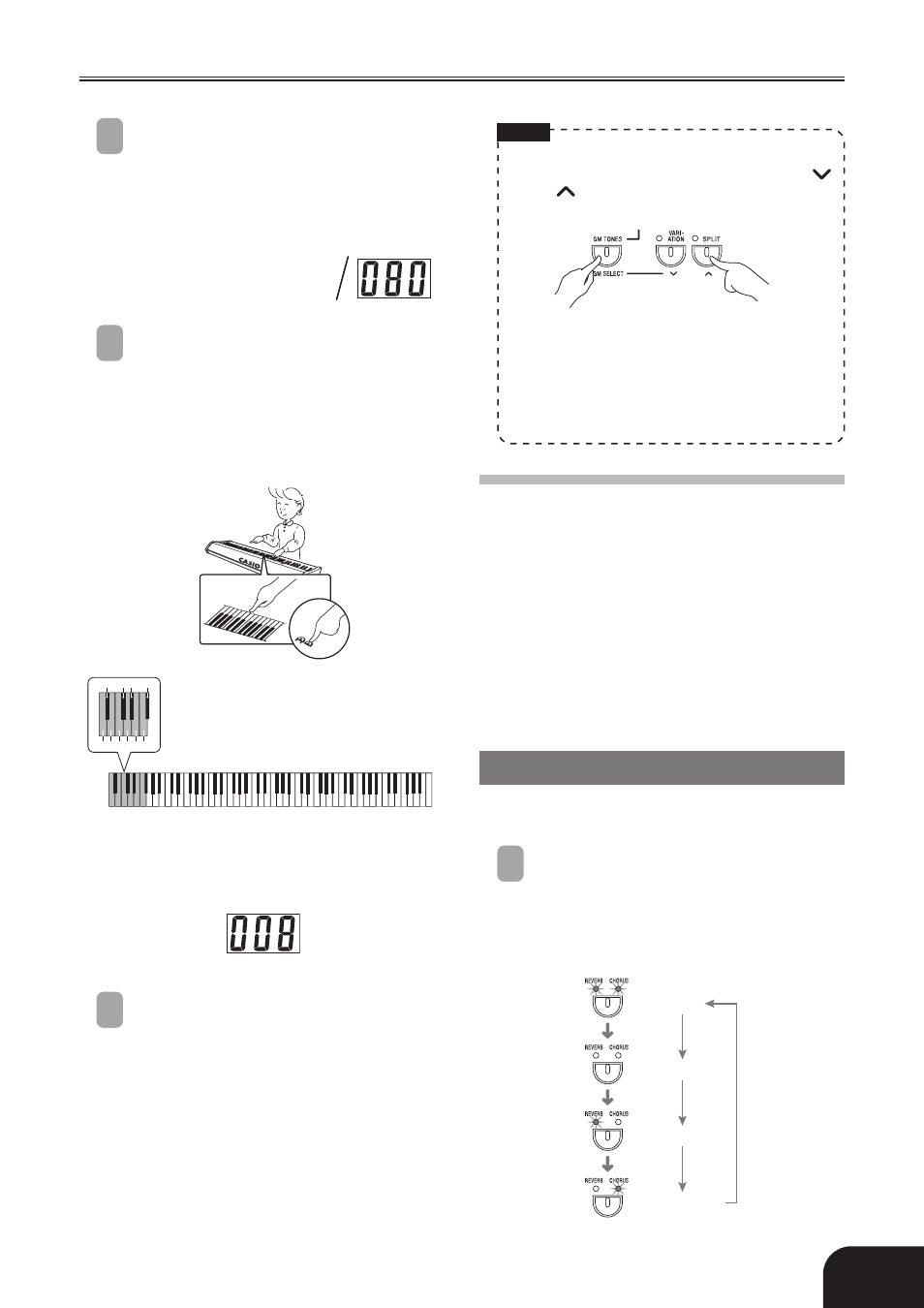
E-7
3
While holding down the CONTROL button,
press the GM TONES button. Remember to
keep the CONTROL button depressed.
• This causes the tone number of the GM tone
that is currently assigned to the GM TONES
button to appear on the display.
Example: 080
(GM SQUARE LEAD)
4
While holding down the CONTROL
button, use the keyboard keys shown below
to input the tone number of the GM tone
you want to assign to the GM TONES
button.
Example: 008 (GM CELESTA)
5
After inputting the tone number you want,
release the CONTROL button to exit the
GM tone setting screen.
Playing with Different Tones
On
Off
On
On
Both on
Both off
Reverb on
Chorus on
NOTE
• You can also select a tone by holding down the GM
TONES button as you use the GM SELECT [
]
and [
] buttons to scroll through tone numbers
on the display.
• The tone that you assign to the GM TONES button
is retained until you turn off the keyboard.
• If a drum set is assigned to the GM TONES button,
keyboard keys sound drum sounds when you press
them. See page A-3 for information about the drum
sounds that are assigned to each of the keyboard
keys.
Selecting the GM TONES Button
Variation Tone
To assign a variation tone to the GM TONES button,
perform the steps under “Selecting a GM Tone or
Drum Set” on page E-6. After step 1, however, press
the VARIATION button so the indicator lamp above
it is lit.
After you assign a GM tone as the variation tone,
you can select it by pressing the GM TONES button
while the indicator lamp above the VARIATION
button is lit.
Using Tone Effects
Reverb: Makes your notes resonate
Chorus: Adds more breadth to your notes
1
Press the REVERB CHORUS button to cycle
through the effect settings as shown below.
• You can find out the current reverb/chorus
configuration by looking at the REVERB and
CHORUS indicator lamps
414A-E-009C
▲
C1
▲
C2
▲
C3
▲
C4
▲
C5
▲
C6
▲
C7
▲
C8
1
4 6
9
0 2 3 5 7 8
• Be sure to input all three digits.
• This displays the number of the assigned tone.
