1 ram menu, 2 c-card menu, 3 serial ports – AvMap GeoPilot II User Manual
Page 78
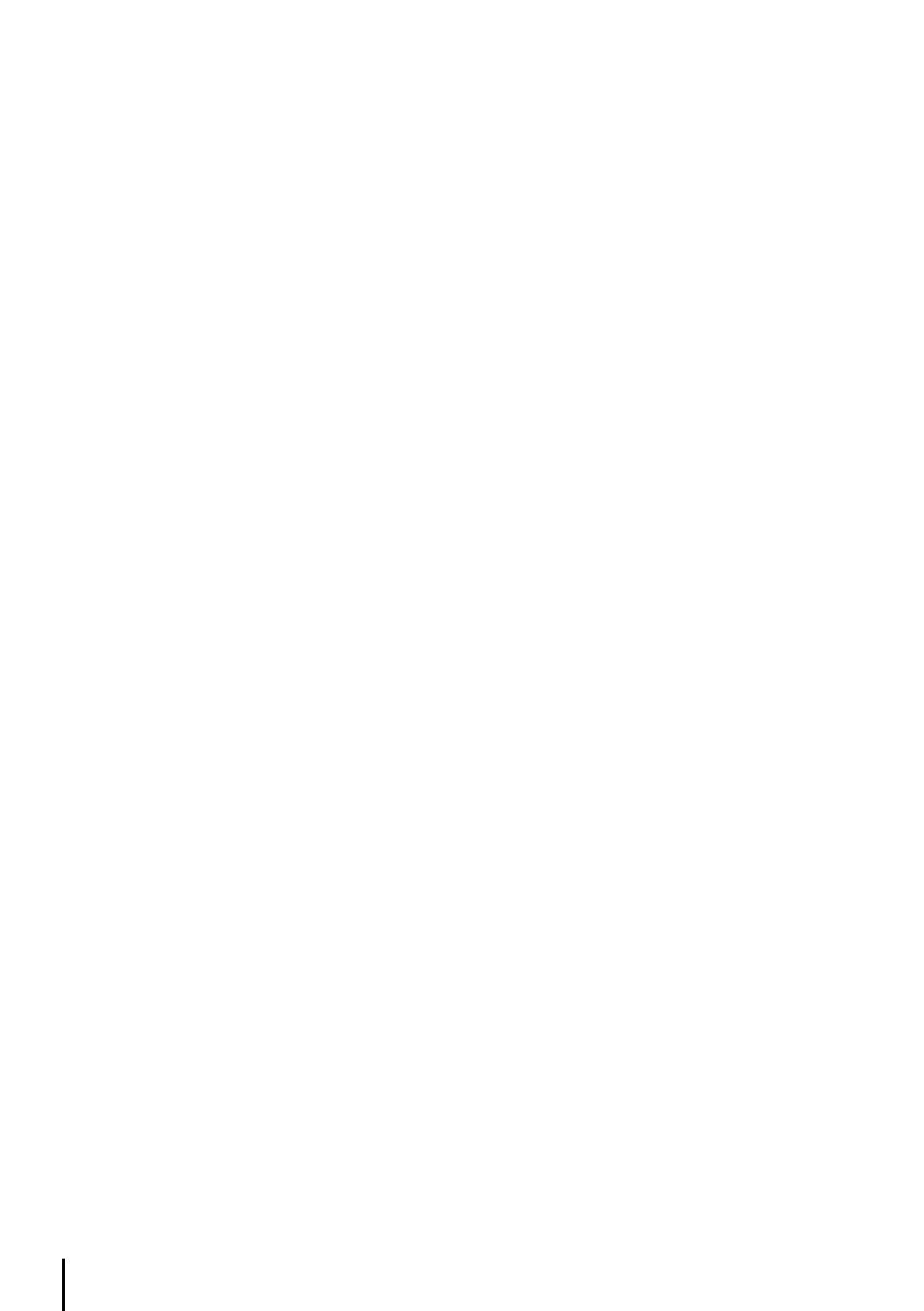
8
15.4.1 rAm menu
Make sure the Geopilot II is turned Off. While pressing and holding any other key, turn the Geopilot
II On. A new menu will appear on the display. Use the cursor key to select the RAM Menu and press
‘ENT’ to select RAM Test or RAM Clear.
• RAM Test
‘ENT’ on RAM Test to verify the integrity of the RAM. If the message “ERROR” appears the RAM is
physically damaged.
• RAM Clear
‘ENT’ on RAM Clear to to activate, press ‘ENT’ again to confirm (at this time if you do not wish to
clear RAM press ‘ESC’).
This operation will erase all Marks, Flight Plans, stored Track plots and destinations. It will also
return all selections (Input Data Format, selective display etc.) to original default values.
15.4.2 C-CArd menu
To check the SD and its connector.
• SD Test
To test the SD. There are the following possible situations:
1
. If there is a SD inserted in the slot and there is not a malfunction, the name of the SD zone and
the message “OK” are shown.
2
. If there is a SD inserted in the slot, but it is a damaged SD, the name of the SD zone and the
message “Faulty” are shown.
3
. If there is not any SD inserted in the slot, the message “not present” is shown.
4
. If there is an User SD inserted in the slot, the message “USER CARTRIDGE” is shown.
• C-CARD Connector
Indicates if there is a malfunction in the connector. It is used only in production.
15.4.3 Serial Ports
If you are having problems receiving data from the position-finding instrument, this test should help
determine the problem.
• Change Parameters
To change the parameters of the serial interface. This menu allows to select the Port (Signal Source)
between UART0 or UART1, the Baud Rate between 4800 or 9600, the Data Bits (Word Length)
between or 8, the Parity between EVEN, ODD or NONE, the Stop Bits between 1 or 2, the
Polarity between “+” or “-”. Default settings are: Port = UART1, Baud Rate = 4800, Data Bits =
8, Parity = NONE, Stop Bits = 1, Polarity = +.
• Input Data Display
To allow the chart plotter to act as a computer terminal and display the incoming data exactly as
it received.
If the data displayed on the screen is unrecognizable, you may have selected the wrong input
parameters for your particular receiver, for example, NMEA-0182 instead of NMEA-0183. Check
your receiver manual to be sure that you have selected the proper interface format. If the screen
is blank, you may have a broken connection, and no data is being received. Use ‘+’ to stop (or
continue after pause) data displaying, ‘ENT’ to show data in hex or ASCII mode (normal or small)
and ‘ESC’ to exit.
