Casio EX-Z75 User Manual
Page 202
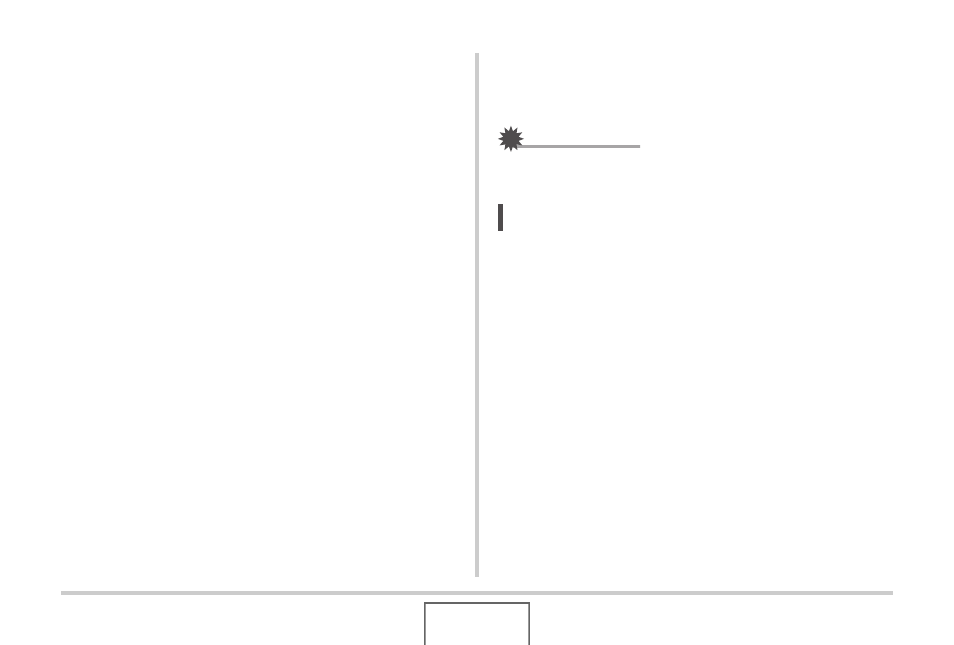
202
USING THE CAMERA WITH A COMPUTER
■
Connecting the Camera to Your Macintosh
after the First Time
Since you need to configure menu settings only the first time you
connect the camera to your Macintosh, later connections are
much simpler.
1.
Turn off the camera, and connect the USB
cable that comes bundled with the camera to
the camera and your Macintosh.
2.
Turn on the camera.
Pressing the camera’s [ON/OFF] button puts it into the USB
mode, which is indicated by the camera’s operation lamp
lighting green.
■
Viewing Camera Images on Your Macintosh
After connecting the camera to your Macintosh, you can view
camera images on your Macintosh screen.
1.
Double-click the camera’s drive icon.
2.
Double-click the “DCIM” folder.
3.
Double-click the folder that contains the image
you want to view.
4.
Double-click the file that contains the image
you want to view.
This displays the image.
IMPORTANT!
• Do not leave the same image displayed on your Macintosh
screen for a long time. Doing so can cause image “burn in”.
NOTE
• An image that was rotated on the camera will be displayed
on your Macintosh screen in its original (unrotated)
orientation.
■
Saving an Image on Your Macintosh
In order to work on an image to put it into an album, you must
first save it to your Macintosh. To save a camera image to your
Macintosh, you must first establish a connection between them.
1.
Double-click the camera’s drive icon.
2.
Drop the “DCIM” folder into the folder where
you want to store it.
This copies the “DCIM” folder to the folder on your
Macintosh.
