Viewing and storing images on a macintosh – Casio EX-Z75 User Manual
Page 200
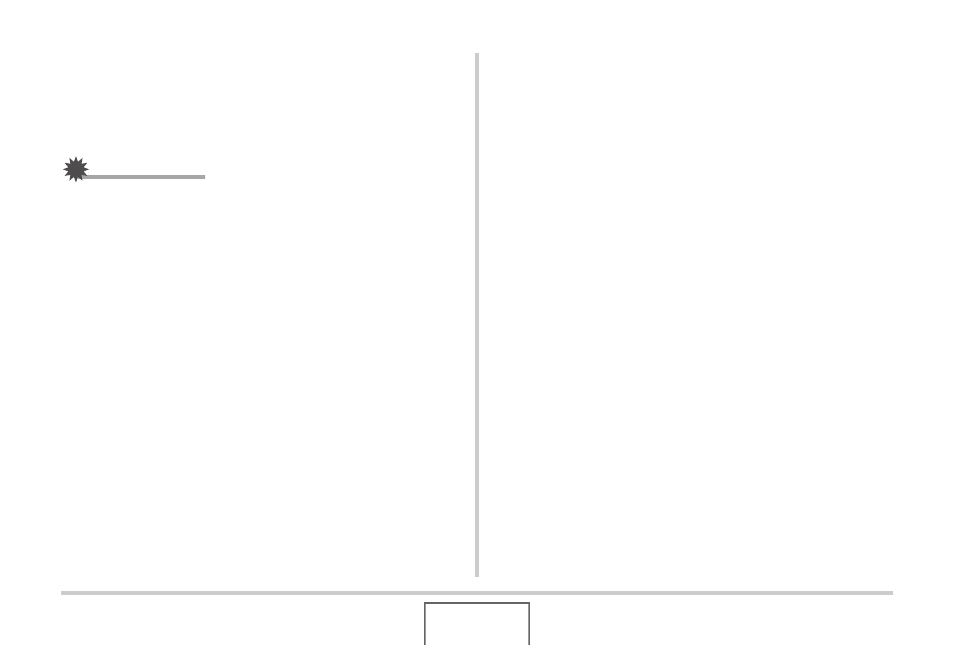
200
USING THE CAMERA WITH A COMPUTER
Viewing and Storing Images on a
Macintosh
You can view and store images (snapshot and movie files) on
your Macintosh by connecting to the camera.
IMPORTANT!
• Connection is not supported to a Macintosh running Mac
OS 8.6 or lower, or Mac OS X 10.0. Connection is
supported to a Macintosh running Mac OS 9 or OS X (10.1,
10.2, 10.3, 10.4) only. Use the standard USB driver that
comes with the operating system for connection.
■
Connecting the Camera to Your Macintosh
the First Time
1.
Make sure the camera’s battery is fully
charged.
2.
Turn on the camera, and then press [MENU].
• It makes no difference whether the camera is in a REC
mode or the PLAY mode.
3.
Select the “Set Up” tab, select “USB”, and
then press [
X].
4.
Use [
S] and [T] to select “Mass Storage”, and
then press [SET].
5.
Turn off the camera, and connect the USB
cable that comes bundled with the camera to
the camera’s USB/AV connector and your
computer’s USB port.
