AOC L42H961 User Manual
Page 18
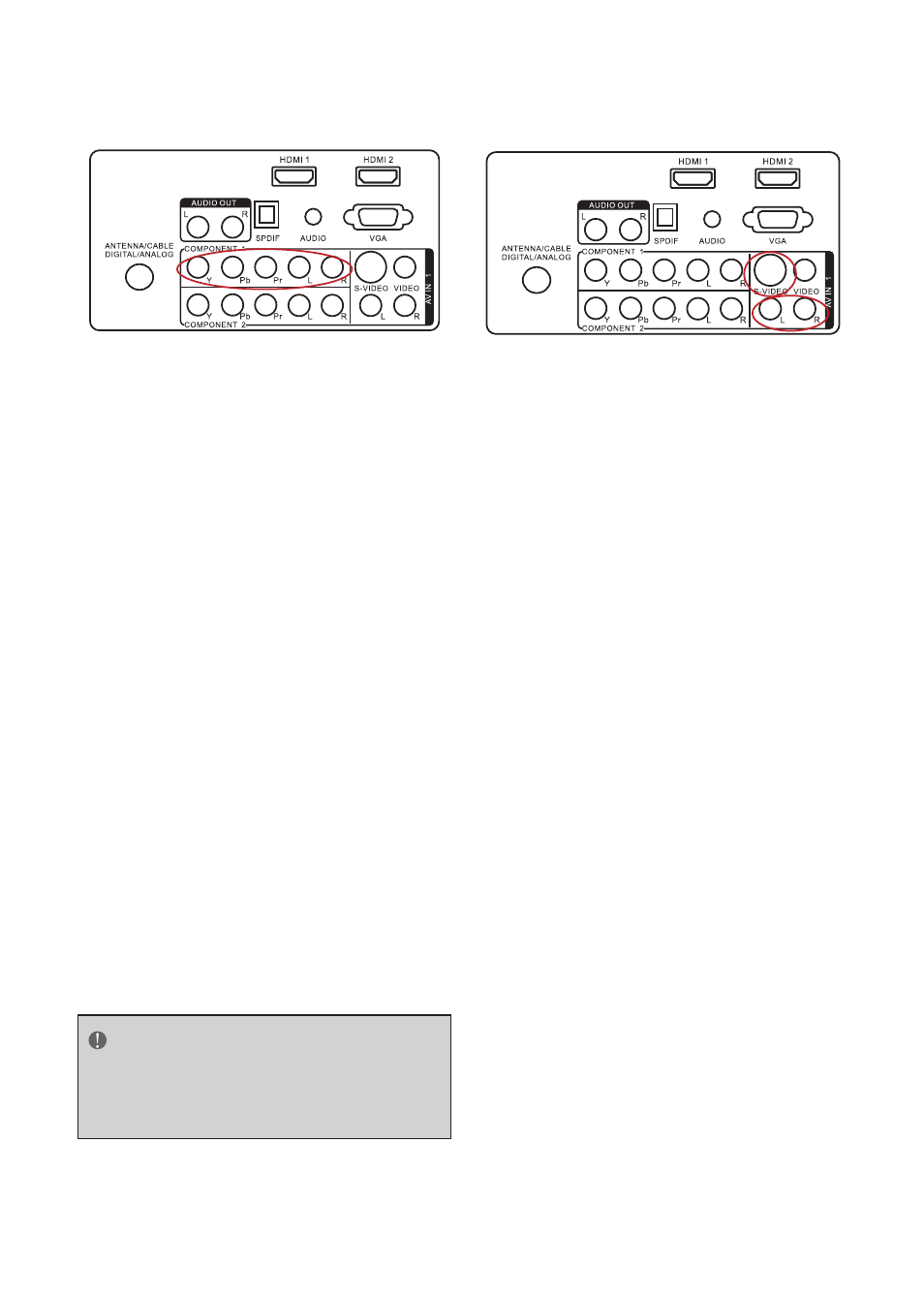
16
Using Component Video
Connecting your DVD Player (Better)
1. Turn off the HDTV and DVD player.
2. Connect the Pr (red color) connector on
your DVD player to the corresponding Pr
(red color) connector in the Component
at the rear of the HDTV.
3. Connect the Pb (blue color) connector on
your DVD player to the corresponding Pb
(blue color) connector in the Component
group at the rear of the HDTV.
4. Connect the Y (green color) connector on
your DVD player to the corresponding Y
(green color) connector in the Component
group at the rear of the HDTV.
5. Using an audio cable (red and white
connectors), connect the cable to the
audio output connectors associated with
the Component output on your DVD
player and connect the other end to the
audio connectors associated with the
Component input at the rear of the HDTV.
6. Turn on the HDTV and DVD player.
7. Select Component using the SOURCE
button on the remote, side of the HDTV
or directly by pressing the COMP button
on the Remote Control.
NOTE
Refer to your DVD player user manual for
more information about the video output
requirements of the product.
Using S-Video (AV)
Connecting your DVD Player (Good):
1. Turn off the HDTV and DVD player.
2. Connect the S-Video jack on the rear of
your DVD player to the S-Video jack in the
AV group on the rear of the HDTV.
3. Connect an audio cable (white and
red connectors) to the audio output
connectors associated with the S-Video
output on your DVD player and connect
the other end to the audio connectors
associated with the AV input on the rear of
the HDTV.
4. Turn on the HDTV and DVD player.
5. Select AV using the SOURCE button on
the remote, side of the HDTV, or directly
by pressing the VIDEO button on the
Remote Control.
