Disconnecting the usb monitor, Cleaning the usb monitor, Precautions – AOC E1759FWU User Manual
Page 19
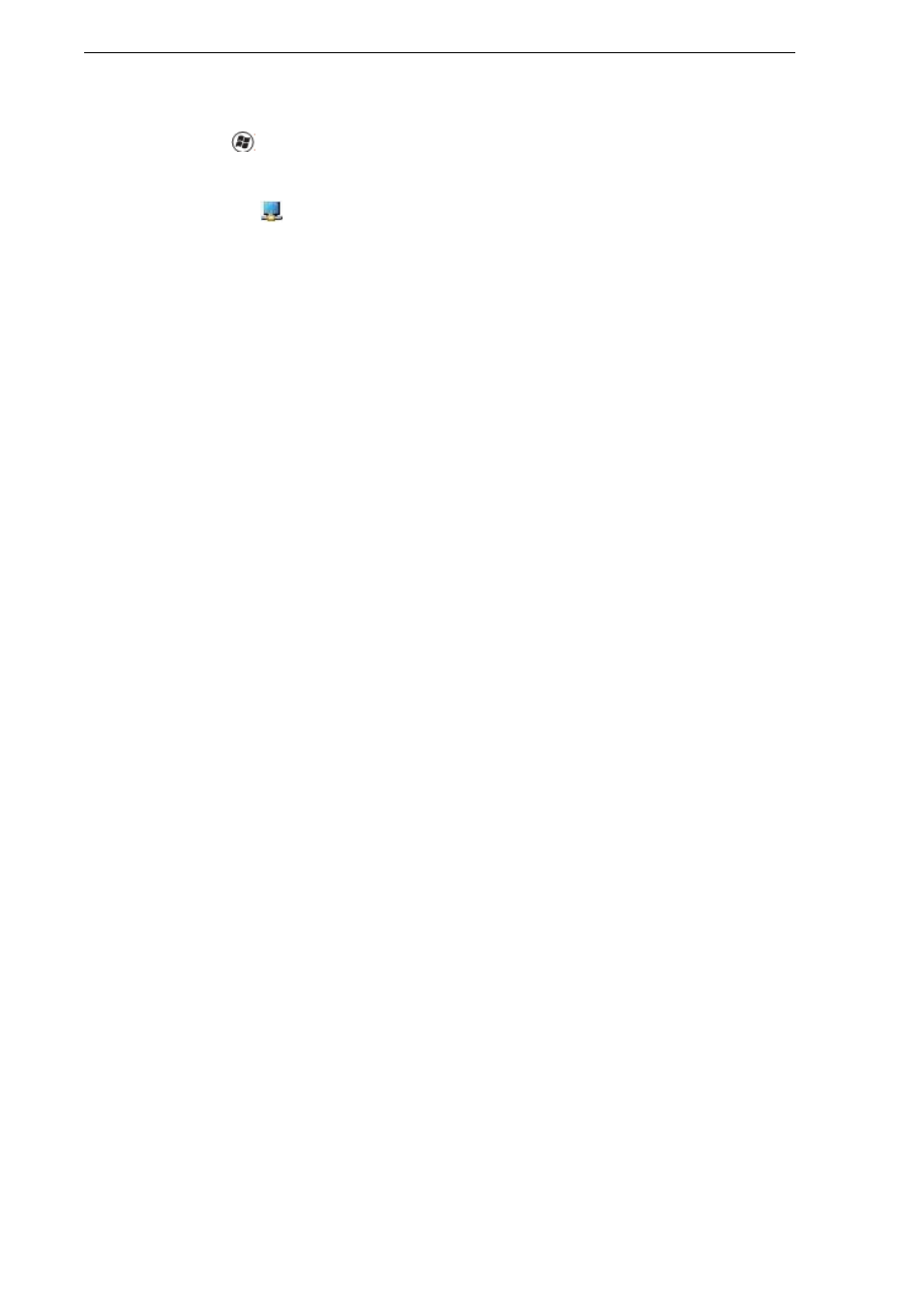
19
Precautions:
for Microsoft ® Windows® 8/8.1, Windows® 7, Windows Vista® and
Windows® XP
Due to the configurations of computers and Windows® operating systems available,
functionality may differ slightly than stated in the user manual. This may be due to the
computer manufacture's BIOS and other custom configurations of the hardware,
pre-installed software or operating system installed at time of production. If you have
specific problems, you may need to contact the computer manufacturer to inquire
about BIOS, hardware driver or operating system updates.
- The AOC USB Monitor utilizes an advanced video graphics controller to display
the video. However, due to USB 2.0 transfer speed limitations, some or all portions of
DVD playback may appear slow or choppy. This is not a malfunction of the Mobile
USB Monitor. Move the video playback from the Mobile USB Monitor to your computer
display for optimal video performance when viewing DVDs.
- On Windows ® XP systems, DVDs may not display correctly on the Mobile USB
Monitor. Use your computer's built-in monitor to view DVDs.
- This product does not support 3D programs.
- In some software application programs that utilize certain direct draw commands
such as some 2D-Games, the display on the Mobile USB Monitor will not be supported.
If yonect the Mobile
USB Monitor.
- the Mobile USB
Monitor.
- To play DVDs, use the Media Player included with your operating system.
Disconnecting the USB Monitor
1. For Microsoft® Windows® 7 only, you can turn the monitor OFF by pressing the
Windows key ( ) + P, and then selecting “Computer only”.
For Microsoft® Windows vista® and Windows® XP, you can select OFF by
right-Clicking the “ ” icon in the system tray.
2. Remove the USB cable from the computer and monitor.
Cleaning the USB Monitor
Please follow the guidelines below when cleaning the USB Monitor:
- Always unplug the monitor before cleaning.
- Use a soft cloth to wipe the screen and other parts of the monitor
- Never spray liquids directly onto the LCD screen or use harsh chemical
products to clean it.
