AltiGen MAXCS 7.0 Update 1 MaxMobile User Guide for iPhone User Manual
Page 12
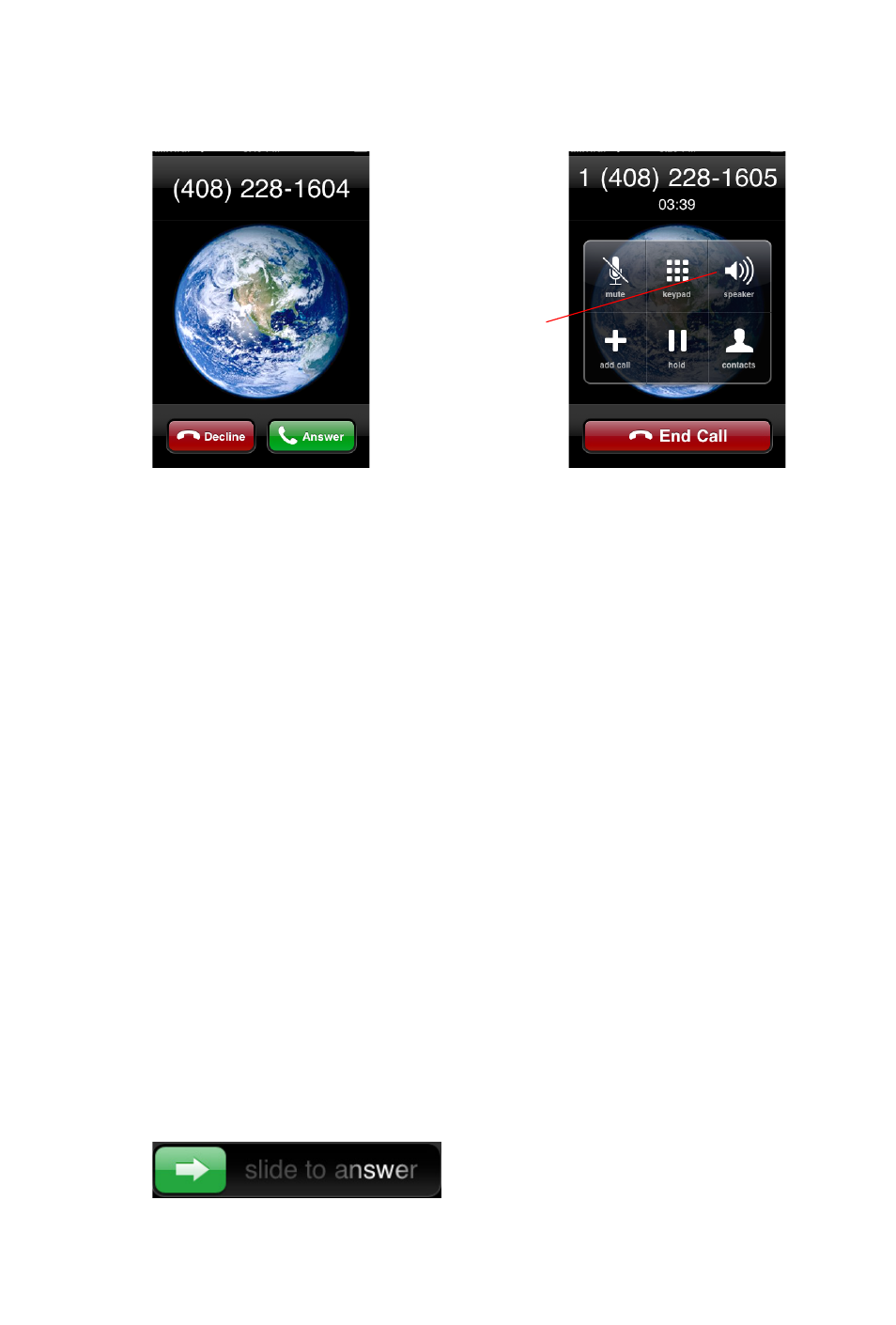
8 MaxMobile Communicator iPhone Edition
Figure 5. iPhone Answer/Decline screen and call options screen
When you open MaxMobile again from the iPhone Home screen, you are
returned to the screen you were last in during this log-on session, unless
you have a call, in which case MaxMobile opens to the Call screen. The
process of reopening MaxMobile automatically logs you in again to
MaxMobile. While this automatic log in is going on, the MaxMobile title
bar is red. When log in is complete, the title bar is green, and MaxMobile
is ready for use.
An iPhone screen pops up when:
• A call comes in and you are not actively connected to your company’s
phone system (even though you may be in a MaxMobile screen). In
this case, answer the call in the iPhone’s Answer/Decline screen by
tapping the Answer button. Then press the iPhone’s Home button and
tap the MaxMobile icon to access MaxMobile’s call handling
functions.
• You are calling out and your phone state is Ready rather than Offhook.
(Offhook means you have an active connection to your company’s
phone system. Ready means you do not.)
Also, if you’re logged in to MaxMobile, and your iPhone is in the sleep
state and a call comes in, an iPhone screen pops up with a slider control and
the instructions “slide to answer”. After you have answered, press the
iPhone Home key and then tap the MaxMobile icon.
After you answer a
call in the iPhone
screen shown on
the left, the iPhone
call controls pop
up (figure on right).
If you want the call
put on speaker, tap
the speaker button
here before going
to MaxMobile.
