Setting parameters in the export report screen – AltiGen MAXCS 7.5 AltiReport User Manual
Page 25
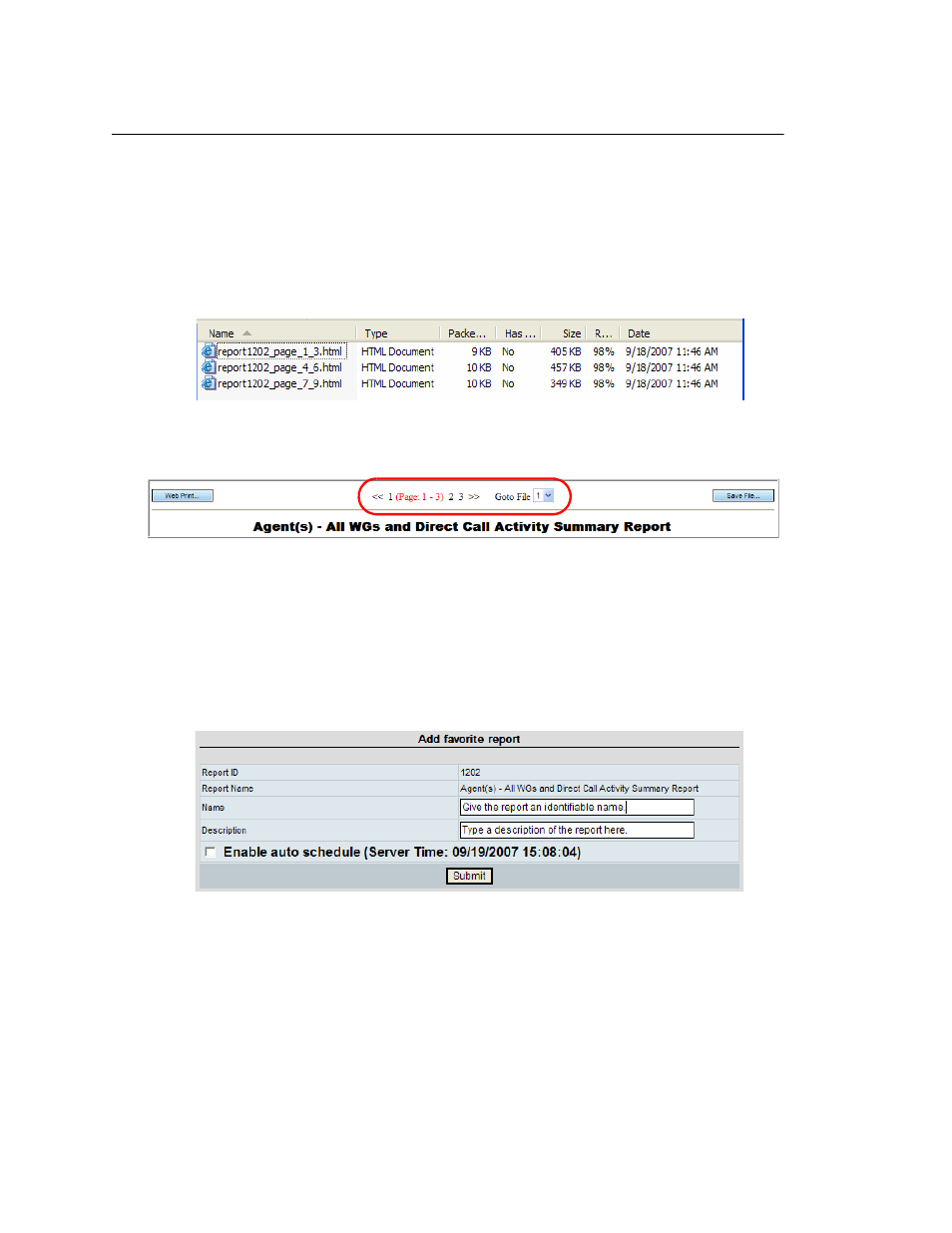
Chapter 2: Using AltiReport
AltiReport Manual 21
Setting Parameters in the Export Report Screen
The Export Report screen shows the total page count for the report and gives you the
following options:
•
Lets you select a format for the report (HTML, PDF, or Excel).
•
Lets you save the report by clicking the Export to local button.
•
Lets you divide the report into more than one file. Use the drop-down list to specify
the number of pages you want in each file. Then, when you save the report by
clicking Export to local, the files are saved into one ZIP file. Each file in the ZIP file
is named with the report number and the page range contained in that file.
Figure 25. A report separated into three files
When you divide the report into more than one file, and then click the Browse HTML
on web button, the report is displayed in page ranges that you can select:
Figure 26. Select a file to view the page range contained in that file
•
Lets you export and/or browse in HTML a single page or a range of pages. Specify
the page or page range in the From and To drop-down lists. To save your specified
pages, click Export to local. To view the specified pages in HTML, click Browse
HTML on web.
•
Lets you save the parameters for this report, so you don’t have to specify them again
in the future and lets you schedule the report to run automatically at a time you
specify. To save the report parameters, click Add to favorites. The Add favorite
report dialog box appears:
Give the report an appropriate name, type a description, and click Submit.
Thereafter, the report will appear on the List all favorite reports screen, which will
now be the screen that opens when you log in.
If you also want to schedule the report to run automatically and have it e-mailed to
specified people, see the next section.
