Handsfreelink – Acura 2005 MDX - Owner's Manual User Manual
Page 172
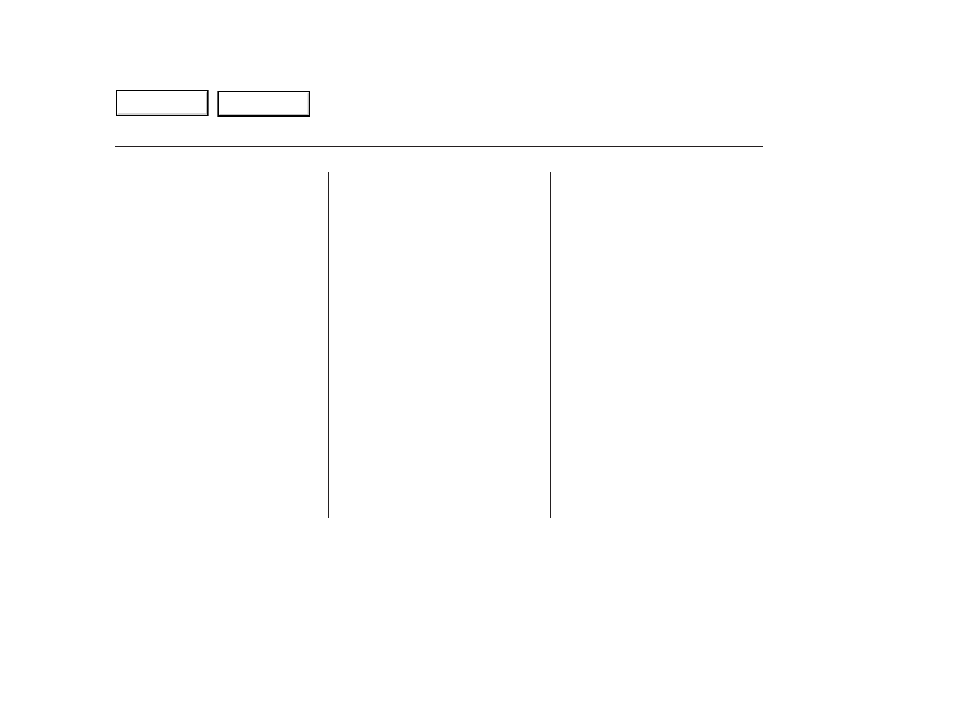
During a call, you can transfer it
from the HFL to your phone, or from
your phone to the HFL.
During a call, you can mute or
unmute your voice to the person you
are talking to.
Press and release the top of the
TALK/BACK button. After the beep,
say ‘‘Transfer.’’ The audio switches
from the HFL to the phone.
Press and release the top of the
TALK/BACK button. After the beep,
say ‘‘Transfer.’’ The audio switches
from your phone to the HFL.
Press and release the top of the
TALK/BACK button. After the
beep, say ‘‘Mute.’’ The HFL
response is, ‘‘Mute is active.’’
Press and release the top of the
TALK/BACK button. After the
beep, say ‘‘Phonebook.’’ The HFL
response is ‘‘Phonebook options
are store, edit, delete, and list.’’
Press and release the top of the
TALK/BACK button. After the
beep, say ‘‘Mute.’’ The HFL
response is, ‘‘Mute is cancelled.’’
The HFL phonebook can store up to
50 names with their associated
numbers. These can be any types of
numbers. For example, you can store
a phone number and use it to make a
call, or you can store an account
number and use it during a call to a
menu-driven phone system.
Press and release the top of the
TALK/BACK button. After the
beep, say ‘‘Store.’’ The HFL
response is, ‘‘What name would
you like to store?’’
Press and release the top of the
TALK/BACK button. After the
beep, say the name you would like
to store. For example, say ‘‘Eric’’
or say ‘‘account number.’’ The
HFL response is ‘‘What is the
number for Eric,’’ or ‘‘What is the
number for account number?’’
Press and release the top of the
TALK/BACK button. After the
beep, say the number. For
example, say ‘‘123 456 7891.’’ The
HFL response is ‘‘123 456 7891.’’
3.
1.
2.
4.
2.
1.
To transfer a call from the HFL to your
phone, do this:
To transfer a call from your phone to the
HFL, do this:
To mute your voice, do this:
To add a name, do this:
To unmute your voice, do this:
Transf erring a Call
Muting a Call
Setting up the Phonebook
HandsFreeLink
170
TM
Main Menu
Table of Contents
