Playing siriusxm® radio 157, P157), Playing siriusxm® radio – Acura 2015 MDX - Navigation Manual (Without Software Update) Ver. ST02 User Manual
Page 158: Selecting siriusxm® mode audio screen control, Playing siriusxm® radio p. 157, Selecting siriusxm® mode, Audio screen control
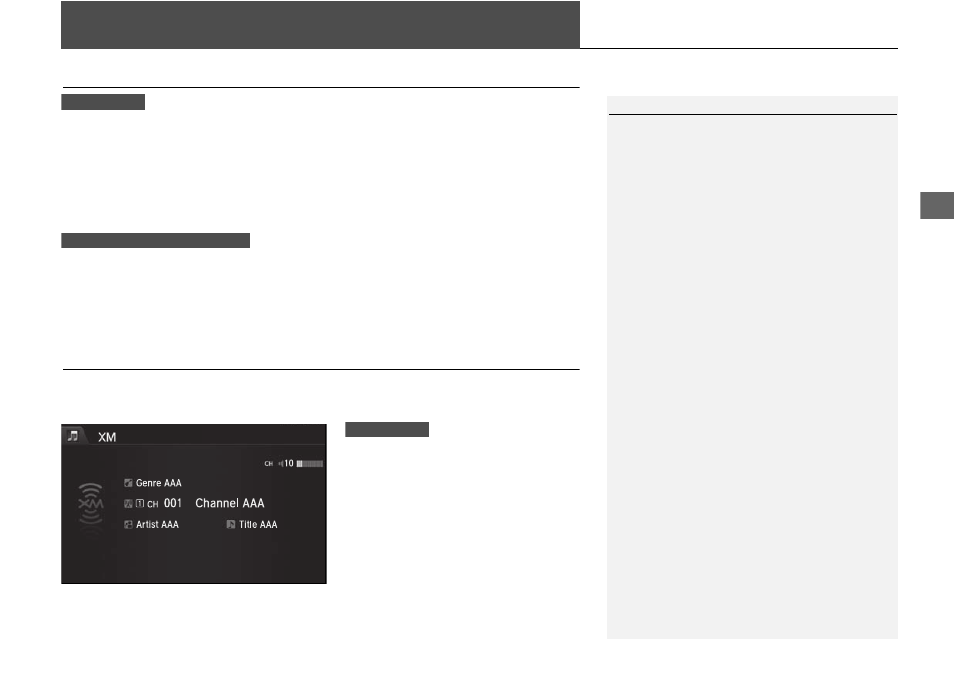
157
Audio
Playing SiriusXM® Radio
Selecting SiriusXM® Mode
1. Press the MENU button. (in AUDIO mode)
2. Rotate
i to select Change Source. Press u.
3. Rotate
i to select XM. Press u.
The band and channel are displayed on the navigation screen.
1. Select Audio Source.
2. Select the SiriusXM® icon.
The band and channel are displayed on the On Demand Multi-Use display
TM
.
Audio Screen Control
Control the audio system through the navigation screen and On Demand Multi-Use
Display
TM
.
Rotate
i to select a preset channel.
Press
u.
Press and hold
u for a few
seconds to store the current
channel.
Press MENU button to display the
menu items.
2 Audio Menu P. 159
1
Playing SiriusXM® Radio
You can control the SiriusXM® Radio using voice
commands.
2 Voice Control Operation P. 5
In the channel mode, all available channels are
selectable. In the category mode, you can select
a channel within a category (Jazz, Rock, Classical,
etc.).
There may be instances when SiriusXM® Radio
does not broadcast all the data fields (artist
name, title). This does not indicate a problem
with your audio system.
You can store 12 SiriusXM® stations into the
preset memory.
SiriusXM® Radio station load in ascending order,
which can take about a minute. Once they have
loaded, you can scroll up or down to make your
selections.
Interface Dial
On Demand Multi-Use Display
TM
Interface Dial
Continued
