Acronova DQ-5610 Series User Manual
Page 13
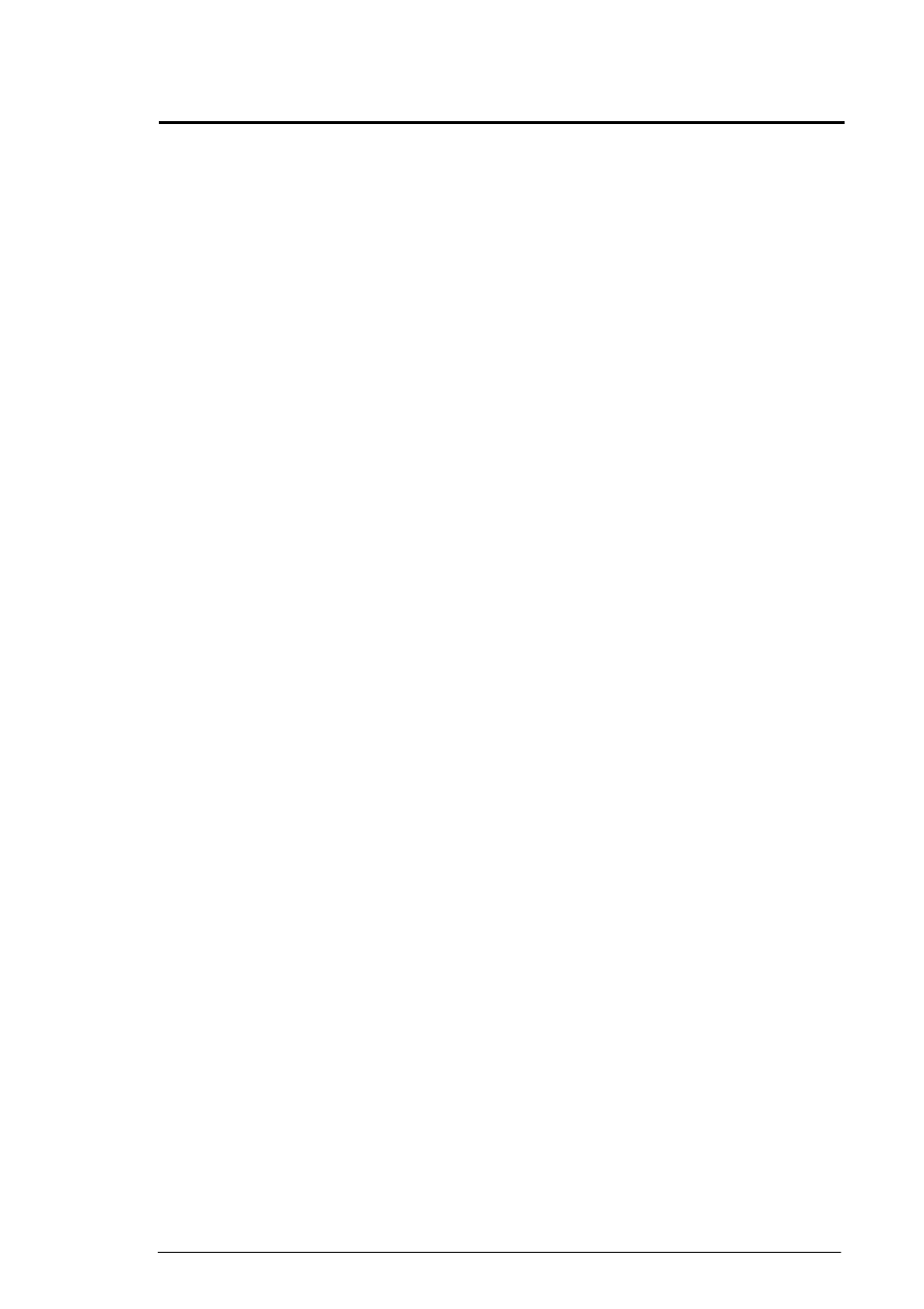
Version 2.0
Operation Manual, DupliQ DQ-5610
© 2010, Acronova Technology, Inc.
13
S
OFTWARE
I
NSTALLATION
DupliQ requires a device driver to be installed before it can work
properly with the application software. Before starting the application
software installation, the device driver must be installed.
System Requirements
y
Microsoft® Windows XP, Vista, 7
y
Pentium III 700Mhz (Pentium IV 1.6Ghz Recommended)
y
512MB RAM (1GB RAM Recommended)
y
1024x768 display with 16-bit video card
y
Optical disc drive (to install the device driver and software from
the installation disc)
y
USB 2.0 interface
Device Driver Installation
Follow the steps below to complete DupliQ’s device driver installation:
1) Connect the power cord to DupliQand a wall outlet.
2) Turn the power switch to the On position.
3) Turn DupliQ on. Wait patiently until the installation is complete.
4) Turn on the host computer, which is connected to DupliQ via USB
cable.
5) Insert the provided installation disc into your DVD drive.
6) Connect the USB cable to both DupliQ and your PC.
7) Windows will inform you that it has found new hardware. Browse
to the installation disc and choose ACAL764.inf as the device
driver.
8) If the Windows System doesn’t show the “Found New Hardware”
message window, you can go to Windows Device Manager and
install the autoloader driver manually.
You may now proceed to install the application software. Refer to the
user’s manual that came with the software for installation instructions.
Note:
Go to the Device Manager in Windows Operating System
to verify that the device driver has been successfully
installed.
