Troubleshooting, Technical support – Compaq CPQ10KVM User Manual
Page 7
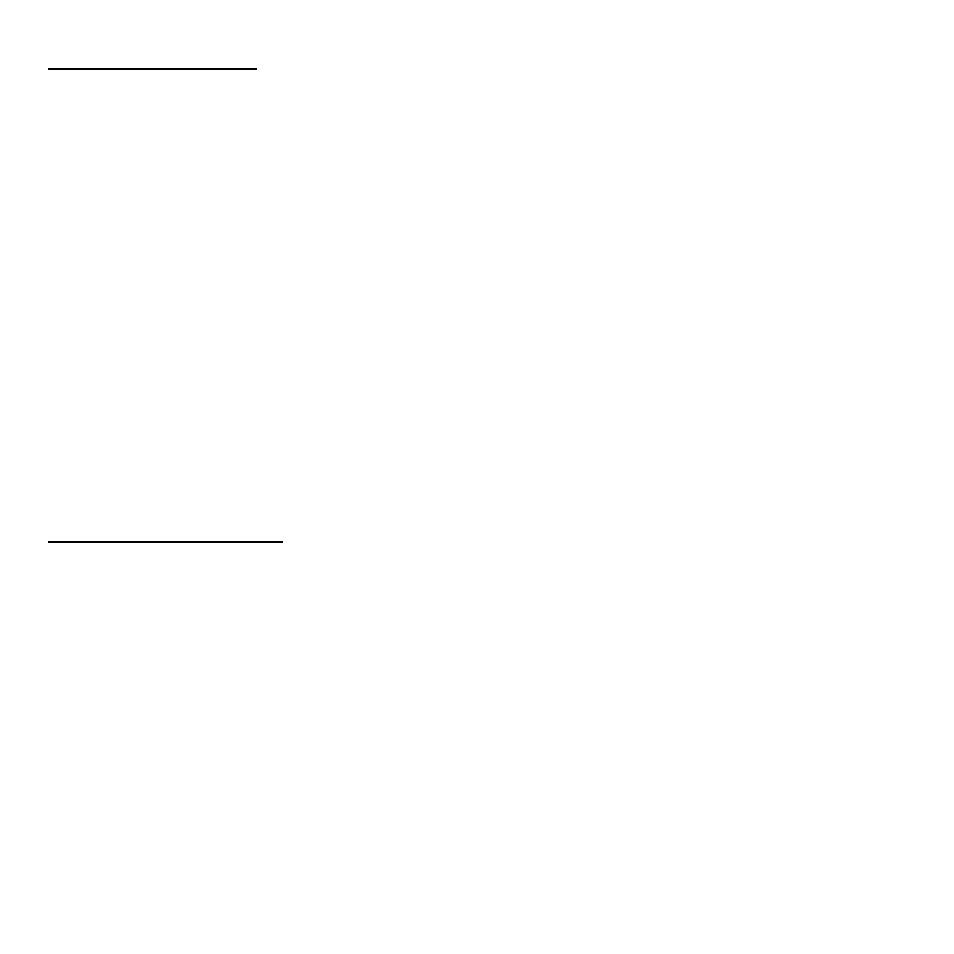
7
Troubleshooting
Make sure all cables are secure. Label your cables to avoid confusion.
Turning on your PC:
DO NOT press any keys on the keyboard while the selected computer is turning on.
Otherwise, it might cause a keyboard error. This may also result in an unpredictable error on
your PC.
Keyboard:
If the keyboard is not responding through the KVM switch, make sure the keyboard works
when directly plugged into the PC. If the keyboard is still not responding in the KVM switch,
try a different keyboard.
Mouse:
If the mouse is not responding through the KVM switch, make sure the mouse works when
directly plugged into the PC. Avoid moving the mouse or pressing the mouse buttons when
switching the port. If the mouse is still not responding in the KVM switch, try a different
mouse.
Technical Support
For technical assistance call 1-888-627-3792 or visit
www.microinv.com/compaq
Technical Support hours of operation:
Monday - Friday 8:30am to 7:00pm E.S.T.
This device is supported in Windows 2000 | XP Pro | XP Home | XP Tablet Edition
