Updating user accounts, Removing the kofax front-office server application – Kofax Document Exchange Server 2.0 User Manual
Page 13
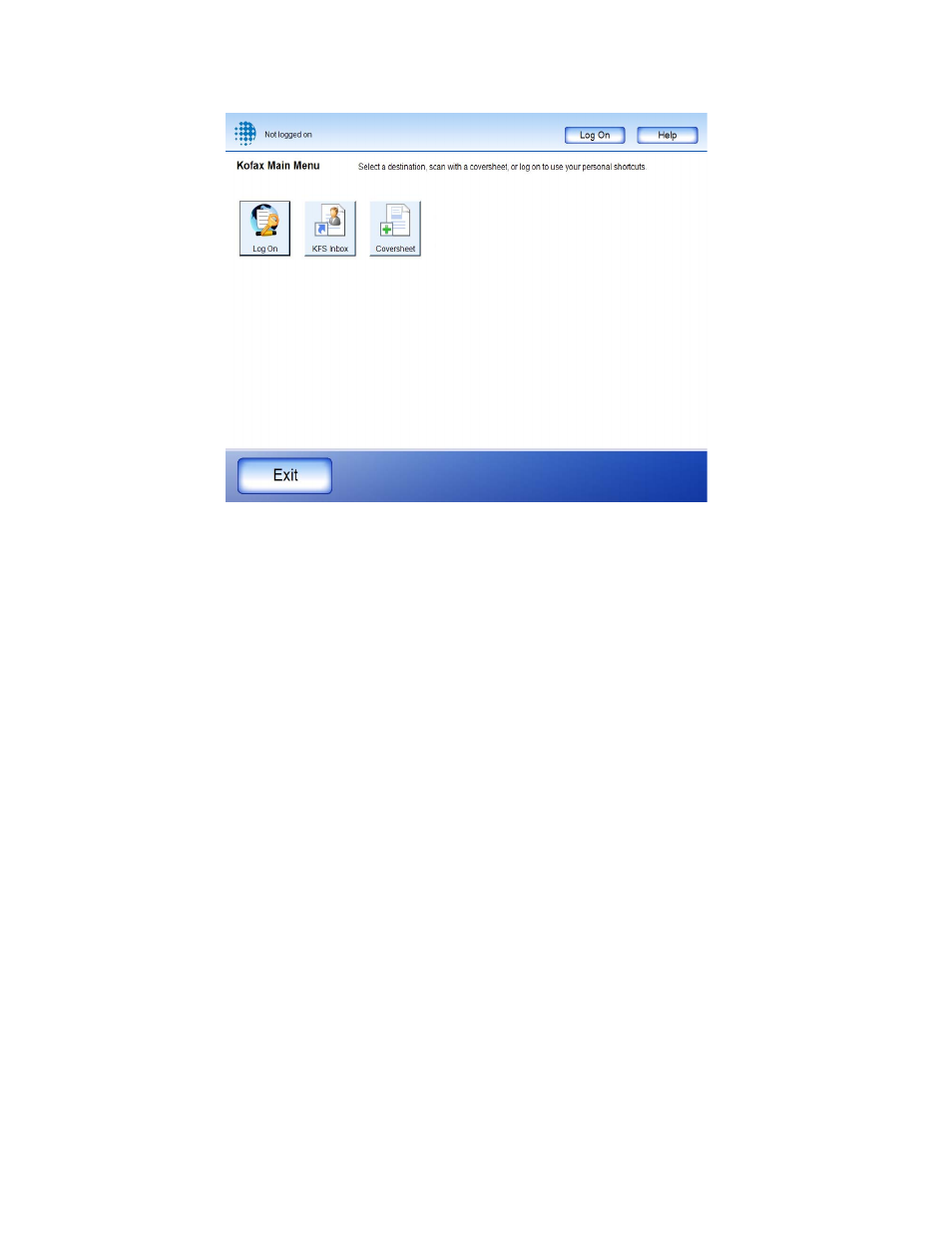
Kofax Front-Office Server Administrator’s Guide for Fujitsu Network Scanners
Kofax, Inc.
13
Figure 5. Kofax Main Menu
Updating User Accounts
When you add or remove user accounts in Kofax Front-Office Server Administration Console, the
account information is updated on the Kofax Front-Office Server application the next time it polls
the server. The application polls the server every ten minutes, so changes may take a while to
appear on the Fujitsu network scanner.
Removing the Kofax Front-Office Server Application
You can remove the Kofax Front-Office Server application when needed. The network scanner is
restarted automatically when the application is removed.
X To remove the Kofax Front-Office Server application
1
On your computer, on the Programs menu, select fi-scanner and then fi Network Scanner
Admin Tool.
2
In the “Connect to” window, enter the IP address or name of the network scanner. Then,
click Connect.
3
When prompted, enter the administrator user name and password for the network
scanner. Then, click Login.
4
Select Maintenance on the top menu.
5
Select Add-in Manager on the left side menu.
6
Click Uninstall.
7
When prompted, click OK to remove the Kofax Front-Office Server application and restart
the network scanner.
