Following the installation of the application, When deploying profiles, Starting the kofax front-office server application – Kofax Document Exchange Server 2.0 User Manual
Page 10
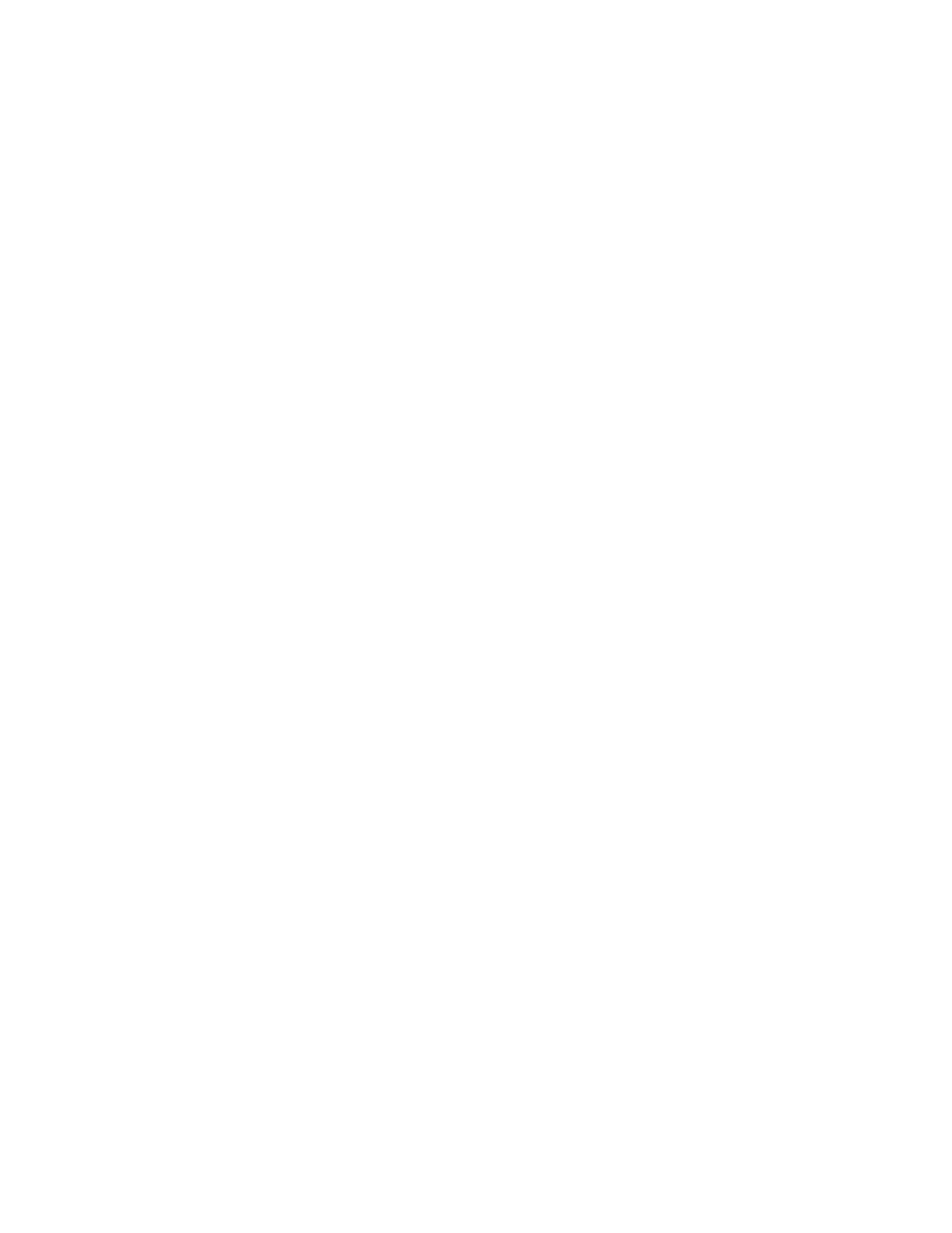
Kofax Front-Office Server Administrator’s Guide for Fujitsu Network Scanners
10
Kofax, Inc.
Following the Installation of the Application
Before you begin using the Kofax Front-Office Server application on the network scanner, note the
following procedures and information.
Manually Adding the Network Scanner for Kofax Front-Office Server
Once you have installed the Kofax Front-Office Server application on the network scanner,
manually add the network scanner as a device in Kofax Front-Office Server Administration
Console. For instructions, see the Kofax Front-Office Server Administration Console Help.
Add the device with the IP address, the MAC address, the device model (Fujitsu fi-6000NS or
Fujitsu fi-6010N), and the host name for the network scanner.
When Deploying Profiles
If the network scanner is not on when profiles are deployed in Kofax Front-Office Server
Administration Console, the deployment occurs as soon as the network scanner is turned on
again, when the network scanner polls Kofax Front-Office Server for deployed profiles. You may
observe a delay in the shortcuts appearing on the Kofax Main Menu. It may take several seconds
for the shortcuts to appear following the deployment of profiles.
Starting the Kofax Front-Office Server Application
The first time you start the application on the touch panel of the network scanner, you need to
specify the server on which Kofax Front-Office Server is located. To do so, have the server name or
IP address ready. This information does not need to be specified again, unless the information
changes.
X To start the Kofax Front-Office Server application
1
On the touch panel of the network scanner, enter the user name and password to log onto
the network scanner as a user.
2
On the network scanner Main Menu, press Kofax.
