Configuring kofax front-office server, About email address lookup fields – Kofax Front-Office Server 2.7 User Manual
Page 6
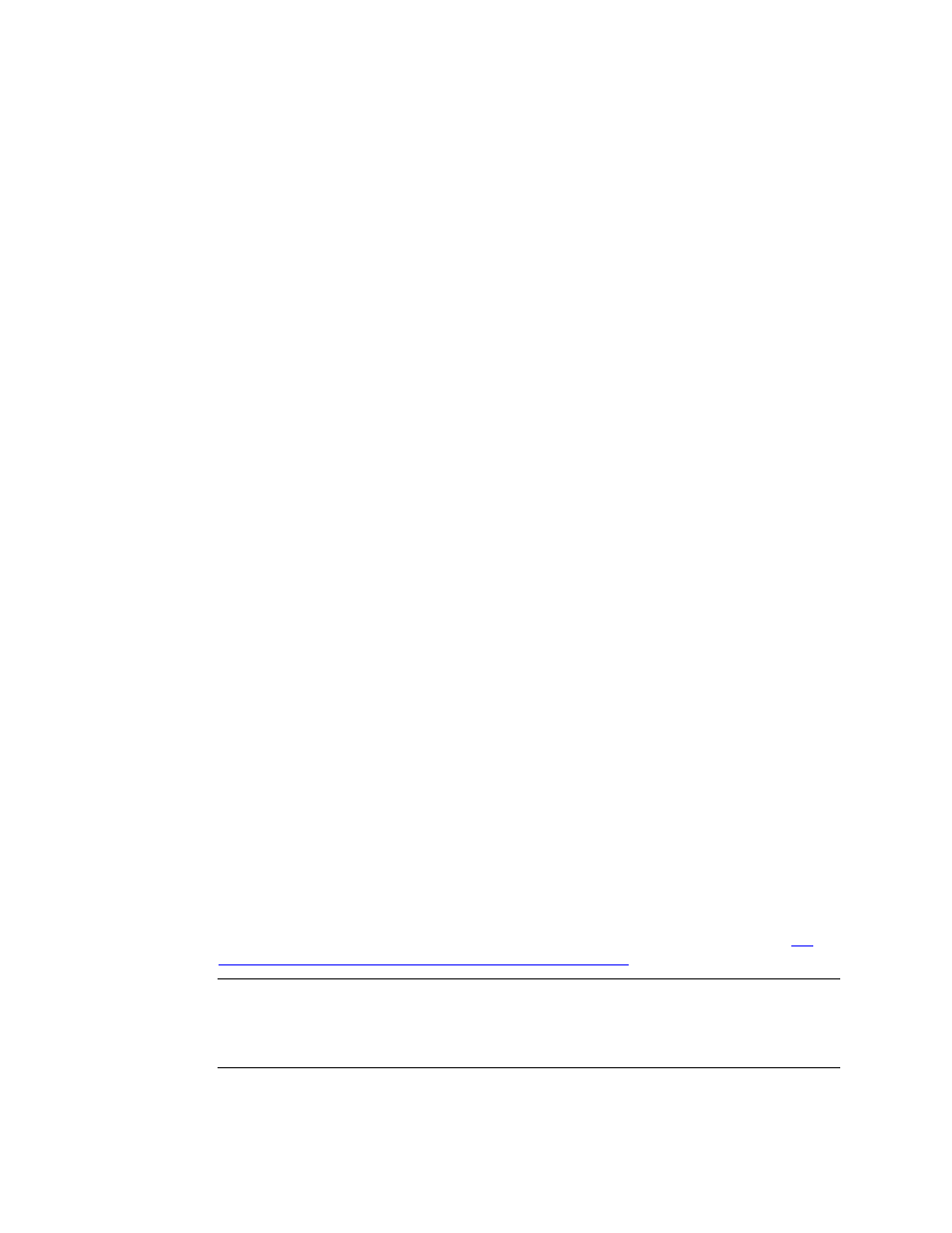
Kofax Front-Office Server Configuration Guide for Microsoft Exchange
6
Kofax, Inc.
Configuring Kofax Front-Office Server
Copy and edit the necessary files to configure Kofax Front-Office Server for Microsoft Exchange.
X To configure Kofax Front-Office Server for Microsoft Exchange
1
Copy rs.connector.exchange2k3.properties from the \Resources\setup folder to the
\Avalin\jboss\server\avalin\conf folder where Kofax Front-Office Server is installed.
2
Open rs.connector.exchange2k3.properties in a text editor. Modify the following
properties, and then save and close the file:
conf.exchange.domain
conf.exchange.server
3
Deploy RSModuleConnectorMSExchangeDav.ear: Copy the file from the
\Resources\setup folder to the \Avalin\jboss\server\avalin\deploy folder where Kofax
Front-Office Server is installed.
4
Stop and restart Kofax Front-Office Server.
5
Use Kofax Front-Office Server Administration Console to enable the MS Exchange
destination type, and to associate the newly available MS Exchange 2003 module to the
desired roles. Refer to the Kofax Front-Office Server Administration Console Help for
instructions.
An MS Exchange destination should display in Kofax Front-Office Server Web Client and Kofax
Front-Office Server Administration Console. When you expand MS Exchange, there is one
destination, Send Email, where you drag your documents or pages.
To display an email destination on the MFP front panel, create and deploy shortcuts with Kofax
Front-Office Server Web Client and Kofax Front-Office Server Administration Console. Refer to
the Help for these applications for information.
About Email Address Lookup Fields
In the Web Client and HP MFPs, Lookup fields retrieve email addresses and fax numbers from
these sources as follows:
A table in the Use for the name of the product. For example Ascent Capture database: users
with data for the particular search (email address or fax number) will be returned from the
search. This search is automatically enabled: no configuration is needed.
The users in the connected directory service: users with data for the particular search
(email address or fax number) will be returned from the search. This search is
automatically enabled: no configuration is needed. Of course, for configurations not using
a directory service nothing will be returned for this source.
The Microsoft Outlook Contacts list of the logged on user. Contacts matching the search
criteria and that have data that match the search type (email address or fax number) will be
returned in the results list. To enable the Contacts search, follow the instructions in
configure Kofax Front-Office Server for Microsoft Exchange
Important
For the Contacts list lookup to work, Outlook must be configured with the
Microsoft Exchange Server account type, and Use Cached Exchange Mode must be
enabled. Any newly added Contacts will become available the next time the user’s Outlook
client synchronizes with the Exchange Server.
