Introduction, Additional documentation, System requirements – Kofax Front-Office Server 2.7 User Manual
Page 5: Setting up user accounts, System requirements setting up user accounts
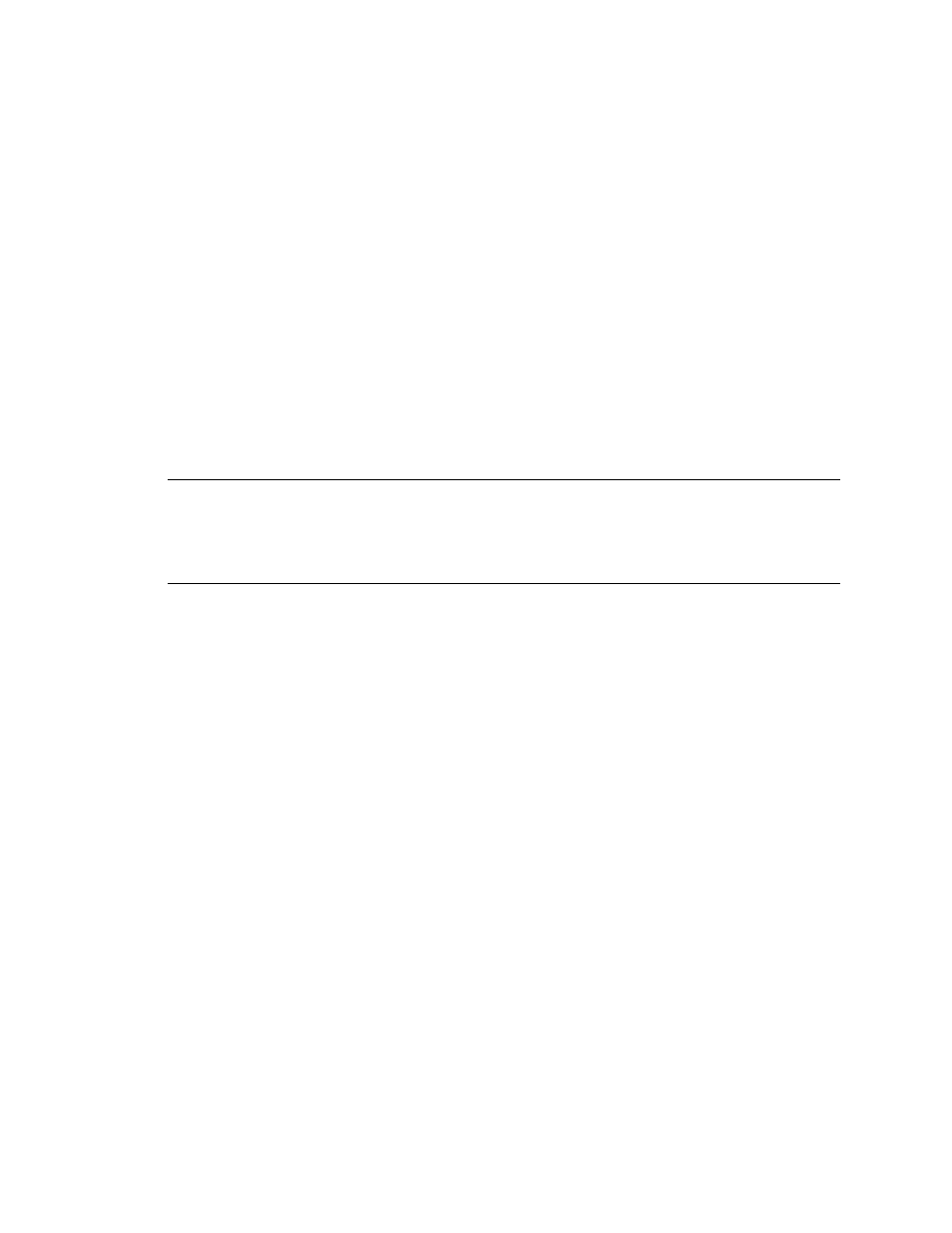
Kofax Front-Office Server Configuration Guide for Microsoft Exchange
Kofax, Inc.
5
Introduction
This guide shows how to configure Kofax Front-Office Server to send documents by email
through a Microsoft Exchange server. When you release a document to email, index fields appear
for entering recipient email addresses, a subject, and any message you want to provide. Click the
Lookup button to the right of an email address field to open a window where you can select
addresses from the embedded database, the Contacts folder, or the directory service.
Additional Documentation
This guide should be read with the following documentation:
Kofax Front-Office Server Installation Guide
Kofax Front-Office Server Administrator’s Guide
Kofax Front-Office Server Administration Console Help
Kofax Front-Office Server Web Client Help
For information about Microsoft Exchange, refer to the documentation that came with the product
or contact the Microsoft Exchange server administrator or Microsoft for support.
Tip
For additional information about Kofax products, visit the Kofax Web site and go to the
Technical Support pages. These pages provide product-specific information, such as supported
versions of the destination type, current revision levels, the latest drivers and software patches,
technical tips, and a searchable knowledgebase. In addition, updates to product documentation (if
any) are available from these pages.
System Requirements
Before configuring Microsoft Exchange and Kofax Front-Office Server, do the following:
Install Kofax Front-Office Server.
Make sure that the Microsoft Exchange server is connected to a network that is available to
Kofax Front-Office Server.
Setting Up User Accounts
Kofax Front-Office Server and Microsoft Exchange use separate security systems. To send
documents to Microsoft Exchange, you need to log on with a valid Microsoft Exchange user
account as follows:
Users sending documents through Kofax Front-Office Server Web Client are prompted to
enter a Microsoft Exchange user name and account when they expand the list of
destinations. Once they have logged on successfully, the credentials are saved.
Administrators setting up global and group shortcuts can save a Microsoft Exchange user
name and password for the Microsoft Exchange destination type. The credentials are used
as defaults when creating shortcuts for Microsoft Exchange destinations. Administrators
can override the defaults by assigning different user accounts to individual shortcuts.
After the credentials have been saved, users or administrators are not prompted for a Microsoft
Exchange user name and password unless they were changed.
Refer to the Help for Kofax Front-Office Server Web Client and Kofax Front-Office Server
Administration Console for instructions.
