Logging on to the release script – Kofax Ascen 7.1 Release Script for FileNet Content Manager 4.0 User Manual
Page 28
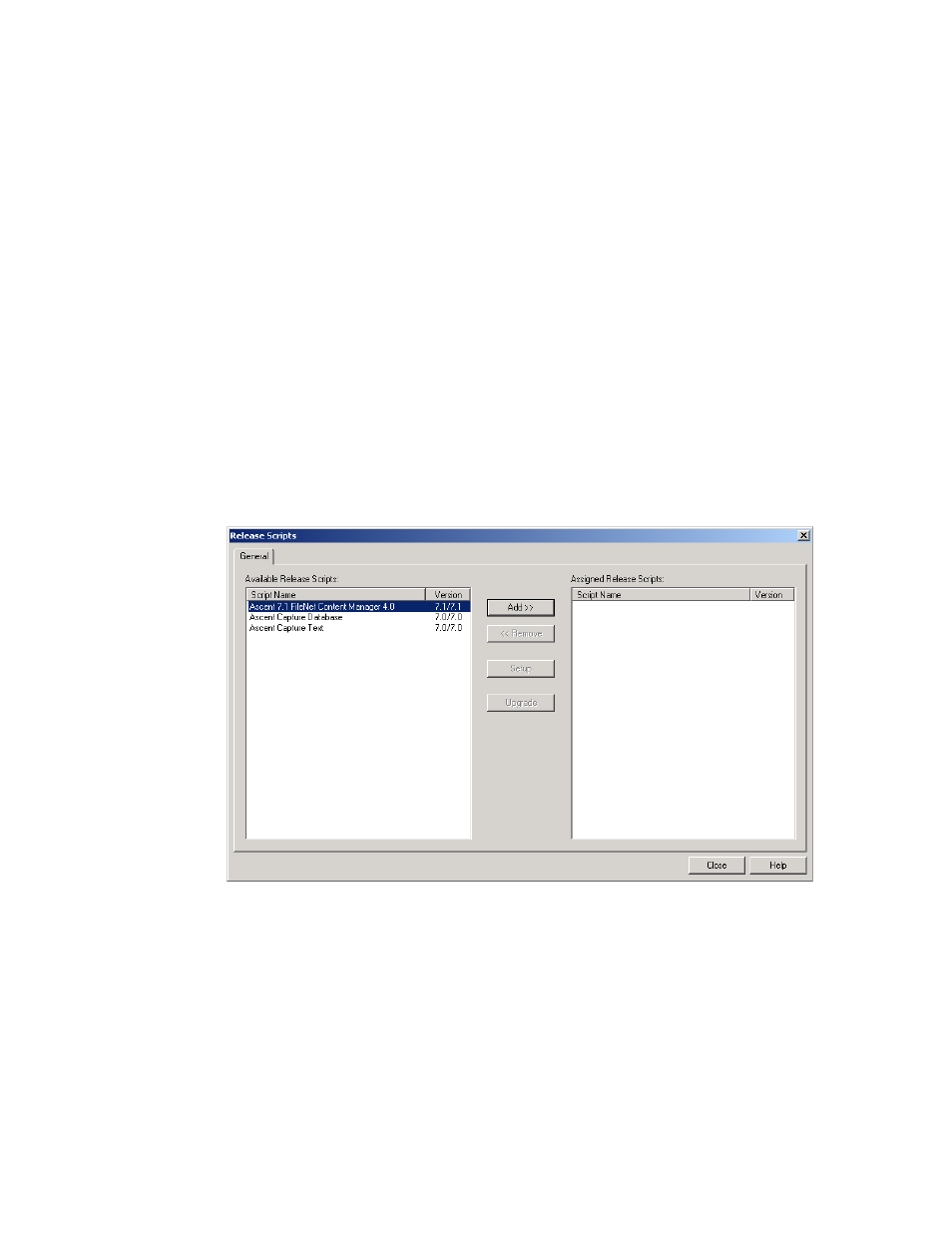
Ascent® 7.1 Release Script for FileNet Content Manager 4.0 Release Notes
22
Kofax, Inc.
Logging On to the Release Script
Once you have associated a document class with a batch class in Ascent Capture, you may specify
the release script to use when releasing your images, OCR full text files, Kofax PDF documents,
eDocuments, and index data.
To release to FileNet Content Manager, the logged-in user must have the following:
A valid FileNet Content Manager user name and password
Permissions to create new objects and modify existing objects
Permissions to connect to the FileNet Content Manager object store
Contact your FileNet Content Manager administrator for assistance.
X To log on to the release script
1
Start the Ascent Capture Administration module. The module’s main screen will display.
2
Select the Batch class tab from the Definitions panel, and right-click the applicable
document class. (Expand the batch class item to select associated document classes.) A
context menu will display.
3
From the context menu, select “Release Scripts.” The Release Scripts dialog box will
display.
Figure 2. Release Scripts Dialog Box
4
The Release Scripts dialog box lists all available release scripts. Available release scripts
are those that are registered with Ascent Capture. From the Release Scripts dialog box,
select the “Ascent 7.1 FileNet Content Manager 4.0” release script and click Add. The
FileNet Content Manager Login Information dialog box will display, as shown in Figure 3
on page 23.
5
Enter your FileNet Content Manager user name.
6
Enter your FileNet Content Manager password.
7
Enter your FileNet Content Manager site URL. The release script supports the following
format:
