Removing the release script – Kofax Ascen 7.1 Release Script for FileNet Content Manager 4.0 User Manual
Page 27
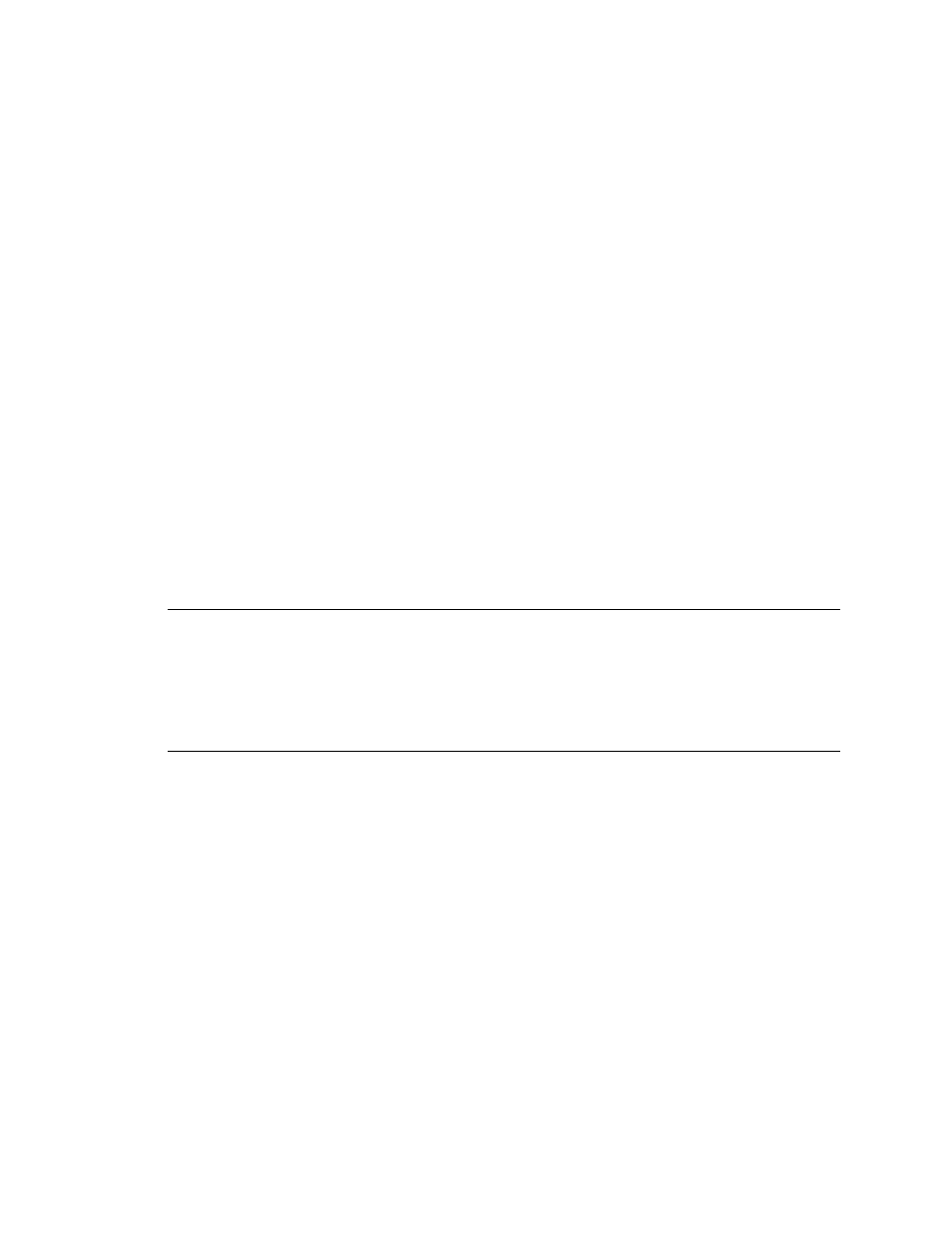
Ascent® 7.1 Release Script for FileNet Content Manager 4.0 Release Notes
Kofax, Inc.
21
Removing the Release Script
The Remove option will delete the release script.
X To remove the release script
1
Insert your Ascent 7.1 Release Script for FileNet Content Manager 4.0 installation CD into
your CD drive.
2
From your Windows task bar, select Start | Run, browse to the FileNet\CM4 folder on the
CD, and run Setup.exe.
3
Setup will detect an existing installation and the Application Maintenance dialog box will
display, as shown in Refer to Figure 1 on page 20.
4
From the Application Maintenance dialog box, select “Remove” and then click Next.
5
Follow the instructions on the screen to delete the release script.
6
When the uninstallation is complete, a message will display that indicates the release
script was successfully uninstalled.
Alternatively, you can use the Add or Remove Programs utility from the Windows Control Panel
to uninstall the Ascent 7.1 Release Script for FileNet Content Manager 4.0.
Refer to your Microsoft documentation for more information about the Add or Remove Programs
utility.
Refer to Problems When Uninstalling the Release Script on page 33 for information about a known
problem.
Note
After uninstalling, the Ascent 7.1 Release Script for FileNet Content Manager 4.0 will
continue to display in the Release Script Manager, although it will not be functional. To remove
the release script from the list, you must go into every batch class and associated document class,
select the applicable release script from the Assigned Release Scripts list and click Remove. You
must do this for every instance of the FileNet Content Manager release script. After all references
to the release script are removed, you will be able to delete the Ascent 7.1 Release Script for
FileNet Content Manager 4.0 from the Release Script Manager.
