System requirements, Installing the export connector, Removing the export connector – Kofax Export Connector 8.0.0 User Manual
Page 8: Removing the export connector from kofax capture, Removing the export connector from a batch class
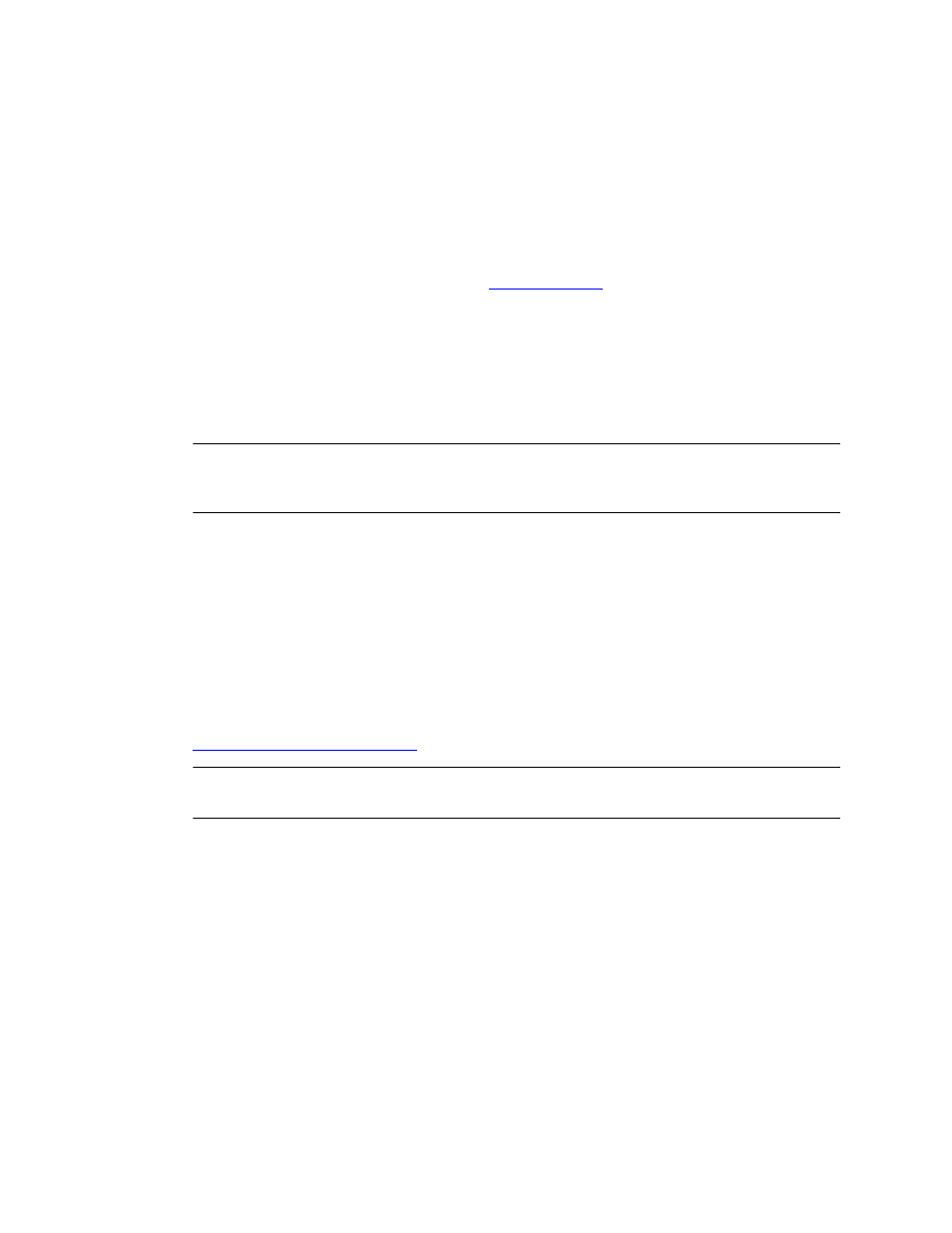
Administrator's Guide
8
Kofax Export Connector 8.0.0 for Documentum Content Server Administrator's Guide
Use these tools to find answers to questions that you have, to learn about new functionality,
and to research possible solutions to current issues.
System Requirements
The server and client workstations used for this export connector must meet the system
requirements listed on the Kofax Web site. For information about supported operating
systems and other system requirements, see the Kofax Cross Product Compatibility Matrix on
the Support pages of the Kofax
.
Installing the Export Connector
You can install the export connector on a client or standalone workstation.
To install the export connector successfully, you must have Windows administrator privileges
and User Account Control (UAC) must be turned off.
Note You must install the Kofax software and the Documentum Content Server components
on separate computers. If you install both components on the same computer, communication
between any Documentum Content Server components and the DocBroker will fail.
1 If an earlier version of the export connector is installed on your workstation, remove it.
2 On the installation media, locate and run
setup.msi
.
The installation wizard appears.
3 Click Next and follow the instructions on the screen to install the export connector.
4 When you are notified that the installation is complete, click Finish.
5 Repeat the installation procedure on all Administration or Export workstations where
you plan to use the export connector.
The export connector is automatically registered with Kofax Capture or Kofax Express. See
Setting Up the Export Connector
.
Note If you plan to use Kofax Capture and Kofax Express on the same workstation, see the
Kofax Express Installation Guide for more information.
Removing the Export Connector
Use the following procedures to remove the export connector from Kofax Capture or Kofax
Express and from your computer.
Removing the Export Connector from Kofax Capture
Removing the Export Connector from a Batch Class
1 In the Kofax Capture Administration module, on the Batch tab, expand the batch class to
view associated document classes.
2 Right-click the applicable document class, and select Export Connectors.
3 On the Assigned Export Connectors list, select the export connector and click Remove.
