Setting up the export connector, Using kofax capture to set up the export connector, Using kofax express to set up the export connector – Kofax Export Connector 8.0.0 User Manual
Page 10
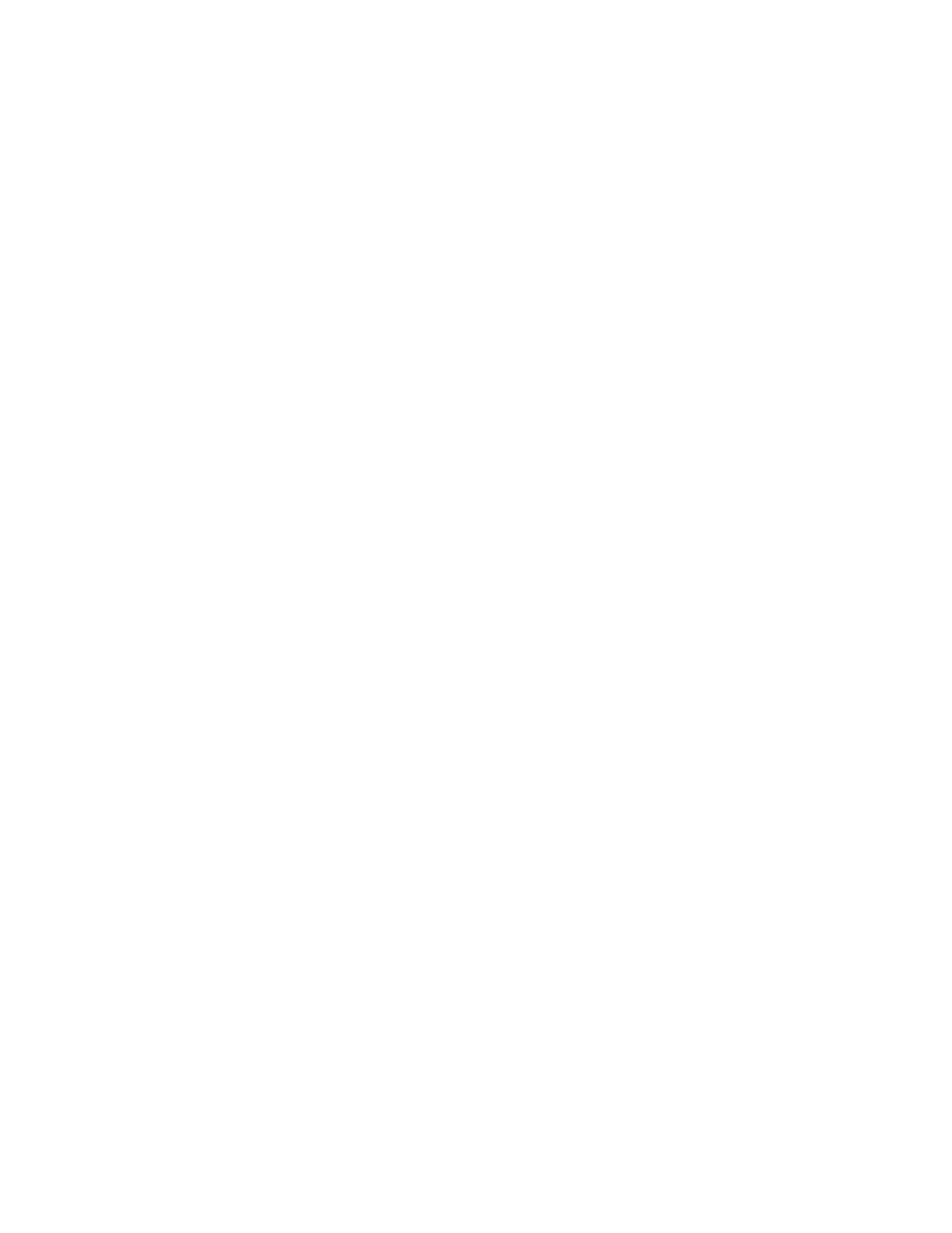
Administrator's Guide
10
Kofax Export Connector 8.0.0 for Documentum Content Server Administrator's Guide
When complete, a message appears to indicate the export connector was successfully
repaired.
Setting Up the Export Connector
This section gives you instructions for setting up the export connector for use with Kofax
Capture or Kofax Express.
Using Kofax Capture to Set Up the Export Connector
After you have associated a document class with a batch class in Kofax Capture, set up the
export connector for exporting your images, OCR full text files, PDF documents, eDocuments,
and index data.
1 Start the Kofax Capture Administration module.
2 On the Definitions panel, click the Batch tab.
3 Select a batch class and expand it to view the associated document classes.
4 Right-click the applicable document class to open a context menu, and click Export
Connectors.
The Export Connectors window appears.
5 On the Available Export Connectors list, select Documentum Content Server and click
Add.
The login window appears.
6 Enter your Documentum Content Server Site URL, user name, password, and repository
name.
The Site URL must follow this format:
http://servername:port
Other formats such as
servername:port
are not valid. The port for the embedded
application server is often 9080. You can use the IP address instead of the server name.
The user name and password are case-sensitive.
The login information is saved and used during the export process.
Your selection is moved to the Assigned Export Connectors list, and the export connector
setup window appears.
7 On the setup window, configure the settings on each tab. Click Help on any tab for
details about individual settings.
8 When you finish with the setup window, click OK.
Information messages display a list of changes to the settings and custom properties.
9 Click OK to clear the information messages.
Using Kofax Express to Set Up the Export Connector
1 Start Kofax Express.
2 On the Job Setup tab, in the Export group, in the Connector list, click Documentum.
3 Click the setup tool.
The login window appears.
