Removing the export connector from kofax express, Removing the export connector from a job, Removing the export connector registration – Kofax Export Connector 1.0.0 User Manual
Page 8: Repairing the export connector
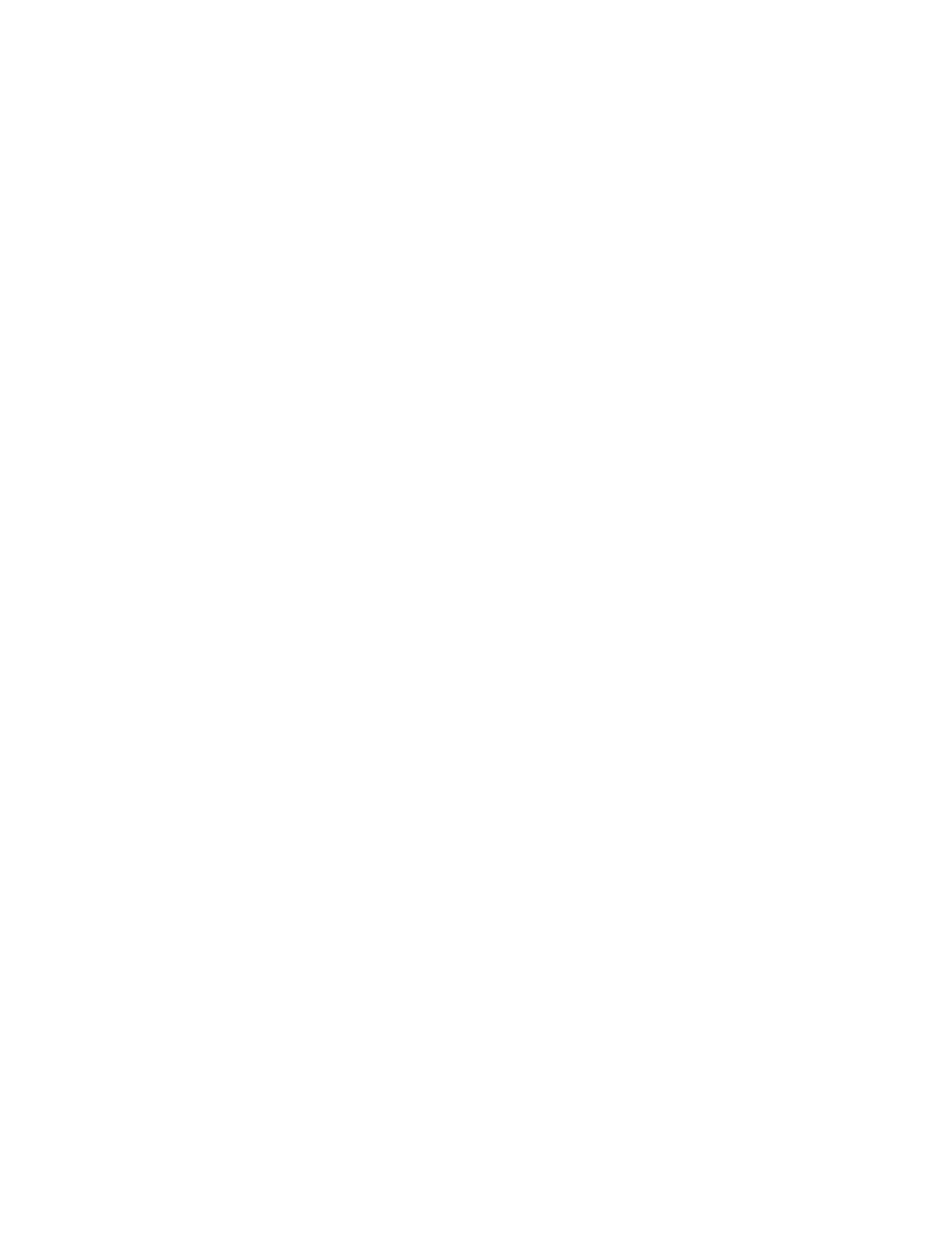
Installing the Export Connector
8
Kofax Export Connector 1.0.0 for CMIS Administrator's Guide
Removing the Export Connector from the Export Connector Manager
1 In the Kofax Capture Administration module, do one of the following:
▪ For Kofax Capture 10: On the Tools tab, in the System group, click Export Connectors.
▪ For Kofax Capture 9: On the Tools menu, select Export Connector Manager.
2 In the Export Connector Manager window, select the export connector, and click
Remove.
Removing the Export Connector from Kofax Express
Removing the Export Connector from a Job
On the Job Setup tab, in the Export group, verify that the connector is not associated with
any unprocessed jobs. If necessary, assign another connector to a job.
Removing the Export Connector Registration
1 Verify that you have completed processing for all jobs that require the export connector.
You cannot unregister a connector that is assigned to an existing job.
2 On the Kofax menu, click Options.
The Options window appears.
3 On the Options window, click Export Connectors.
4 On the Export Connectors list, select the name of the connector to unregister, and click
Remove.
The Export Connectors list is refreshed, and the export connector is no longer available
for use with Kofax Express.
Repairing the Export Connector
You can use the repair process to replace missing, renamed, or deleted export connector files.
1 Run the
.msi
file that you used to install the export connector.
When the existing installation is detected, the Application Maintenance window appears.
2 Select Repair, and then click Next.
3 Follow the on-screen instructions to repair the export connector.
When complete, a message appears to indicate the export connector was successfully
repaired.
