Tv-out, Hd tv-out, Specifications – Flylink HD Webcam User Manual
Page 6
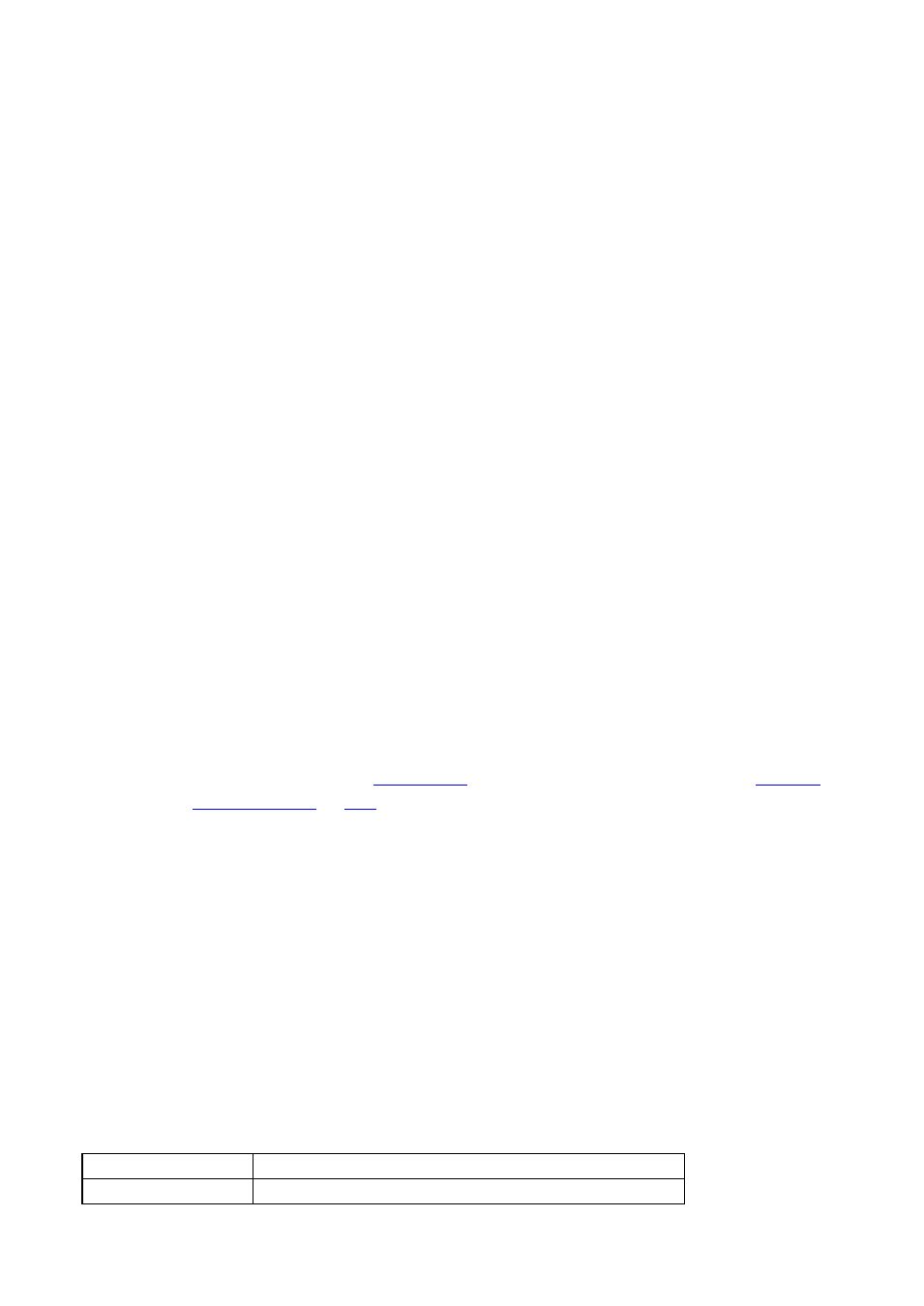
Audio Recording Mode
1.
Press “OK” button to get started.
2. Press
the “OK” button again in the audio recording state to stop recording and save the audio file.
3. Press
the “DOWN” button to pause or begin recording again.
Playback Mode
1. Press the
“Mode” button three times to enter into playback mode. The upper left corner of
screen will display “ Playing”
2. Press the
“ DOWN/UP” button to choose the files
3. Press the
”OK” button to playback the files.
4. Press the
“DOWN” button to stop or start again.
Deleting
1)
Press the
“MENU” button in the playback mode (playing photo/video)
2)
Press the “DOWN/UP” button to select the files
3)
Press the “OK” button to delete files
Slide shows/ Special effects/ Rotation/ Set boot screen
Follow the same steps as above to change the settings of slide shows, special effects, rotation, set boot
screen.
PC Camera Mode
Easy connection with PCs/Laptops, no driver needed
1. Connect the device to a computer via USB.
2.
Press the “DOWN/UP” button to choose the mode
Three modes:
MSDC : It is a computer interface between a computer and a digital camera which shows the
digital camera as a removable disk drive attached to the computer.
PC Cam: A webcam is
which feeds its images in real time to
or
vi
Recording mode: Press the “OK” button to start video recording.
TV-OUT
Use the included AV cable to connect the device to a TV.
HD TV-OUT
If the device with HDMI video output, please use the included HDMI cable to connect the device to a
HD TV.
Specifications:
Sensor
COMS
Lens
Wide-angle lens 120°
