Operation – Flylink HD Webcam User Manual
Page 5
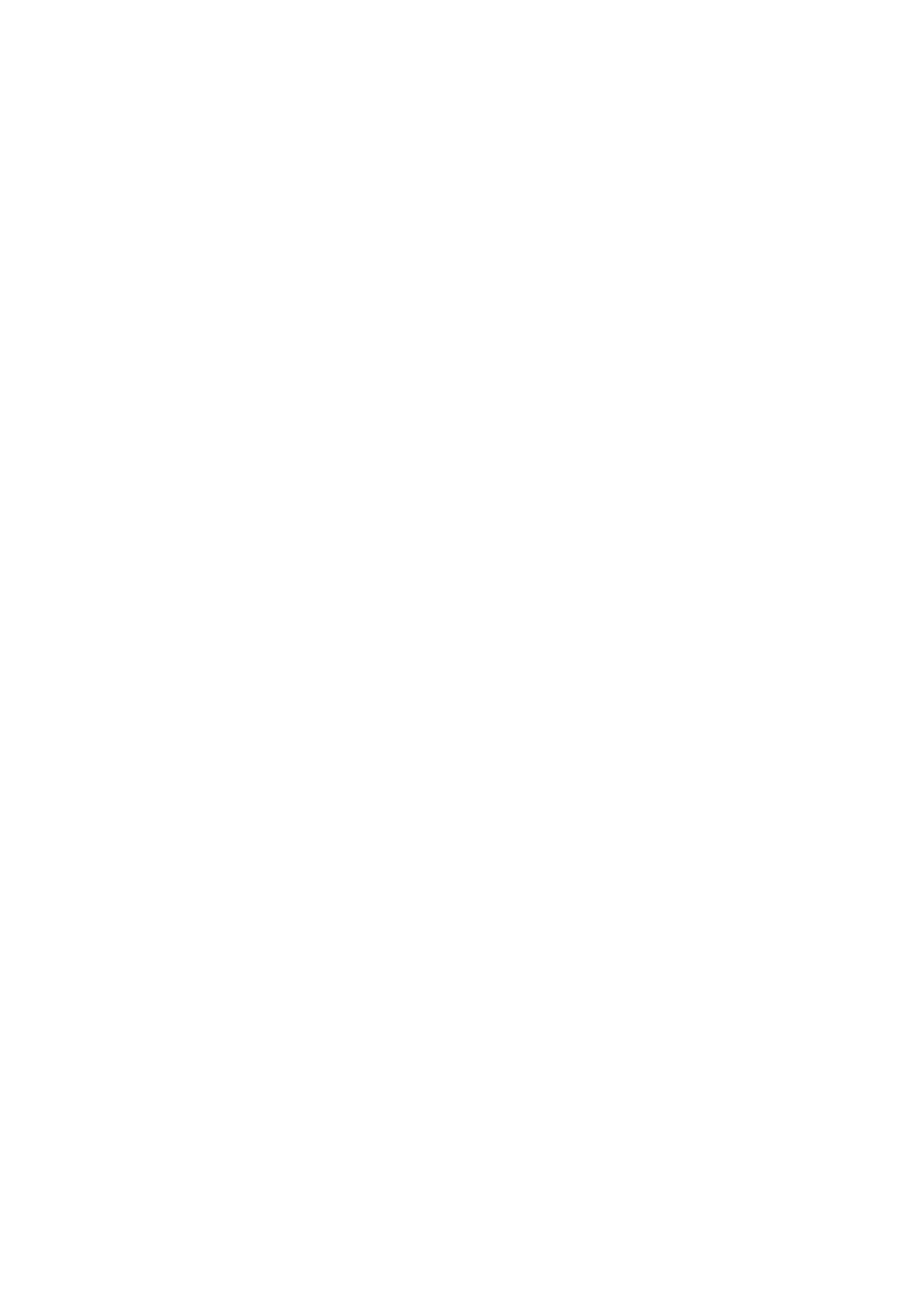
6. Language: English, Chinese (Simplified), Chinese (Traditional), Spanish, French, Portuguese,
German. Japanese, Russian
7. TV Systems:NISC/PAL
8.Theme Power Up Image:Turn Off, System, Custom
9.Formatting:Yes/ No
10.Reset to defaults: Yes/ No
11.Version Information:It shows the software information.
Press “DOWN/UP” button to select, and press “OK” to confirm. Press “MANU” to exit after setting
completed. Setting works after restart the device.
Operation
Get started and loop shooting
1. Press the “ON/OFF” button to enter into video recording mode.
A red camera icon would be displayed on the upper left corner.
2. Press the “ok” button to start video recording
Loop recording: During recording, the device will save each video file in every 2 minutes
automatically. When the SD card is full, the device will delete the first video file automatically.
The Infrared video recording function: It would be turned on automatically under low-light
circumstances
Shooting while charging
1. Connect the device to a power adapter or car charger.
2.
Press the “ON/OFF” button to enter into loop recording mode.
3. Press the
“OK” button to pause.
Notes:
i.
The function above cannot be done when you connect the device to PCs.
ii.
The device would be turned on and begin video recording at the same time when your
car is started. It would save video files automatically and be switched off 5 minutes
after a car is stopped
Photo Mode
1. Press the
“MODE” button to choose the photo mode. The upper left corner of screen will display
“ Photos” icon.
2.
Press “ OK” button to take photos
3. Self-timer and other functions:
Press the
“MENU” button in the photo mode
Press the
“DOWN/UP” button to select self-timer
Press OK
Follow the same steps as above to change the settings of the photo quality, metering mode, flash, exposure settings.
Press the
”MENU” button to exit.
