Charging, Operation instructions, Switching modes – Flylink HD Webcam User Manual
Page 3: Function keys, Manu setting, Video / system setting
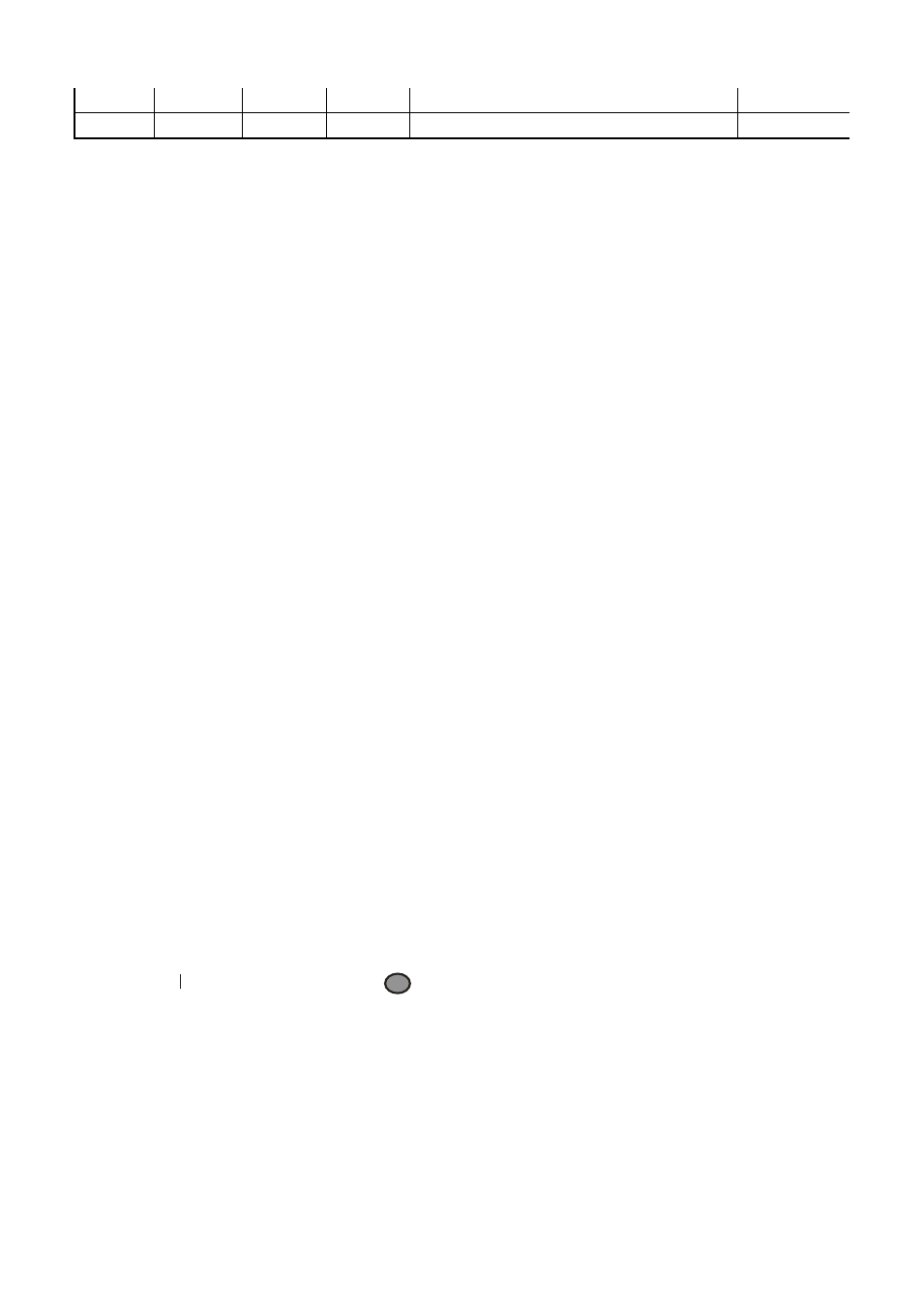
2G
30 min
30 min
50 min
1520(pcs)
1440
1380(pcs)
1180(pcs)
1G
15 min
15 min
30 min
760(pcs)
720
690(pcs)
590(pcs)
Remark: The number of shots that can be taken will vary depending on device settings, the subject and
the memory card used.
Charging:
The device has a built-in rechargeable battery that has to be charged fully after having been used up for
the first three times of charging so as to activate the maximum capacity of the battery. Charging time: 12
hours
1) Connect the device to a computer/laptop via USB
2) Plug the device into the included adapter
Caution: With low battery, the car DVR will enter into protection state. Please charge the battery
to make sure you can turn on the device.
Operation Instructions
Switching modes
1) Press the “POWER” button to turn on the device
2) The MODE is defaulted to video recording while starting. Press the “OK” button to begin recording
Press the
“OK” button again to pause the recording and save files automatically.
3) Press the “MODE” button to select the mode among photo, audio recording, playback, and video
recording.
4) Press the “POWER” button and hold 3 second to shut down the device when it is in the pause
state.
Function Keys
Video recording / Photo / Playback
“POWER” to turn on or turn off the device
“OK” to confirm the mode you select
“UP” go up, or 1/2/3/4 x digital zoom in
“DOWN” go down, or 4/3/2/1 x digital zoom out
“MODE” mode switching among
Photo / Video Recording/ Audio Recording/Playback
“MANU”
Notes:
“
c
“ indicates “ POWER”, “
“ indicates “ OK”.
Manu Setting
Video / System Setting
Power on. Press “MANU” to enter menu setting when it is in video recording mode. Then choose the
Video Setting / System Setting, and press “OK” button to confirm.
1. Video format : 1280*720 /848*480 /640*480 for option
2. Video time stamp: with / without time stamp during video recording
