Flylink Full HD WIFI User Manual
Page 8
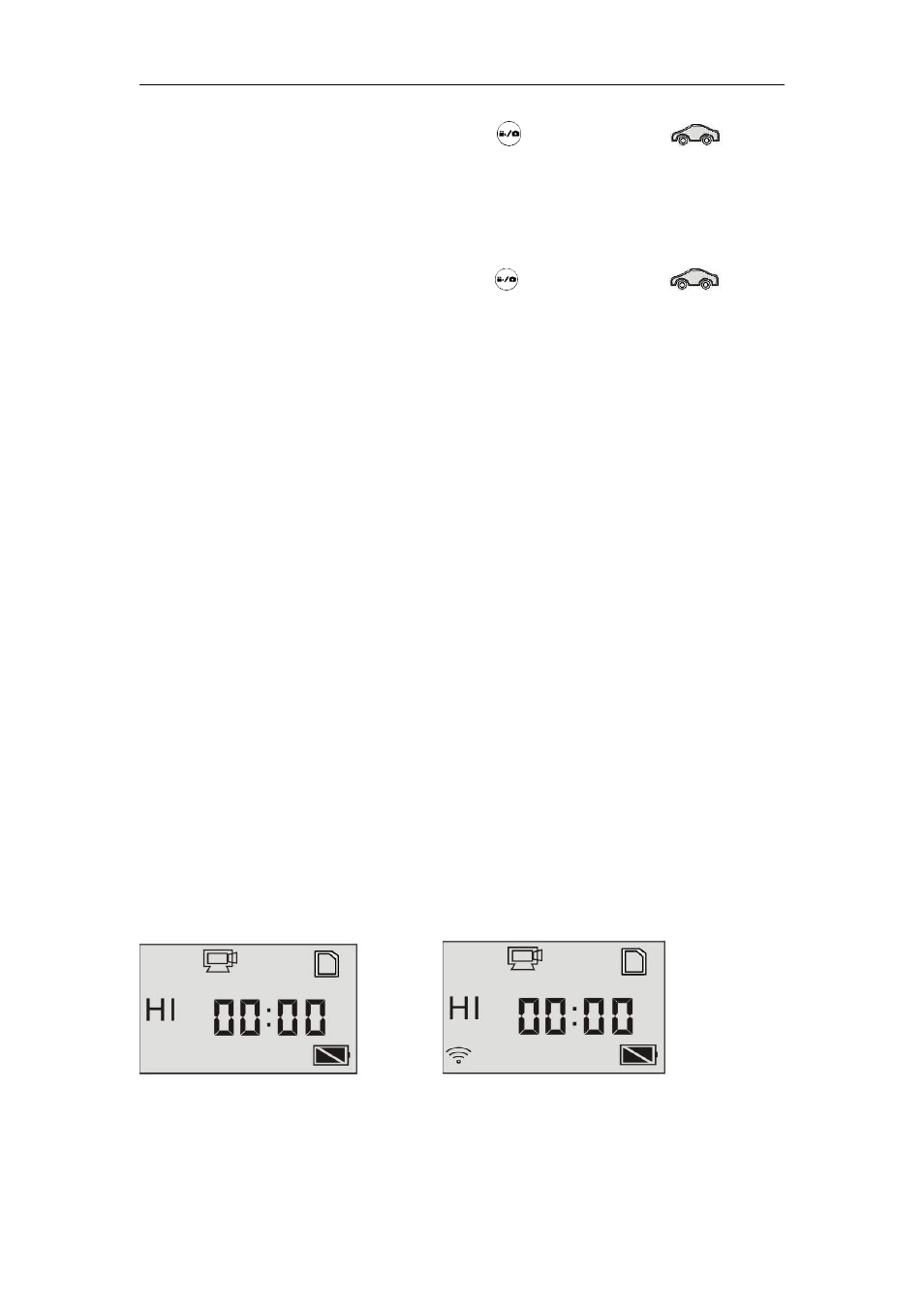
8
Start recording: Press and release the
button, the icon
and [:]
displayed in LCD will flash. At the same time the blue indicator will flash
too, meaning the recording is in process.
Stop recording: Press and release the
button, the icon
and [:]
displayed in LCD will stop flashing. At the same time the blue indicator
will stop flashing either, meaning the recording is stopped.
Press the shutter button once under the preview state to begin
recording, save a segment for recording every 3 minutes, then start to
record the next segment of video. When the storage card is full, the
earliest segment of video will be deleted to release the corresponding
space for continuous recording.
4. Enable/disable Wi-Fi
The Wi-Fi is disabled by default. Press the Wi-Fi button to enable it. the
orange indicator will flash about 5 seconds and the Wi-Fi icon will
display on LCD screen.
4.1 In video recording mode and vehicle-mounted recording mode ,the
LCD will display as below after turn on the wifi
Wi-Fi is disabled by default
When Wi-Fi is enabled, the
Wi-Fi icon will display on LCD
