Dark energy ii doepfer, Functions – Doepfer Dark Energy II User Manual
Page 19
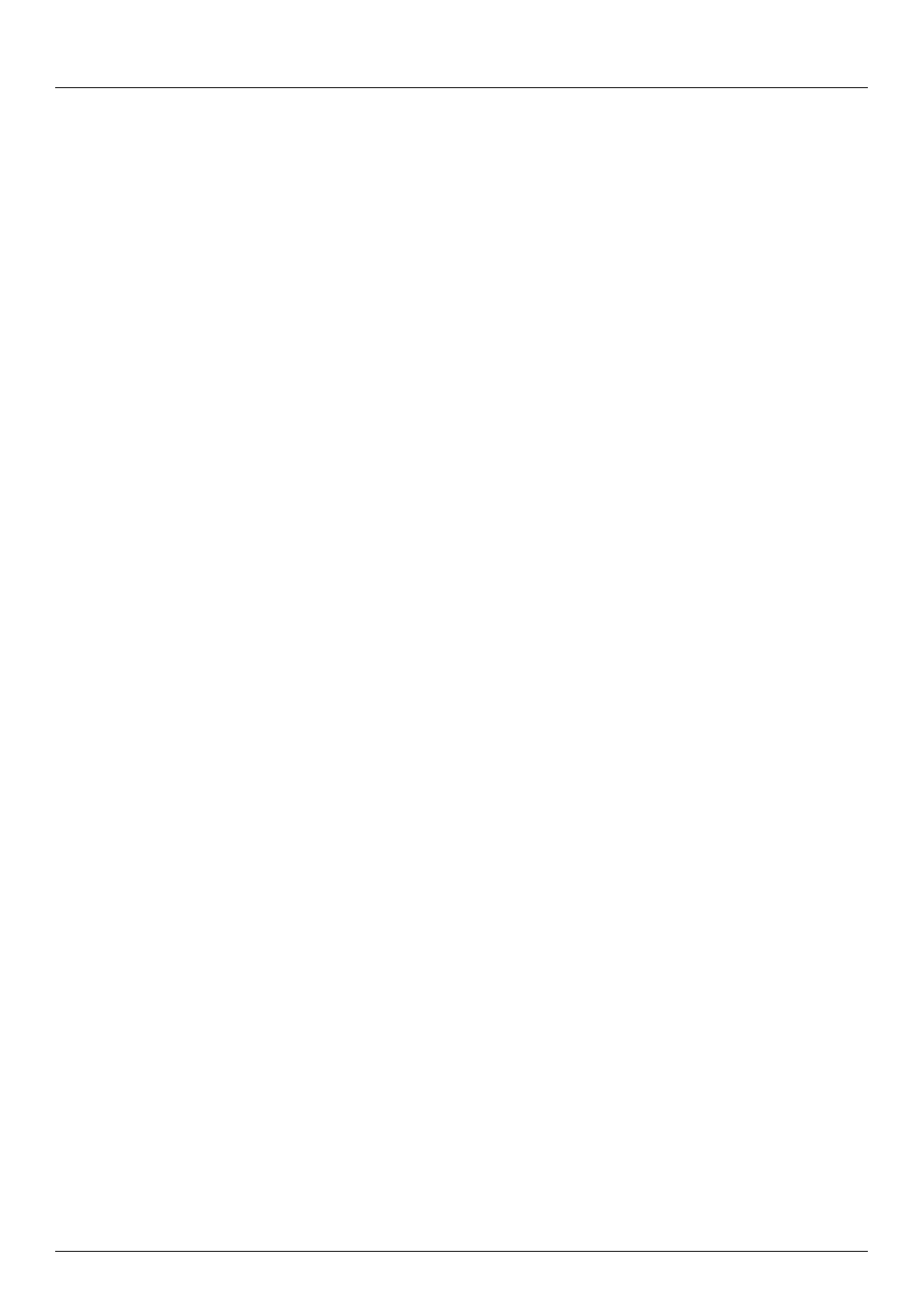
19
Dark EnerGy II
DOEPFER
Functions
3.3. USB/MIDI Interface
3.3.1. Connection / MIDI channel
Quite likely, you want to play your Dark Energy II via MIDI - there are two easy ways to do so:
• MIDI via USB or
• the „traditional“ MIDI-connection via DIN socket.
• USB: To hook up Dark Energy II in your MIDI-setup via USB, simply connect the included USB cable with
Dark Energy II and with an unused USB port on your Mac or Windows PC.
Mac OSX, Windows XP (SP2 or higher), and Windows Vista offer the necessary drivers and Dark Energy
II will be mounted as soon as it has been connected. You will find a new MIDI port in your MIDI application,
named „USB audio device“ (Windows XP) or „Dark Energy II“ (OSX, Windows Vista), and you are ready to
go.
If this message is missing or an error message is shown, e.g. „USB device not found“, the necessary driver
has most likely not been installed or is not working properly on this computer. In this case, Dark Energy II‘s
USB port unfortunately cannot be used on this specific computer. We apologize for not being able to sup-
port this particular problem as there can be various reasons for that misbehavior which are very specific
and depend on the individual computer. Of course, you can run Dark Energy II via the MIDI DIN-connection
in such a case without any problems. The same goes for an older system based on Windows or Mac that
does not provide you with the necessary drivers.
• DIN socket: You may alternatively connect Dark Energy II via MIDI cable to a MIDI interface, a MIDI
keyboard, or a MIDI hardware sequencer. Simply connect the MIDI output of your MIDI device with Dark
Energy II‘s MIDI port. Please do not use USB and DIN connections simultaneously.
• MIDI channel selection (Learn button):
In order to enable Dark Energy II to receive incoming MIDI messages, the MIDI channel of both the MIDI
device and Dark Energy II have to be identical. This is how you can select Dark Energy II‘s MIDI channel:
– Select the desired MIDI channel on your MIDI device / software application. Please refer to their
respective user manuals when in doubt.
– Press the „Learn“ button on the back of Dark Energy II and keep it depressed for at least one second.
The
LED will start flashing, showing that Dark Energy II is in „learn mode“. The delay of one second avoids
accidental use of the „learn“ mode. The flashing LED always indicates Dark Energy II‘s active learn mode.
For easy access to the „learn“ button you can use a pen or a plug.
– Press the key on your keyboard with the lowest key that Dark Energy II is supposed to play. This key will
set CV1 (pitch CV) to 0 Volt. This is approx. equivalent to 65 Hz / „C“, when tuning control and range
switch are both in their center position. The available range will cover five octaves above that key. The
default setting is MIDI note number 36.
– Now you´re done - Dark Energy II‘s MIDI channel will now correspond to the one of the connected MIDI
device. Dark Energy II will quit learn mode automatically and return to normal running mode. If you enable
„learn“ mode accidentally, simply hit the „learn“ button again to quit.
When Dark Energy II receives a MIDI note, the „learn“ LED will turn off briefly. You may use this as a MIDI-
in monitor, without the need to connect a sound system.
