Shooting a snapshot while shooting a movie, Recording audio only (voice recording) – Casio EXILIM EX-Z25 User Manual
Page 51
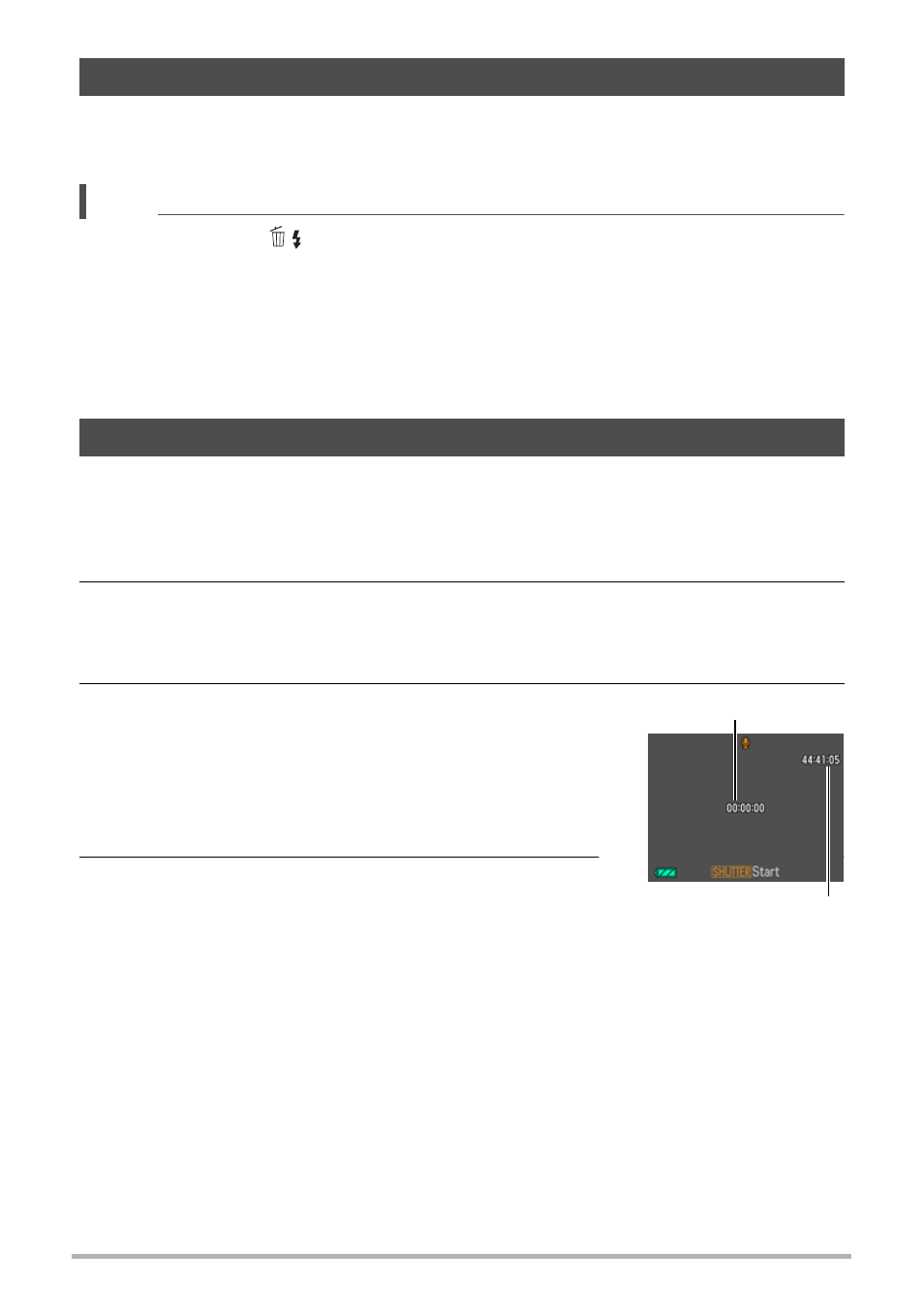
51
Recording Movie Images and Audio
1.
While a movie is being recorded, press the shutter button.
Movie recording continues after the snapshot is recorded.
NOTE
• You can use [2] (
) while shooting a movie to change the flash mode setting.
• Movie recording is interrupted for a few seconds at the point where a snapshot is
recorded.
• Shooting a snapshot during movie recording is not possible while any one of the
following BEST SHOT scenes is selected.
Prerecord (Movie), Dynamic Photo, Cross, Pastel, Multi-motion Image, ID Photo,
White board, etc., For YouTube, Voice Recording
Voice Recording lets you record audio only, without a snapshot or movie.
• For information about Voice Recording capacities, see page 175.
1.
In the REC mode, press [BS].
2.
Use [8], [2], [4], and [6] to select the “Voice Recording” scene and
then press [SET].
This causes ` to appear on the monitor screen.
3.
Press the shutter button to start recording.
• The back lamp flashes green while recording is in
progress.
• Pressing [SET] during recording will insert a
marker into the recording. During playback, you
will be able to jump to the markers in the recording.
4.
Press the shutter button again to stop audio
recording.
• To create another audio recording file, repeat
steps 3 and 4.
• To turn off Voice Recording, press [BS] and then
select R (Auto).
Shooting a Snapshot while Shooting a Movie
Recording Audio Only (Voice Recording)
Recording time
Remaining recording
time
